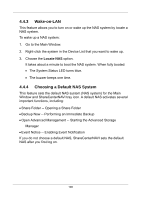D-Link DNS-1250-04 User Manual for DNS-1250-04 - Page 111
On the Mac, Time Machine NOT con d, Time Machine, Set Up Time Machine, Use for Backup
 |
View all D-Link DNS-1250-04 manuals
Add to My Manuals
Save this manual to your list of manuals |
Page 111 highlights
On the Mac, Time Machine NOT configured Follow this procedure if you have not set up Time Machine. To set up the Mac for backups with NAS system: 1. On the desktop, go to the Dock and click the Time Machine icon. A popup message informs you that no storage location is set up. 2. In the popup message, click the Set Up Time Machine button. 3. In the Time Machine dialog box, click the Choose Backup Disk... button. 4. In the list of external drives, choose the share folder that you mounted on the NAS system and click the Use for Backup button. 5. In the Name and Password dialog box, enter your user name and password for NAS system, then click the Connect button. On the Mac, Time Machine Configured Follow this procedure if you currently have a Time Machine configuration. To set up the Mac for backups with NAS system: 1. On the desktop, go to the Dock and click the Time Machine icon. 2. In the Time Machine dialog box, click the Change Disk... button. 3. In the list of external drives, choose the share folder that you mounted on the NAS system and click the Use for Backup button. 4. In the Name and Password dialog box, enter your user name and password for NAS system, then click the Connect button. 103