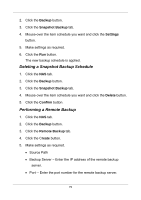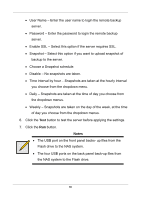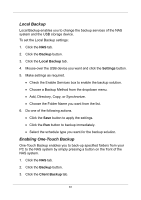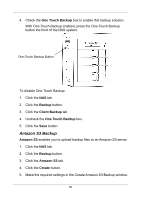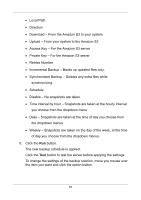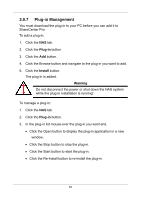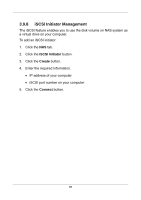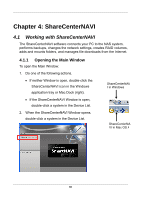D-Link DNS-1250-04 User Manual for DNS-1250-04 - Page 89
Local Backup, Enabling One-Touch Backup, Backup, Settings, Client Backup
 |
View all D-Link DNS-1250-04 manuals
Add to My Manuals
Save this manual to your list of manuals |
Page 89 highlights
Local Backup Local Backup enables you to change the backup services of the NAS system and the USB storage device. To set the Local Backup settings: 1. Click the NAS tab. 2. Click the Backup button. 3. Click the Local Backup tab. 4. Mouse-over the USB device you want and click the Settings button. 5. Make settings as required. Check the Enable Services box to enable the backup solution. Choose a Backup Method from the dropdown menu. Add, Directory, Copy, or Synchronize. Choose the Folder Name you want from the list. 6. Do one of the following actions. Click the Save button to apply the settings. Click the Run button to backup immediately. Select the schedule type you want for the backup solution. Enabling One-Touch Backup One-Touch Backup enables you to back-up specified folders from your PC to the NAS system by simply pressing a button on the front of the NAS system. 1. Click the NAS tab. 2. Click the Backup button. 3. Click the Client Backup tab. 81