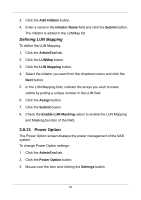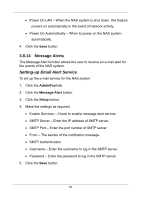D-Link DNS-1250-04 User Manual for DNS-1250-04 - Page 75
Using the Advanced Configuration Wizard, Submit, Advance, Setup, Wizard, Advance Setup
 |
View all D-Link DNS-1250-04 manuals
Add to My Manuals
Save this manual to your list of manuals |
Page 75 highlights
IP Address - Of the NAS system Storage Type - Data Protection 4. To accept the proposed configuration, click the Submit button. The NAS system creates the RAID volume based on the number of the physical drives available. 1 drive - RAID 0 2 drives - RAID 1 3 to 5 drives - RAID 5 6 drives - RAID 6 If you disagree with the proposed configuration, click the Advance Setup button to directly specify your parameters. Using the Advanced Configuration Wizard 1. Click the NAS tab. 2. Click the Wizard button. 3. Click the Advance Setup tab. 4. Make settings as required. Computer Name - Of the NAS system. Obtain an IP address automatically - Requires a DHCP server on your network. IP Address - Of the NAS system. Subnet Mask - Of your network. Default Gateway Mask - Of your network. Primary DNS Mask - Of your network. Secondary DNS Mask - Of your network. 5. Click the Next button. 6. Choose a Storage Type. Data Protection - RAID 0 67