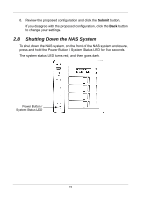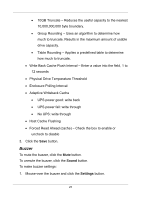D-Link DNS-1250-04 User Manual for DNS-1250-04 - Page 27
Event Information, 3.5.3 Storage Overview, 3.6 Device Tab, 3.6.1 Front View, Front View
 |
View all D-Link DNS-1250-04 manuals
Add to My Manuals
Save this manual to your list of manuals |
Page 27 highlights
3.5.2 Event Information The Event Information field displays six of the most recent Runtime events. Click the More link to display the Runtime Events screen. Click the NVRAM Events button to view the NVRAM events. Click the Runtime Events button to return to Runtime events 3.5.3 Storage Overview The Storage Overview field displays the general information of the current storage status, including: Total Physical Capacity - Displays the total storage capacity of the NAS system. Unconfigured - Not assigned to a logical drive. Configured - Assigned to a logical drive. Device Number - Displays the current number of devices in the system. 3.6 Device Tab The Device tab displays the information of all device status of the NAS, including physical drives, disk arrays, logical drives, power supply units, blowers, and backplanes. In the Device tab, you can make settings for the enclosure and physical drives. 3.6.1 Front View Click the Front View button to view of the NAS enclosure. Mouse-over the drive carrier to display the information of the physical drive: Device ID Physical capacity Operational status 19