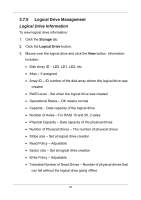D-Link DNS-1250-04 User Manual for DNS-1250-04 - Page 43
Creating a Logical Drive, Create More, Finish, Storage, Logical Drive
 |
View all D-Link DNS-1250-04 manuals
Add to My Manuals
Save this manual to your list of manuals |
Page 43 highlights
To create additional disk arrays, click the Create More button. If you are done creating disk arrays, click the Finish button. 3.7.2 Creating a Logical Drive After creating a disk array, you must create a logical drive on it. To create a logical drive: 1. Click the Storage tab. 2. Click the Logical Drive button. 3. Click the Create Logical Drive button. 4. Click the disk array you want to use and click the Next button. 5. Make the required settings. In the Alias field, enter an alias at a maximum of 32 characters (includes letters, numbers, space between characters, and underline). Set the LDType. NAS - Network Attached Storage SAN/DAS - Storage Area Network / Direct Attached Storage Choose a RAID Level from the dropdown menu. The RAID levels available depend on the number of physical drives in the disk array. In the Capacity field, accept the default maximum capacity or enter a lesser capacity (size in MB, GB or TB). Any remaining capacity is available for an additional logical drive. Choose the Stripe size 35