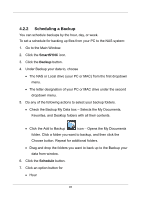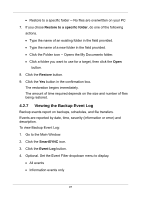D-Link DNS-1250-04 User Manual for DNS-1250-04 - Page 106
Saving the Event Log, Saving the Backup Event Log
 |
View all D-Link DNS-1250-04 manuals
Add to My Manuals
Save this manual to your list of manuals |
Page 106 highlights
Error events only 5. Optional. Click the arrow on the Date/Time header to reverse the chronological order. Note For NAS system events, see "Viewing the System Event Log" on page 129. 4.2.8 Saving the Event Log This function saves a copy of the Backup Event Log as a text file onto your PC. The text file records the events displayed in the Event Log window. Set the Event Filter dropdown menu to display: All events Information events only Error events only Click the arrow on the Date/Time header to reverse the chronological order. Saving the Backup Event Log To save a copy of the Backup Event Log as a text file: 1. Go to the Main Window. 2. Click the SmartSYNC icon. 3. Click the Event Log button. 4. Click the Save button. 5. Optional. Change the file name or save to a different location. 6. Click the Save button in the Save dialog box. 98