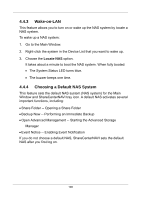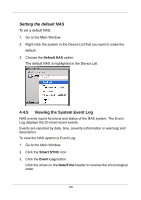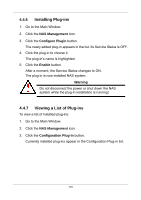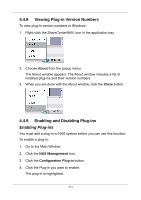D-Link DNS-1250-04 User Manual for DNS-1250-04 - Page 114
To make changes, click the Previous button., Review your parameters.
 |
View all D-Link DNS-1250-04 manuals
Add to My Manuals
Save this manual to your list of manuals |
Page 114 highlights
8. If you chose Manual, choose the type of RAID Volume you want. Maximum Capacity and performance - RAID 0, using all physical drives Data Protection - RAID 5, using all physical drives Click the Next button to continue. 9. Choose a network drive letter from the dropdown menu. The drive is mapped as a network drive on your PC. The list begins with Z and goes in reverse alphabetical order. Click the Next button to continue. 10. Review your parameters. To make changes, click the Previous button. To accept the parameters and configure your NAS system, click the OK button. 11. Click the Yes button in the confirmation box. The NAS reboots. Your RAID volume is ready. 106

106
8.
If you chose Manual, choose the type of RAID Volume you want.
Maximum Capacity and performance - RAID 0, using all physical
drives
Data Protection - RAID 5, using all physical drives
Click the
Next
button to continue.
9.
Choose a network drive letter from the dropdown menu.
The drive is mapped as a network drive on your PC.
The list begins with Z and goes in reverse alphabetical order.
Click the
Next
button to continue.
10. Review your parameters.
To make changes, click the Previous button.
To accept the parameters and configure your NAS system, click
the OK button.
11. Click the
Yes
button in the confirmation box.
The NAS reboots. Your RAID volume is ready.