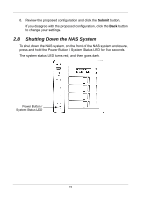D-Link DNS-1250-04 User Manual for DNS-1250-04 - Page 25
Choosing a Display Language, 3.4 Navigating in ShareCenter Pro, System Administrator, Others
 |
View all D-Link DNS-1250-04 manuals
Add to My Manuals
Save this manual to your list of manuals |
Page 25 highlights
4. Choose the System Administrator option. Or choose the Others option and type the user name in the field provided. The default user name is administrator. 5. Type the default password into the field provided. The default password is password. 6. Click the Login button. 3.3 Choosing a Display Language ShareCenter Pro displays in English, Russian, Spanish, French, German, Italian, Japanese, Korean, Simplified Chinese, and Traditional Chinese. Choose the display language from the dropdown menu when you log in. If you have already logged in: 1. Click the Logout button at the top right corner of the ShareCenter Pro window. The Login screen appears. 2. From the Language dropdown menu, choose the display language you want. 3. Click the Login button to log into ShareCenter Pro again. 3.4 Navigating in ShareCenter Pro The five tabs displayed on the screen are the primary navigation tool in ShareCenter Pro. Categories of functions listed under their icons. Icons for specific functions are listed above the tabs. Click the tab to view the functions. Click the function icons to display their information on the screen. Each function has one or more tabs in its screen. 17