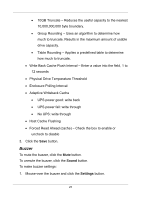D-Link DNS-1250-04 User Manual for DNS-1250-04 - Page 32
LED, 3.6.4 Physical Drives, View List of Physical Drives
 |
View all D-Link DNS-1250-04 manuals
Add to My Manuals
Save this manual to your list of manuals |
Page 32 highlights
2. Make setting changes as required. 3. Check the Enable Buzzer option to enable the buzzer for all events. Uncheck to disable. 4. Click the Save button. LED This setting enables you to turn the enclosure LEDs ON and OFF. To make LED settings: 1. Mouse-over the buzzer and click the Settings button. 2. Choose an LED setting: Always ON Always OFF Daily 3. Click the Save button. 3.6.4 Physical Drives View List of Physical Drives To view a list of physical drives: 1. Click the Device tab. 2. Click the Physical Drive button. Physical drive information includes, ID - ID number of the physical drive Status - Green, yellow, and red icons Model - Make and model of the drive Type - SATA HDD 24

24
2.
Make setting changes as required.
3. Check the
Enable Buzzer
option to enable the buzzer for all events.
Uncheck to disable.
4. Click the
Save
button.
LED
This setting enables you to turn the enclosure LEDs ON and OFF.
To make LED settings:
1.
Mouse-over the buzzer and click the
Settings
button.
2.
Choose an LED setting:
Always ON
Always OFF
Daily
3. Click the
Save
button.
3.6.4
Physical Drives
View List of Physical Drives
To view a list of physical drives:
1. Click the
Device
tab.
2.
Click the Physical Drive button.
Physical drive information includes,
ID – ID number of the physical drive
Status – Green, yellow, and red icons
Model – Make and model of the drive
Type – SATA HDD