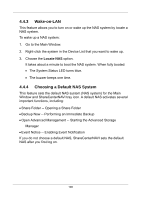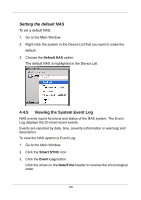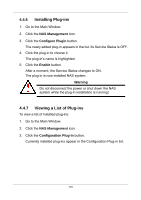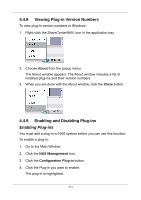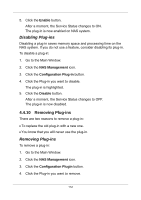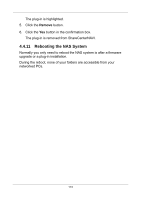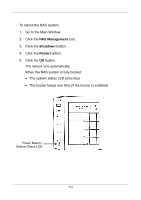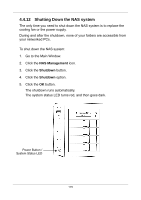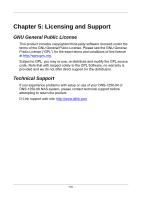D-Link DNS-1250-04 User Manual for DNS-1250-04 - Page 120
Disabling Plug-ins, 4.4.10 Removing Plug-ins
 |
View all D-Link DNS-1250-04 manuals
Add to My Manuals
Save this manual to your list of manuals |
Page 120 highlights
5. Click the Enable button. After a moment, the Service Status changes to ON. The plug-in is now enabled on NAS system. Disabling Plug-ins Disabling a plug-in saves memory space and processing time on the NAS system. If you do not use a feature, consider disabling its plug-in. To disable a plug-in: 1. Go to the Main Window. 2. Click the NAS Management icon. 3. Click the Configuration Plug-in button. 4. Click the Plug-in you want to disable. The plug-in is highlighted. 5. Click the Disable button. After a moment, the Service Status changes to OFF. The plug-in is now disabled. 4.4.10 Removing Plug-ins There are two reasons to remove a plug-in: To replace the old plug-in with a new one. You know that you will never use the plug-in. Removing Plug-ins To remove a plug-in: 1. Go to the Main Window. 2. Click the NAS Management icon. 3. Click the Configuration Plugin button. 4. Click the Plug-in you want to remove. 112