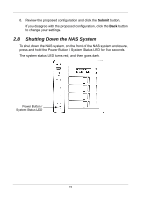D-Link DNS-1250-04 User Manual for DNS-1250-04 - Page 22
Using Advanced Configuration Wizard, Submit, Advanced, Setup, Advanced Setup, Member
 |
View all D-Link DNS-1250-04 manuals
Add to My Manuals
Save this manual to your list of manuals |
Page 22 highlights
3. To accept the proposed configuration, click the Submit button. If you disagree with the proposed configuration, click the Advanced Setup button to specify your settings manually. 2.7.2 Using Advanced Configuration Wizard To configure your disk arrays with the Advanced Setup Wizard: 1. Click the NAS tab. 2. Click the Advanced Setup button. 3. Make the following network settings as required. Computer Name - Input a new name, if desired Member of - Check the box to let your enable DHCP make the network settings 4. If you did not check the Member of box, input your settings in the fields provided, IP Address Subnet Mask Default Gateway Primary DNS Secondary DNS When you are finished, click the Next button. 5. Choose the file system option you want. Data Protection - Uses part of the physical drive space for redundancy Maximum Capacity - Uses all physical drive space for data only When you are finished, click the Next button. 14