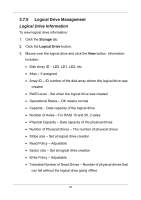D-Link DNS-1250-04 User Manual for DNS-1250-04 - Page 44
Initializing a Disk Array, 3.7.3 Disk Array Problems
 |
View all D-Link DNS-1250-04 manuals
Add to My Manuals
Save this manual to your list of manuals |
Page 44 highlights
64 KB, 128 KB, 256 KB, 512 KB, or 1 MB. Choose the Sector size 512 B, 1 KB, 2 KB, or 4 KB. Choose the Read Policy Read Cache, Read Ahead, or No Cache Choose the Write Policy Write Back or Write Through. 6. Click the Add button. If there is capacity remaining, you can create an additional logical drive. 7. Click the Submit button. The new logical drives appear in the Logical Drive list. New logical drives are automatically synchronized. You can access the logical drive during synchronization. Initializing a Disk Array Initialization is normally done to logical drives immediately after they are created. Initialization sets all data bits in the logical drive to zero. The action removes any residual data left behind from earlier configurations. Initialization is recommended whenever you create a logical drive. Caution When you initialize a logical drive, all the data on the logical drive is lost. Backup any important data before you initialize a logical drive. 3.7.3 Disk Array Problems Disk array problems typically result from a physical drive failure. The most common problem is a degraded disk array. The RAID controller can rebuild a degraded disk array. A more serious, but far less common problem is an Incomplete Array. An incomplete array results from a physical drive that fails or becomes missing during: 36