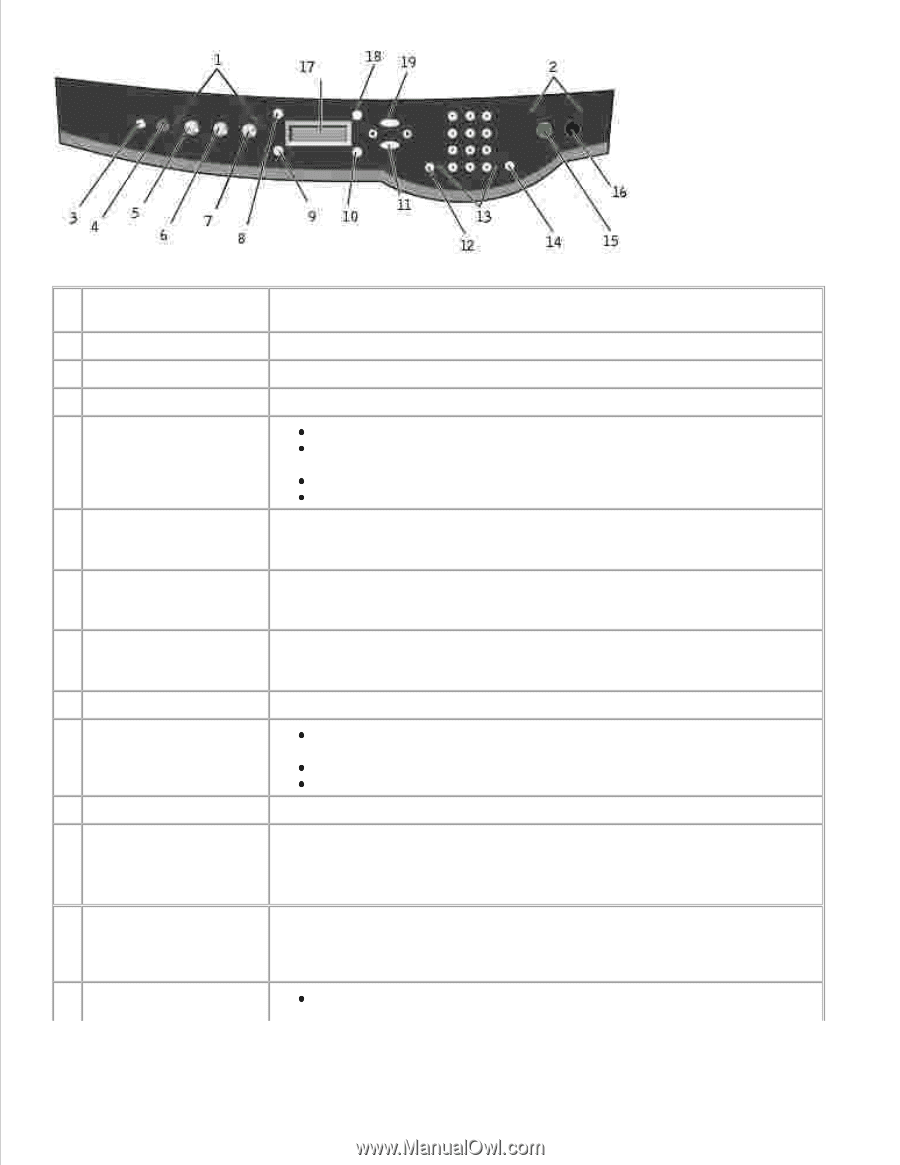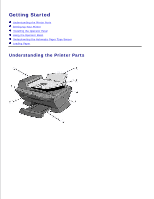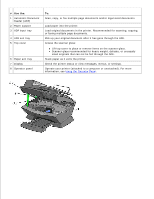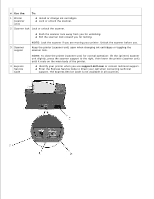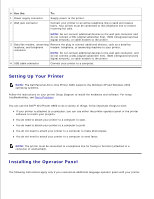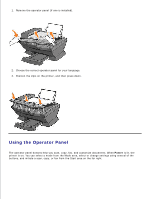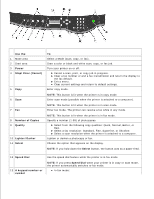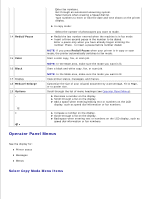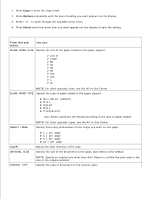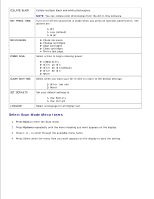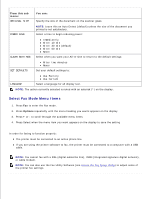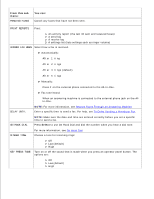Dell A960 All In One Personal Printer User's Guide - Page 10
Use the, Power, Stop/Clear Cancel, Number of Copies, Quality, Lighter/Darker, Select, Speed Dial
 |
View all Dell A960 All In One Personal Printer manuals
Add to My Manuals
Save this manual to your list of manuals |
Page 10 highlights
Use the: 1 Mode area 2 Start area 3 Power 4 Stop/Clear (Cancel) 5 Copy 6 Scan 7 Fax 8 Number of Copies 9 Quality 10 Lighter/Darker 11 Select To: Select a Mode (scan, copy, or fax). Start a color or black and white scan, copy, or fax job. Turn your printer on or off. Cancel a scan, print, or copy job in progress. Clear a fax number or end a fax transmission and return the display to the fax default. Exit a menu. Clear current settings and return to default settings. Enter copy mode. NOTE: This button is lit when the printer is in copy mode. Enter scan mode (possible when the printer is attached to a computer). NOTE: This button is lit when the printer is in scan mode. Enter fax mode. The printer can receive a fax while in any mode. NOTE: This button is lit when the printer is in fax mode. Specify a number (1-99) of photocopies. Select from the following copy qualities: Quick, Normal, Better, or Best. Select a fax resolution: Standard, Fine, Superfine, or Ultrafine. Select a scan resolution when the printer is attached to a computer. Lighten or darken a photocopy or fax. Choose the option that appears on the display. NOTE: If you hold down the Select button, the button acts as a paper feed. 12 Speed Dial 13 A keypad number or symbol Use the speed dial feature while the printer is in fax mode. NOTE: If you press Speed Dial when your printer is in copy or scan mode, the printer automatically switches to fax mode. In fax mode: