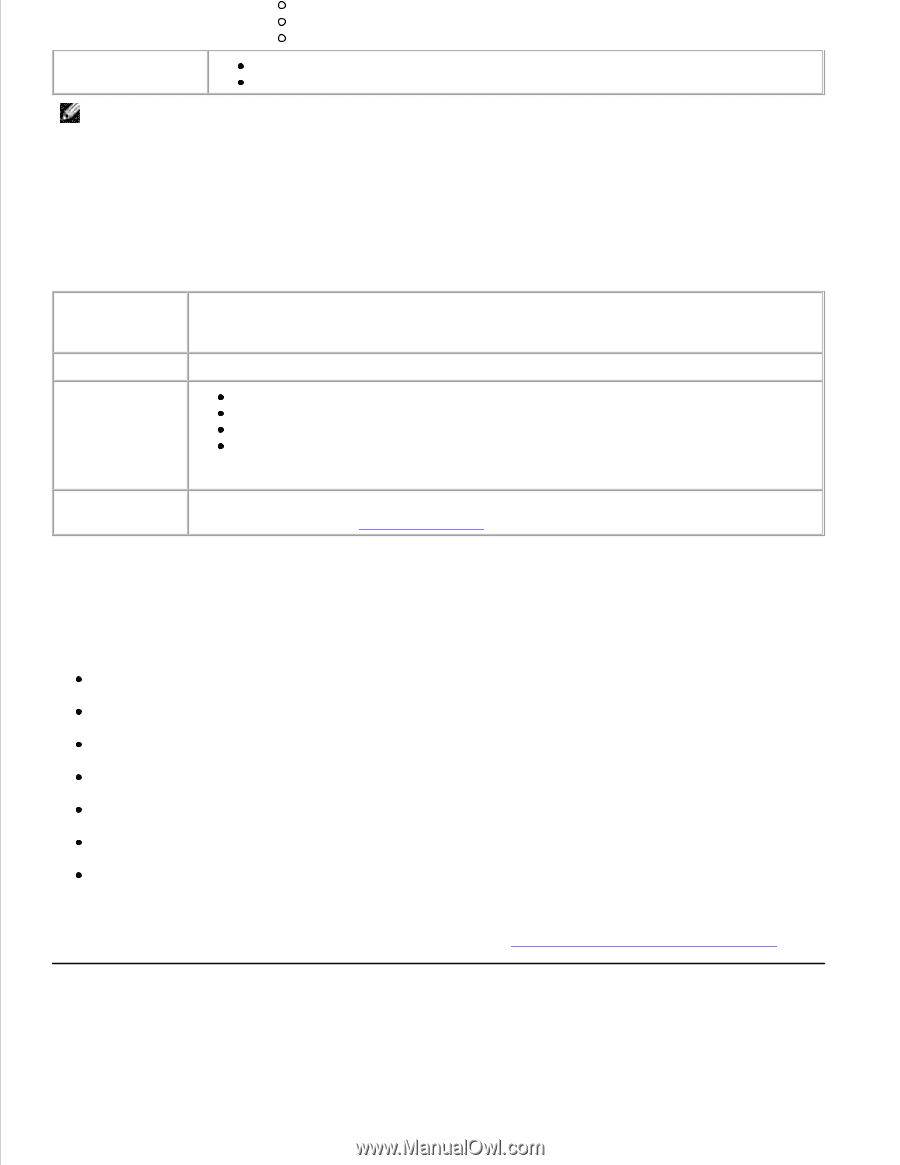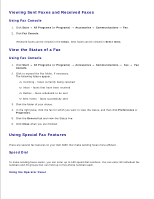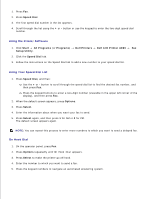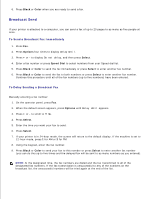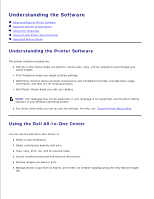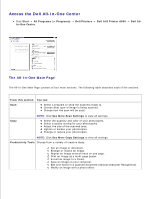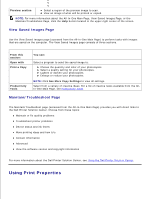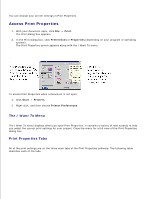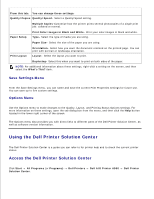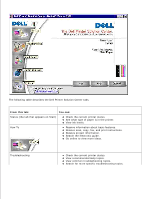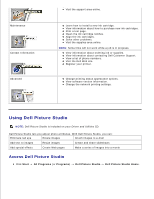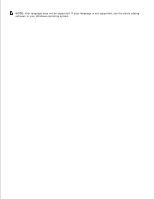Dell A960 All In One Personal Printer User's Guide - Page 52
Using Print Properties, View Saved Images Maintain/Troubleshoot
 |
View all Dell A960 All In One Personal Printer manuals
Add to My Manuals
Save this manual to your list of manuals |
Page 52 highlights
Preview section Select a region of the preview image to scan. View an image of what will be printed or copied. NOTE: For more information about the All-In-One Main Page, View Saved Images Page, or the Maintain/Troubleshoot Page, click the Help button located in the upper right corner of the screen. View Saved Images Page Use the View Saved Images page (accessed from the All-In-One Main Page) to perform tasks with images that are saved on the computer. The View Saved Images page consists of three sections. From this section: Open with Print a Copy Productivity Tools You can: Select a program to send the saved image to. Choose the quantity and color of your photocopies. Select a quality setting for your photocopies. Lighten or darken your photocopies. Enlarge or reduce your photocopies. NOTE: Click See More Copy Settings to view all settings. Select from a variety of creative ideas. For a list of creative tasks available from the AllIn-One Main Page, see Productivity Tools. Maintain/Troubleshoot Page The Maintain/Troubleshoot page (accessed from the All-In-One Main Page) provides you with direct links to the Dell Printer Solution Center. Choose from these topics: Maintain or fix quality problems Troubleshoot printer problems Device status and ink levels More printing ideas and how to's Contact information Advanced View the software version and copyright information For more information about the Dell Printer Solution Center, see Using the Dell Printer Solution Center. Using Print Properties