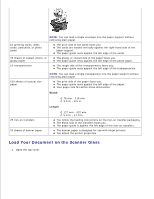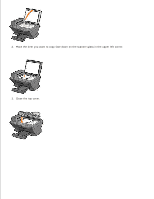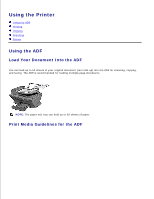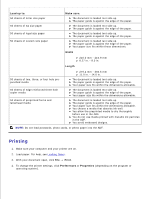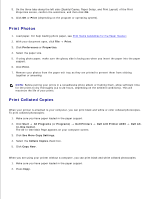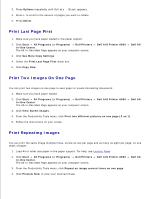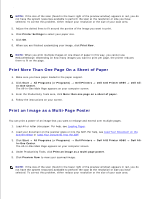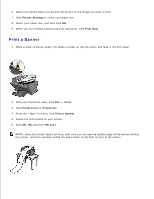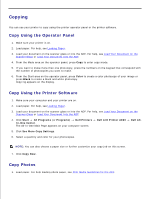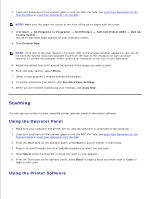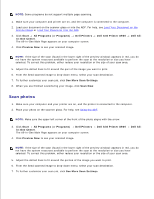Dell A960 All In One Personal Printer User's Guide - Page 28
Print Last First, Print Two Images On One Print Repeating Images
 |
View all Dell A960 All In One Personal Printer manuals
Add to My Manuals
Save this manual to your list of manuals |
Page 28 highlights
2. 3. Press Options repeatedly until Collate - Black appears. 4. Press + to scroll to the amount of pages you want to collate. 5. Press Select. Print Last Page First 1. Make sure you have paper loaded in the paper support. 2. Click Start All Programs (or Programs) Dell Printers In-One Center. The All-In-One Main Page appears on your computer screen. 3. Click See More Copy Settings. 4. Select the Print Last Page First check box. 5. Click Copy Now. Dell AIO Printer A960 Dell All- Print Two Images On One Page You can print two images on one page to save paper or create interesting documents: 1. Make sure you have paper loaded. 2. Click Start All Programs (or Programs) Dell Printers In-One Center. The All-In-One Main Page appears on your computer screen. Dell AIO Printer A960 Dell All- 3. Click View Saved Images. 4. From the Productivity Tools menu, click Print two different pictures on one page (2 on 1). 5. Follow the instructions on your screen. Print Repeating Images You can print the same image multiple times, as few as two per page and as many as eight per page, on one sheet of paper: 1. Load A4 or letter size paper in the paper support. For help, see Loading Paper. 2. Click Start All Programs (or Programs) Dell Printers In-One Center. The All-In-One Main Page appears on your computer screen. Dell AIO Printer A960 Dell All- 3. From the Productivity Tools menu, click Repeat an image several times on one page. 4. Click Preview Now to view your scanned image.