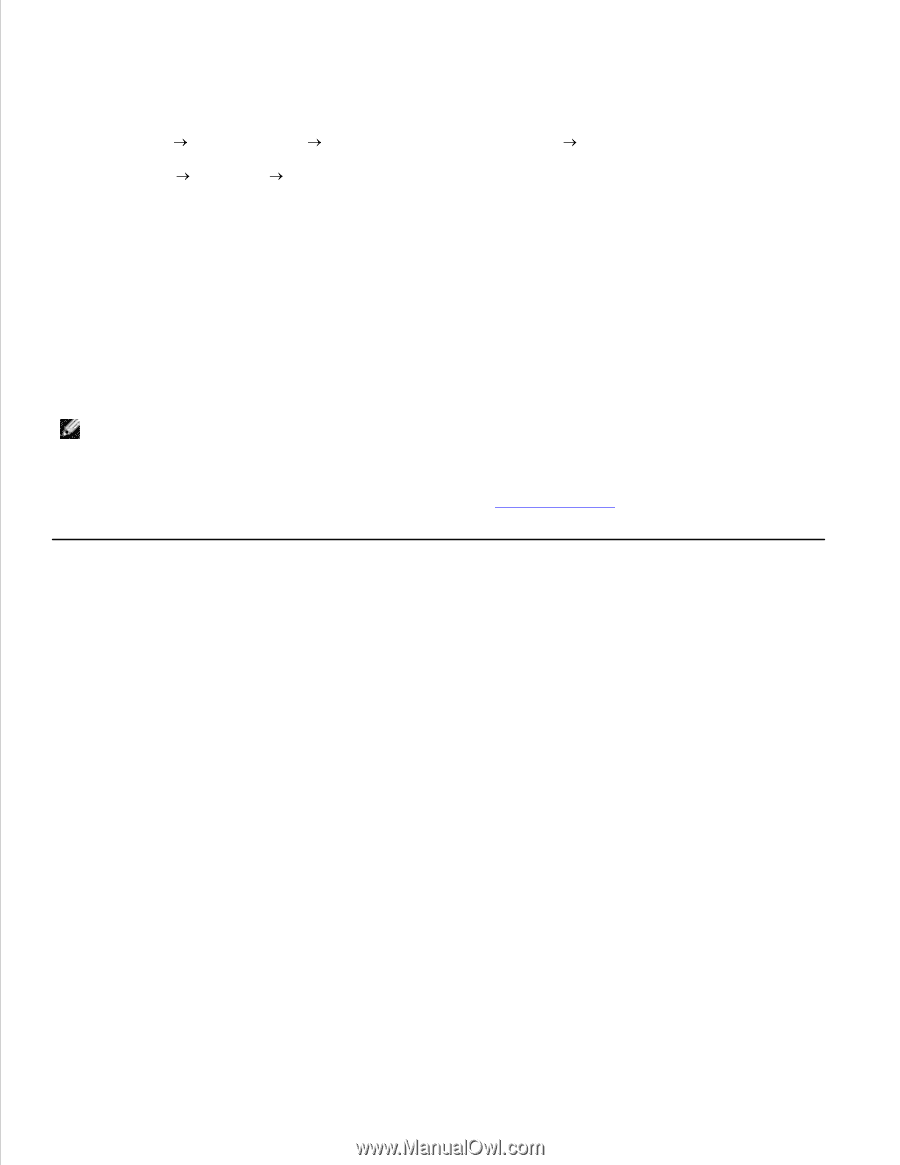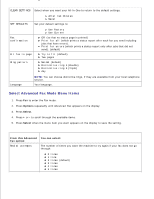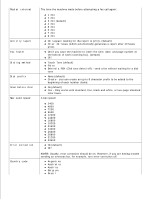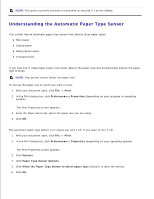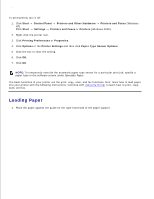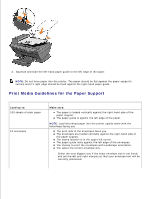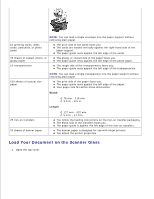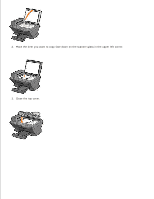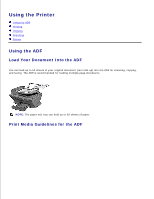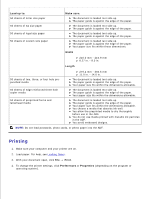Dell A960 All In One Personal Printer User's Guide - Page 21
Loading Paper
 |
View all Dell A960 All In One Personal Printer manuals
Add to My Manuals
Save this manual to your list of manuals |
Page 21 highlights
5. 6. To permanently turn it off: 1. Click Start XP). Click Start Control Panel Printers and Other Hardware Printers and Faxes (Windows Settings Printers and Faxes or Printers (Windows 2000). 2. Right-click the printer icon. 3. Click Printing Preferences or Properties. 4. Click Options or the Printer Settings and then click Paper Type Sensor Options. 5. Click the box to clear the setting. 6. Click OK. 7. Click OK. NOTE: To temporarily override the automatic paper type sensor for a particular print job, specify a paper type in the software screen under Specialty Paper. The basic functions of your printer are the print, copy, scan, and fax functions. First, learn how to load paper into your printer with the following instructions. Continue with Using the Printer to learn how to print, copy, scan, and fax. Loading Paper 1. Place the paper against the guide on the right-hand side of the paper support. 2.