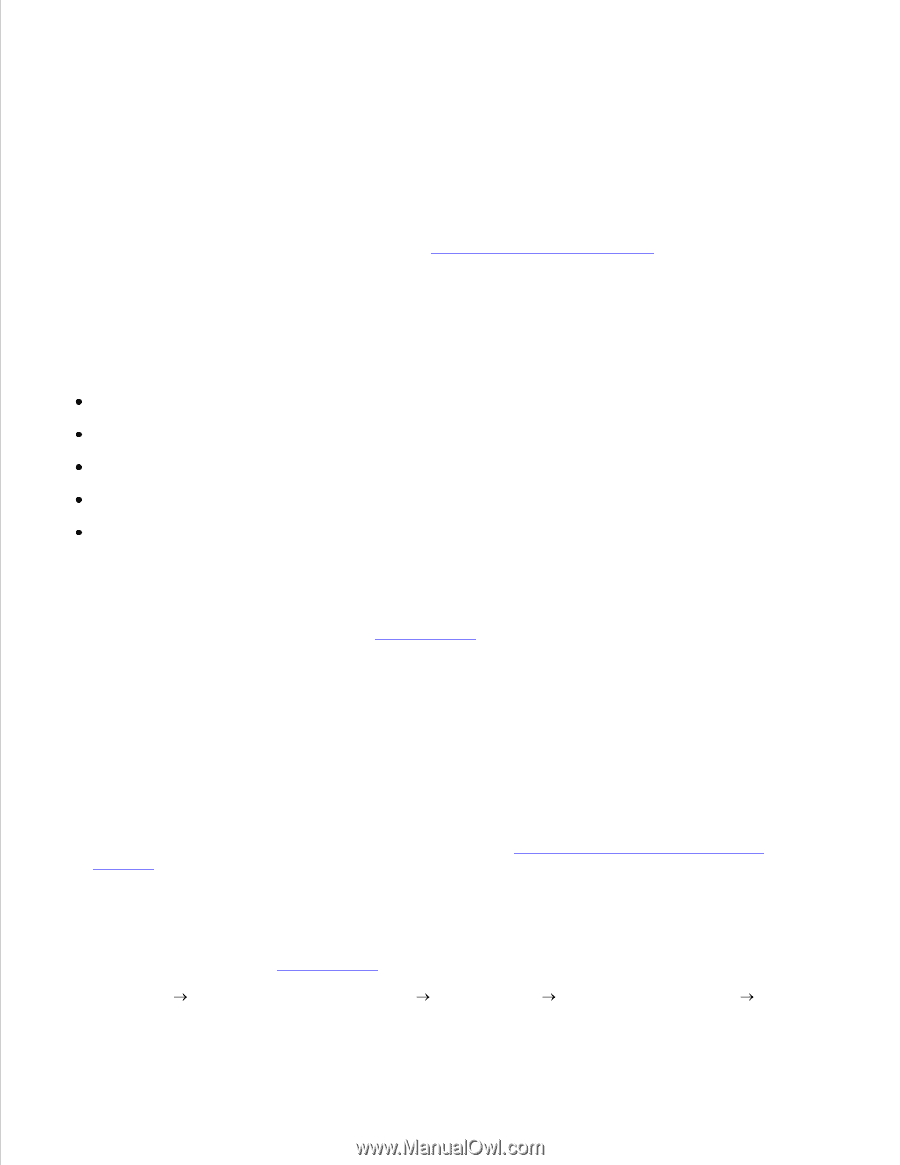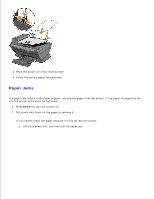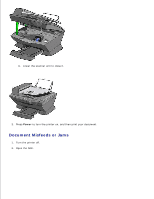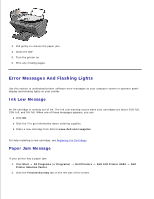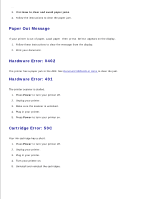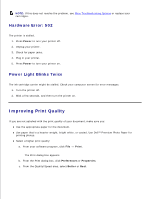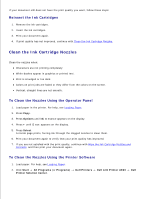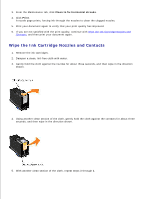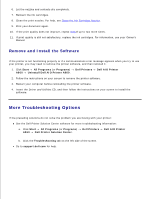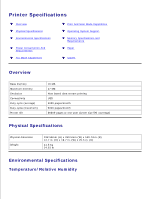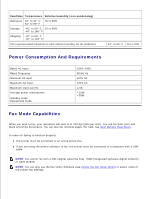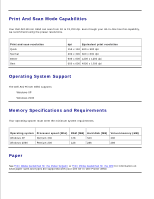Dell A960 All In One Personal Printer User's Guide - Page 79
Clean the Ink Cartridge Nozzles, Reinsert the Ink Cartridges
 |
View all Dell A960 All In One Personal Printer manuals
Add to My Manuals
Save this manual to your list of manuals |
Page 79 highlights
c. If your document still does not have the print quality you want, follow these steps: Reinsert the Ink Cartridges 1. Remove the ink cartridges. 2. Insert the ink cartridges. 3. Print your document again. 4. If print quality has not improved, continue with Clean the Ink Cartridge Nozzles. Clean the Ink Cartridge Nozzles Clean the nozzles when: Characters are not printing completely White dashes appear in graphics or printed text. Print is smudged or too dark. Colors on print jobs are faded or they differ from the colors on the screen. Vertical, straight lines are not smooth. To Clean the Nozzles Using the Operator Panel 1. Load paper in the printer. For help, see Loading Paper. 2. Press Copy. 3. Press Options until Maintenance appears on the display. 4. Press + until Clean appears on the display. 5. Press Select. A nozzle page prints, forcing ink through the clogged nozzles to clean them. 6. Print your document again to verify that your print quality has improved. 7. If you are not satisfied with the print quality, continue with Wipe the Ink Cartridge Nozzles and Contacts, and then print your document again. To Clean the Nozzles Using the Printer Software 1. Load paper. For help, see Loading Paper. 2. Click Start All Programs (or Programs) Printer Solution Center. 3. 4. Dell Printers Dell AIO Printer A960 Dell