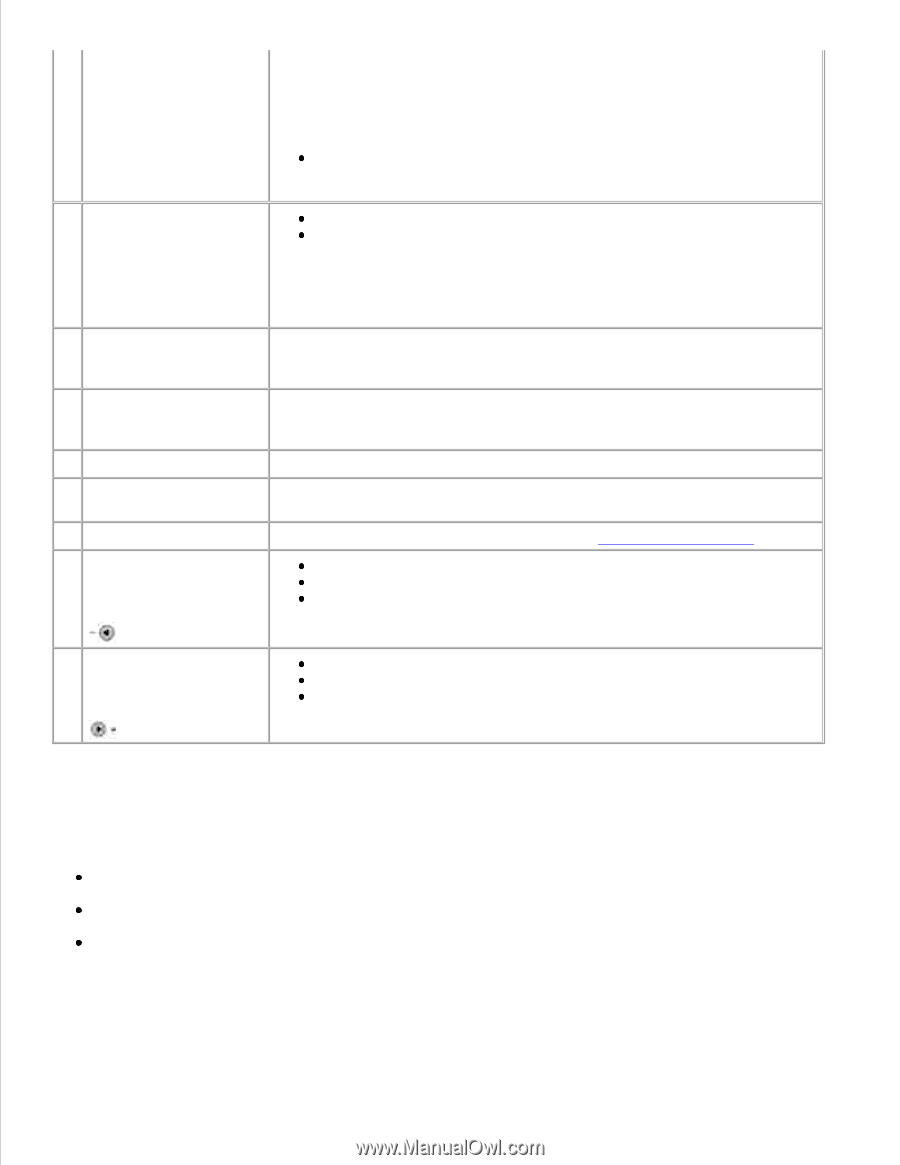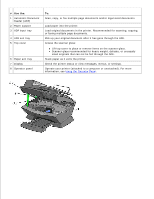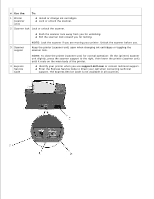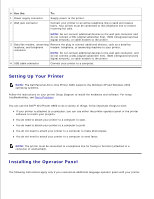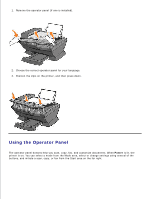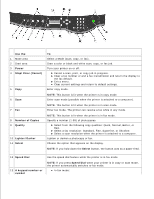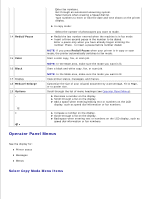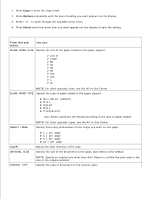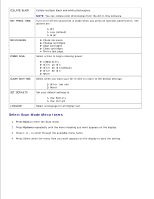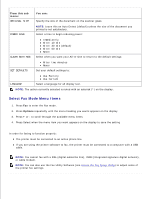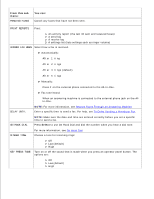Dell A960 All In One Personal Printer User's Guide - Page 11
Operator Panel Menus, Select Copy Mode Menu Items
 |
View all Dell A960 All In One Personal Printer manuals
Add to My Manuals
Save this manual to your list of manuals |
Page 11 highlights
14 Redial/Pause 15 Color 16 Black 17 Display 18 Reduce/Enlarge 19 Options - + Enter fax numbers. Get through an automated answering system. Select letters when creating a Speed dial list. Type numbers to enter or edit the date and time shown on the printer display. In copy mode: Select the number of photocopies you want to make. Redial the last number entered when the machine is in fax mode. Insert a three-second pause in the number to be dialed. Enter a pause only when you have already begun entering the number. Press - to insert a pause before number dialed. NOTE: If you press Redial/Pause when your printer is in copy or scan mode, the printer automatically switches to fax mode. Start a color copy, fax, or scan job. NOTE: In the Mode area, make sure the mode you want is lit. Start a black and white copy, fax, or scan job. NOTE: In the Mode area, make sure the mode you want is lit. View printer status, messages, and menus. Customize the size of your original document by a percentage, Fit to Page, or to poster size. Scroll through the list of menu headings (see Operator Panel Menus). Decrease a number on the display. Scroll through a list on the display. Add a space when entering/editing text or numbers on the LCD display, such as speed dial information or fax numbers. Increase a number on the display. Scroll through a list on the display. Backspace when entering text or numbers on the LCD display, such as speed dial information or fax numbers. Operator Panel Menus See the display for: Printer status Messages Menus Select Copy Mode Menu Items 1. 2.