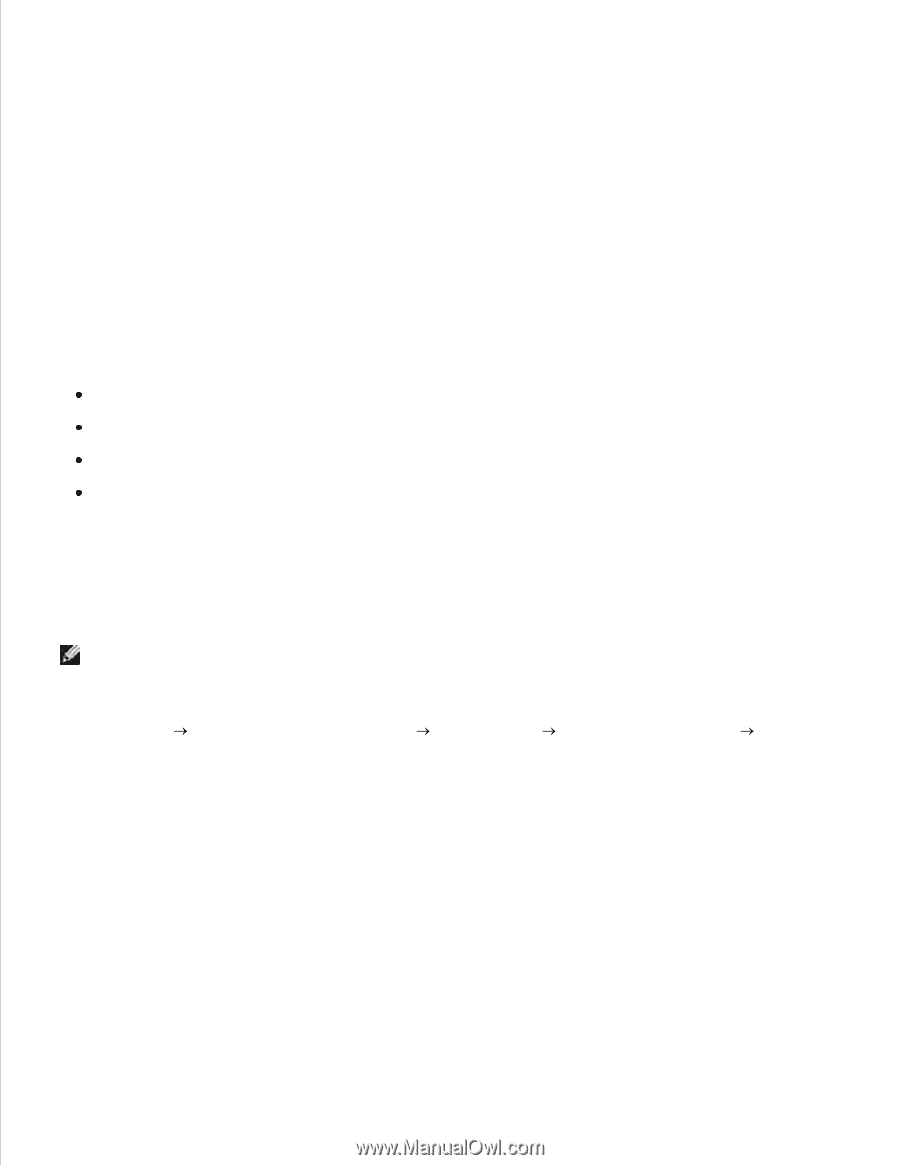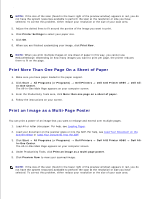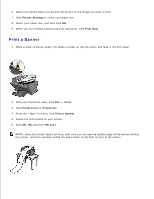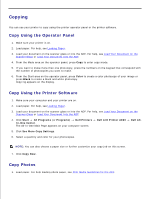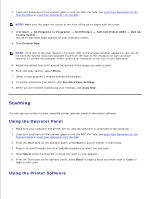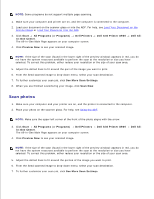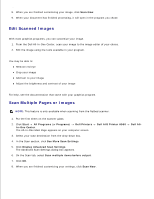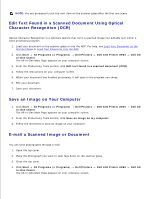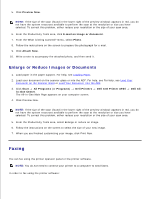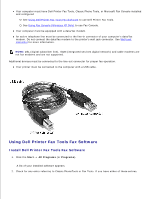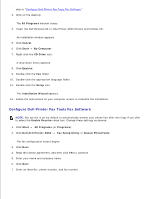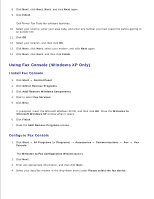Dell A960 All In One Personal Printer User's Guide - Page 34
Edit Scanned Images, Scan Multiple s or Images, See More Scan Settings
 |
View all Dell A960 All In One Personal Printer manuals
Add to My Manuals
Save this manual to your list of manuals |
Page 34 highlights
6. 7. 8. When you are finished customizing your image, click Scan Now. 9. When your document has finished processing, it will open in the program you chose. Edit Scanned Images With most graphics programs, you can customize your image. 1. From the Dell All-In-One Center, scan your image to the image editor of your choice. 2. Edit the image using the tools available in your program. You may be able to: Remove red eye Crop your image Add text to your image Adjust the brightness and contrast of your image For help, see the documentation that came with your graphics program. Scan Multiple Pages or Images NOTE: This feature is only available when scanning from the flatbed scanner. 1. Put the first sheet on the scanner glass. 2. Click Start All Programs (or Programs) Dell Printers In-One Center. The All-In-One Main Page appears on your computer screen. Dell AIO Printer A960 3. Select your scan destination from the drop-down box. 4. In the Scan section, click See More Scan Settings 5. Click Display Advanced Scan Settings. The Advanced Scan Settings dialog box appears. 6. On the Scan tab, select Scan multiple items before output. 7. Click OK. 8. When you are finished customizing your settings, click Scan Now. Dell All-