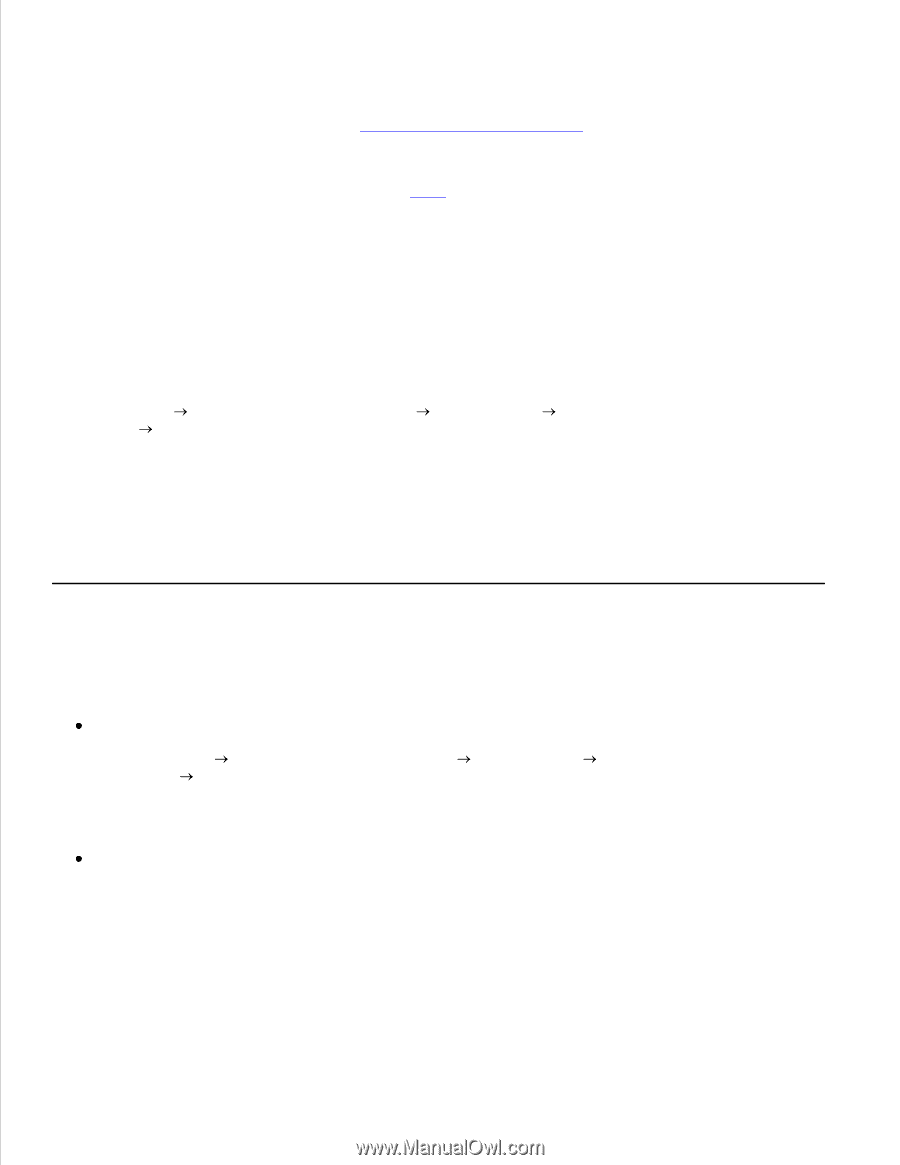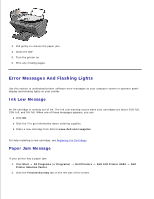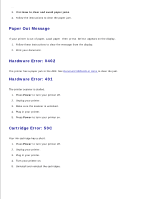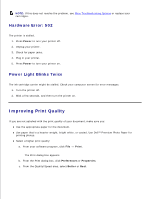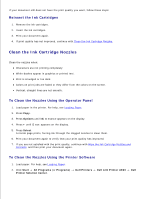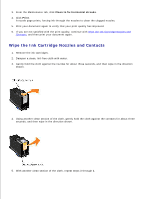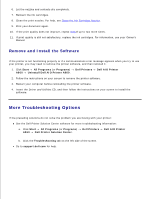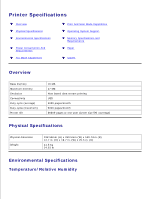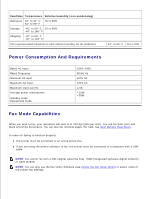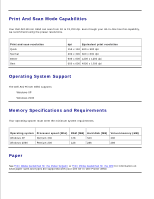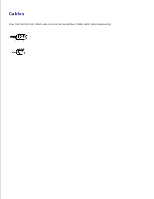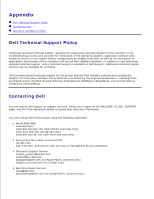Dell A960 All In One Personal Printer User's Guide - Page 81
More Troubleshooting Options, Remove and Install the Software
 |
View all Dell A960 All In One Personal Printer manuals
Add to My Manuals
Save this manual to your list of manuals |
Page 81 highlights
5. 6. Let the nozzles and contacts dry completely. 7. Reinsert the ink cartridges. 8. Clean the print nozzles. For help, see Clean the Ink Cartridge Nozzles. 9. Print your document again. 10. If the print quality does not improve, repeat step 8 up to two more times. 11. If print quality is still not satisfactory, replace the ink cartridges. For information, see your Owner's Manual. Remove and Install the Software If the printer is not functioning properly or if a communications error message appears when you try to use your printer, you may need to remove the printer software, and then reinstall it. 1. Click Start All Programs (or Programs) Dell Printers Dell AIO Printer A960 Uninstall Dell AIO Printer A960. 2. Follow the instructions on your screen to remove the printer software. 3. Restart your computer before reinstalling the printer software. 4. Insert the Driver and Utilities CD, and then follow the instructions on your screen to install the software. More Troubleshooting Options If the preceding solutions do not solve the problem you are having with your printer: See the Dell Printer Solution Center software for more troubleshooting information: a. Click Start All Programs (or Programs) Dell Printers Dell AIO Printer A960 Dell Printer Solution Center. b. Click the Troubleshooting tab on the left side of the screen. Go to support.dell.com for help.