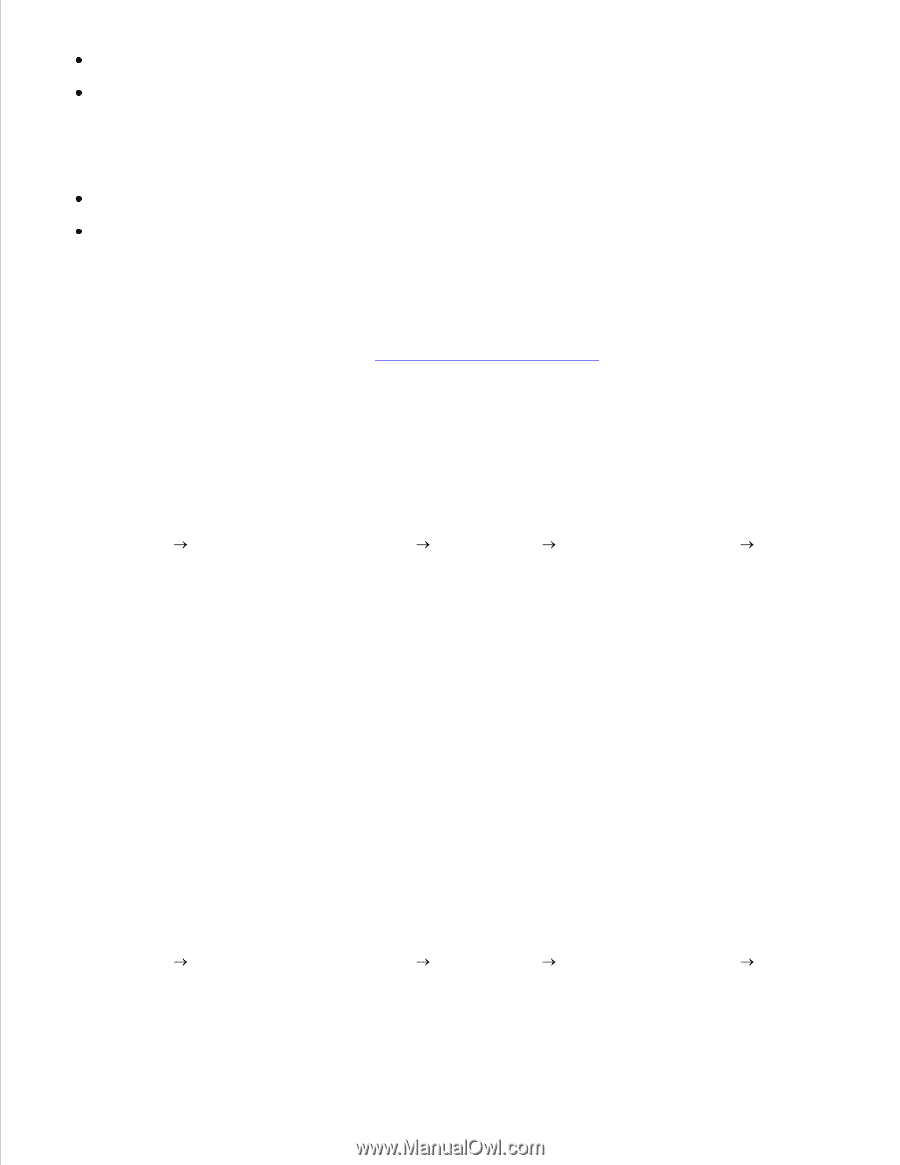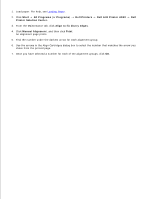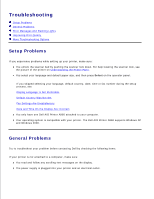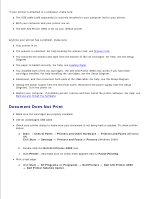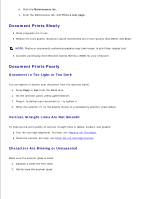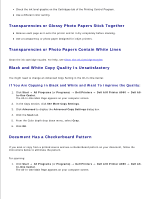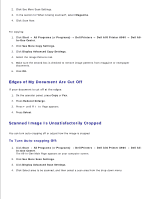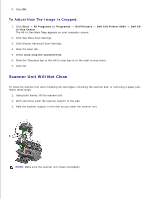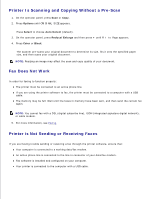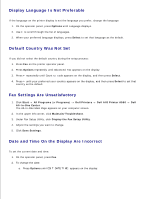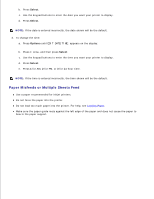Dell A960 All In One Personal Printer User's Guide - Page 68
Transparencies or Glossy Photo Papers Stick Together, Black and White Copy Quality Is Unsatisfactory
 |
View all Dell A960 All In One Personal Printer manuals
Add to My Manuals
Save this manual to your list of manuals |
Page 68 highlights
Check the ink level graphic on the Cartridges tab of the Printing Control Program. Use a different color setting. Transparencies or Glossy Photo Papers Stick Together Remove each page as it exits the printer and let it dry completely before stacking. Use a transparency or photo paper designed for inkjet printers. Transparencies or Photo Papers Contain White Lines Clean the ink cartridge nozzles. For help, see Clean the Ink Cartridge Nozzles Black and White Copy Quality Is Unsatisfactory You might need to change an Advanced Copy Setting in the All-In-One Center. If You Are Copying In Black and White and Want To Improve the Quality: 1. Click Start All Programs (or Programs) Dell Printers In-One Center. The All-In-One Main Page appears on your computer screen. Dell AIO Printer A960 2. In the Copy section, click See More Copy Settings. 3. Click Advanced to display the Advanced Copy Settings dialog box. 4. Click the Scan tab. 5. From the Color depth drop down menu, select Gray. 6. Click OK. Dell All- Document Has a Checkerboard Pattern If you scan or copy from a printed source and see a checkerboard pattern on your document, follow the instructions below to eliminate the pattern. For scanning: 1. Click Start All Programs (or Programs) Dell Printers In-One Center. The All-In-One Main Page appears on your computer screen. 2. 3. Dell AIO Printer A960 Dell All-