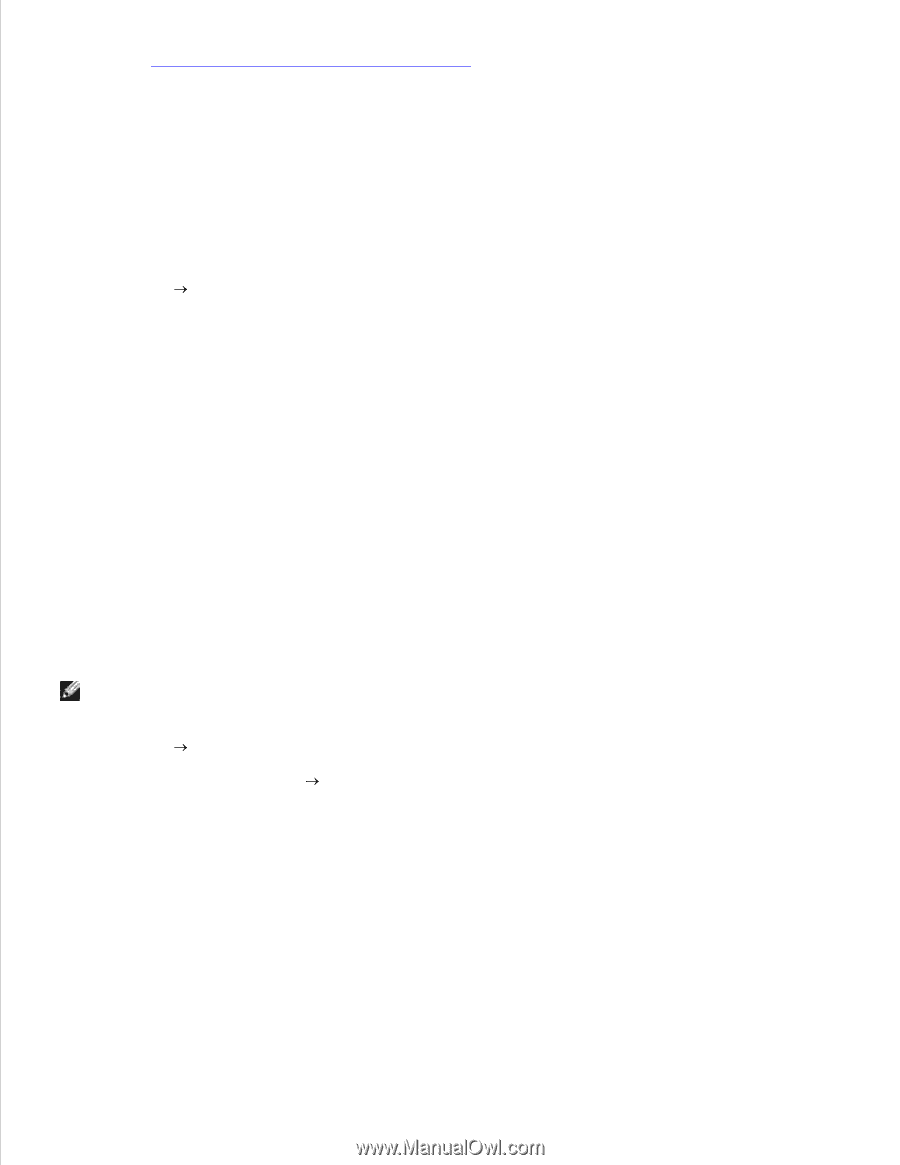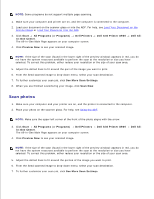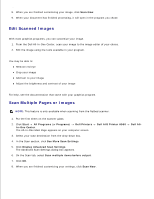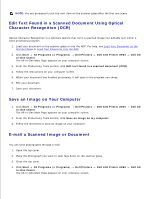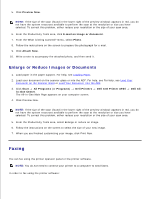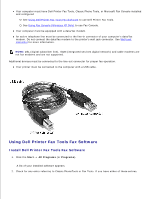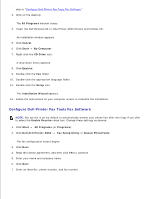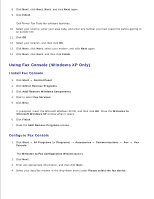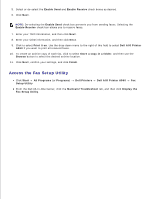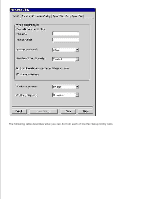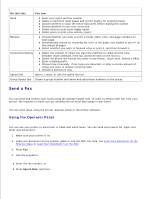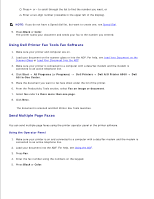Dell A960 All In One Personal Printer User's Guide - Page 38
Con Dell Printer Fax Tools Fax Software, Dell AIO Printer A960 - personal all in one printer driver
 |
View all Dell A960 All In One Personal Printer manuals
Add to My Manuals
Save this manual to your list of manuals |
Page 38 highlights
2. skip to "Configure Dell Printer Fax Tools Fax Software." 3. Click on the desktop. The All Programs window closes. 4. Insert the Dell Personal All-In-One Printer A960 Drivers and Utilities CD. An installation window appears. 5. Click Cancel. 6. Click Start My Computer. 7. Right-click the CD Drive icon. A drop-down menu appears. 8. Click Explore. 9. Double-click the Fax folder. 10. Double-click the appropriate language folder. 11. Double-click the Setup icon. The Installation Wizard appears. 12. Follow the instructions on your computer screen to complete the installation. Configure Dell Printer Fax Tools Fax Software NOTE: Fax service is set by default to automatically answer your phone line after two rings if you click to select the Enable Receive check box. Change these settings as desired. 1. Click Start All Programs (or Programs). 2. Click Dell AIO Printer A960 Fax Setup Utility or Classic PhoneTools. The fax configuration wizard begins. 3. Click Next. 4. Read the license agreement, and then click Yes to continue. 5. Enter your name and company name. 6. Click Next. 7. Enter an identifier, phone number, and fax number. 8. 9.