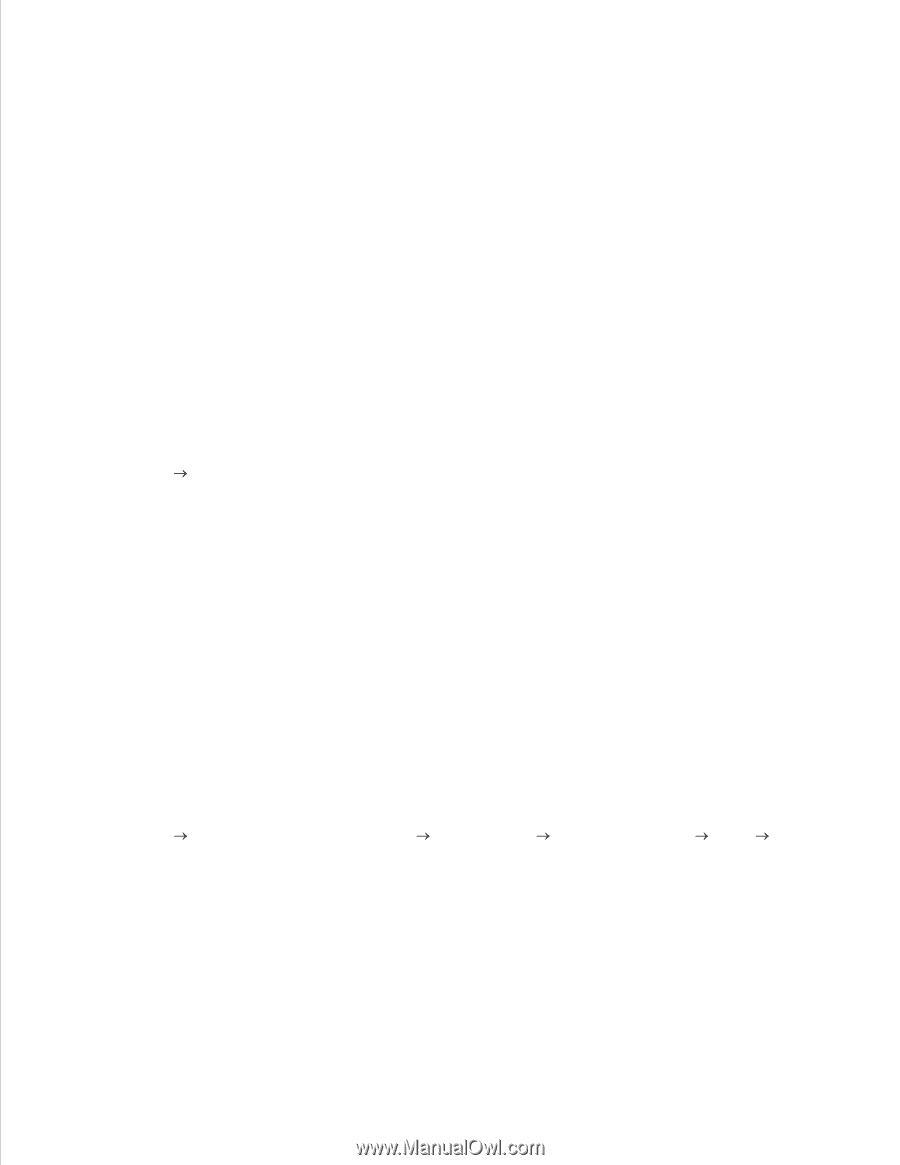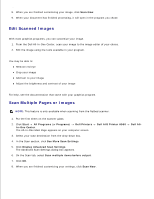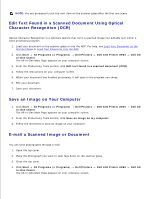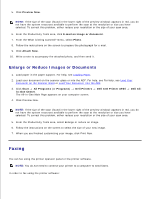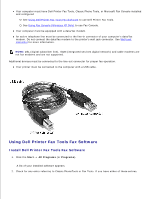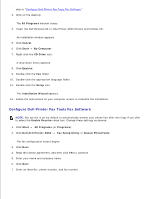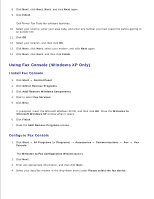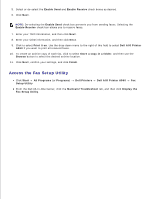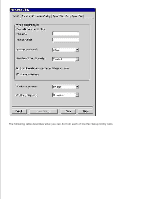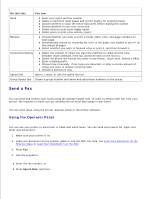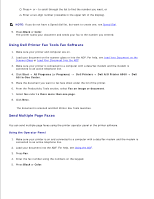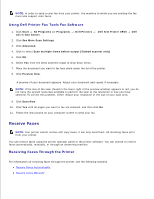Dell A960 All In One Personal Printer User's Guide - Page 39
Using Fax Console Windows XP Only, Install Fax Console, Con Fax Console
 |
View all Dell A960 All In One Personal Printer manuals
Add to My Manuals
Save this manual to your list of manuals |
Page 39 highlights
7. 8. Click Next, click Next, Next, and click Next again. 9. Click Finish. Dell Printer Fax Tools fax software launches. 10. Select your country, enter your area code, and enter any number you must press first before getting to an outside line. 11. Click OK. 12. Select your location, and then click OK. 13. Click Next, click Next, select your modem, and click Next again. 14. Click Next, click Next, and then click Finish. Using Fax Console (Windows XP Only) Install Fax Console 1. Click Start Control Panel. 2. Click Add or Remove Programs. 3. Click Add/Remove Windows Components. 4. Click to select Fax Services. 5. Click Next. If prompted, insert the Microsoft Windows XP CD, and then click OK. Close the Welcome to Microsoft Windows XP window when it opens. 6. Click Finish. 7. Close the Add/Remove Programs window. Configure Fax Console 1. Click Start All Programs (or Programs) Accessories Communications Fax Fax Console. The Welcome to Fax Configuration Wizard appears. 2. Click Next. 3. Enter any appropriate information, and then click Next. 4. Select your data/fax modem in the drop-down menu under Please select the fax device. 5. 6.