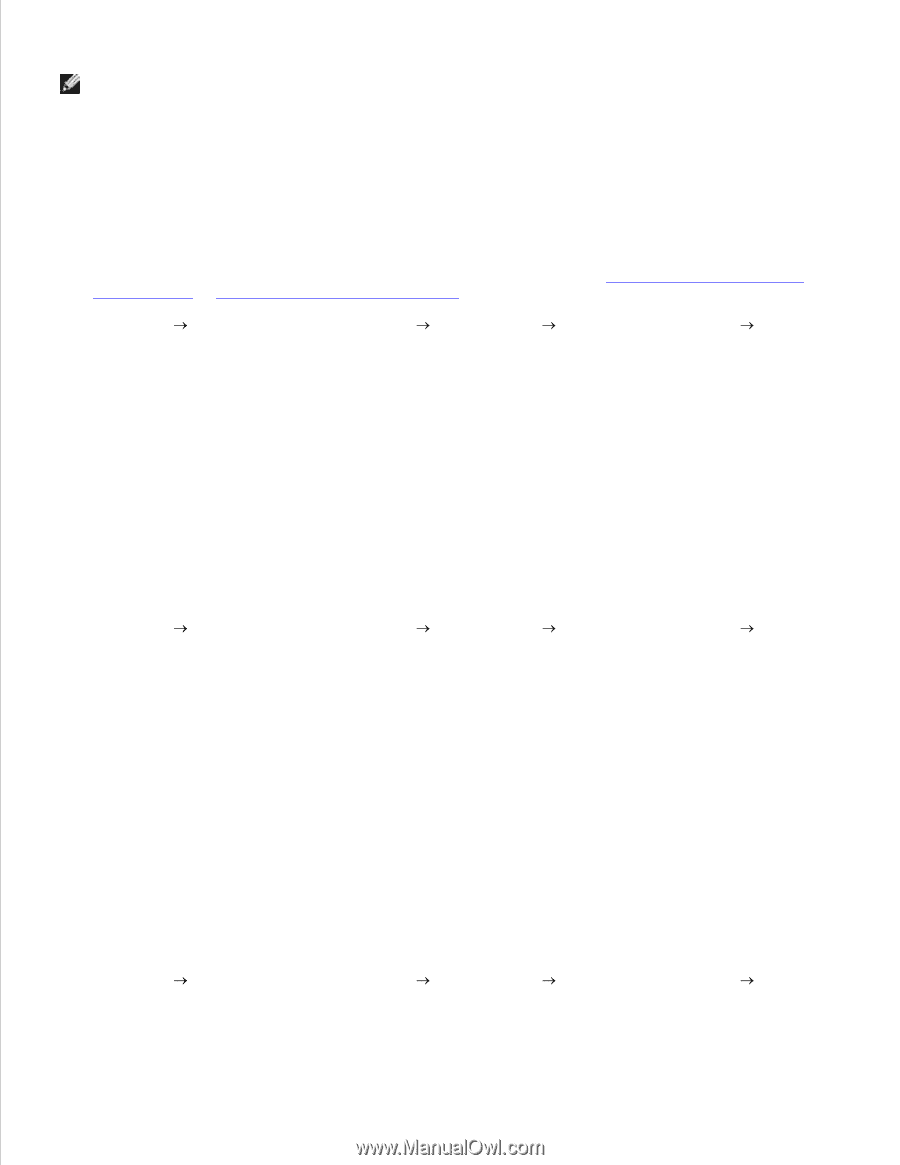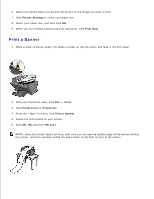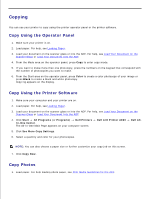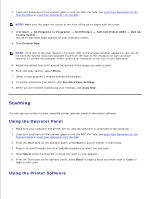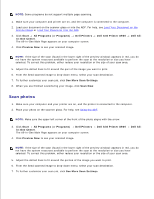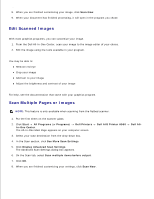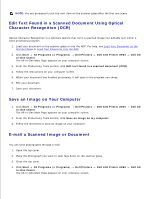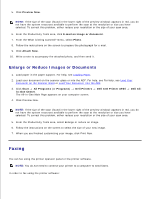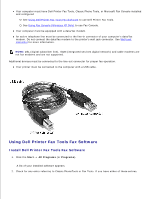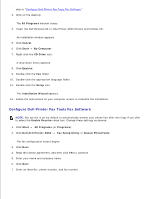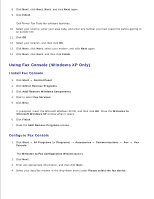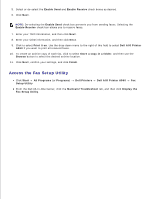Dell A960 All In One Personal Printer User's Guide - Page 35
Edit Text Found in a Scanned Document Using Optical, Character Recognition OCR
 |
View all Dell A960 All In One Personal Printer manuals
Add to My Manuals
Save this manual to your list of manuals |
Page 35 highlights
8. NOTE: You are prompted to put the next item on the scanner glass after the first one scans. Edit Text Found in a Scanned Document Using Optical Character Recognition (OCR) Optical Character Recognition is a software feature that turns a scanned image into editable text within a word processing program. 1. Load your document on the scanner glass or into the ADF. For help, see Load Your Document on the Scanner Glass or Load Your Document Into the ADF. 2. Click Start All Programs (or Programs) Dell Printers In-One Center. The All-In-One Main Page appears on your computer screen. Dell AIO Printer A960 Dell All- 3. From the Productivity Tools section, click Edit text found in a scanned document (OCR). 4. Follow the instructions on your computer screen. 5. When your document has finished processing, it will open in the program you chose. 6. Edit your document. 7. Save your document. Save an Image on Your Computer 1. Click Start All Programs (or Programs) Dell Printers In-One Center. The All-In-One Main Page appears on your computer screen. Dell AIO Printer A960 2. From the Productivity Tools section, click Save an image on my computer. 3. Follow the directions to save an image on your computer. Dell All- E-mail a Scanned Image or Document You can send photographs through e-mail: 1. Open the top cover. 2. Place the photograph you want to scan face down on the scanner glass. 3. Close the top cover. 4. Click Start All Programs (or Programs) Dell Printers In-One Center. The All-In-One Main Page appears on your computer screen. Dell AIO Printer A960 5. Dell All-