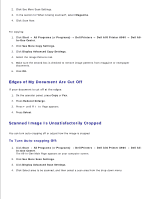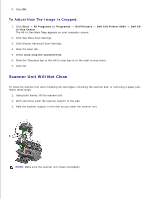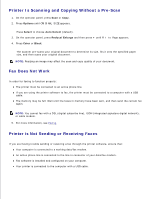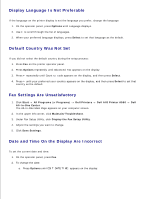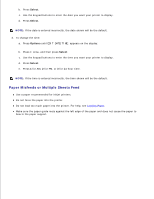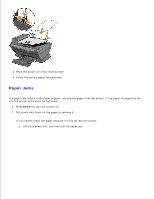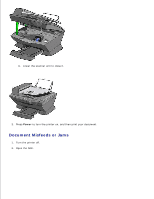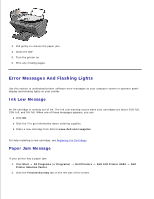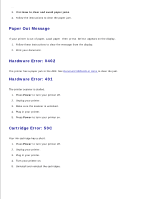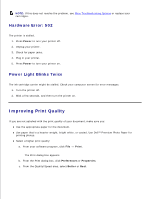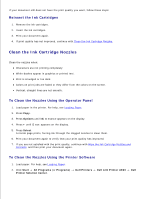Dell A960 All In One Personal Printer User's Guide - Page 74
Paper Jams, Place the printer on a flat, level surface.
 |
View all Dell A960 All In One Personal Printer manuals
Add to My Manuals
Save this manual to your list of manuals |
Page 74 highlights
Place the printer on a flat, level surface. Select the correct paper type and size. Paper Jams If a paper jam occurs in the paper support, remove the paper from the printer. If the paper is lodged too far into the printer and cannot be removed: 1. Press Power to turn the printer off. 2. Pull slowly and firmly on the paper to remove it. If you cannot reach the paper because it is too far into the printer: a. Lift the scanner unit, and then pull the paper out.
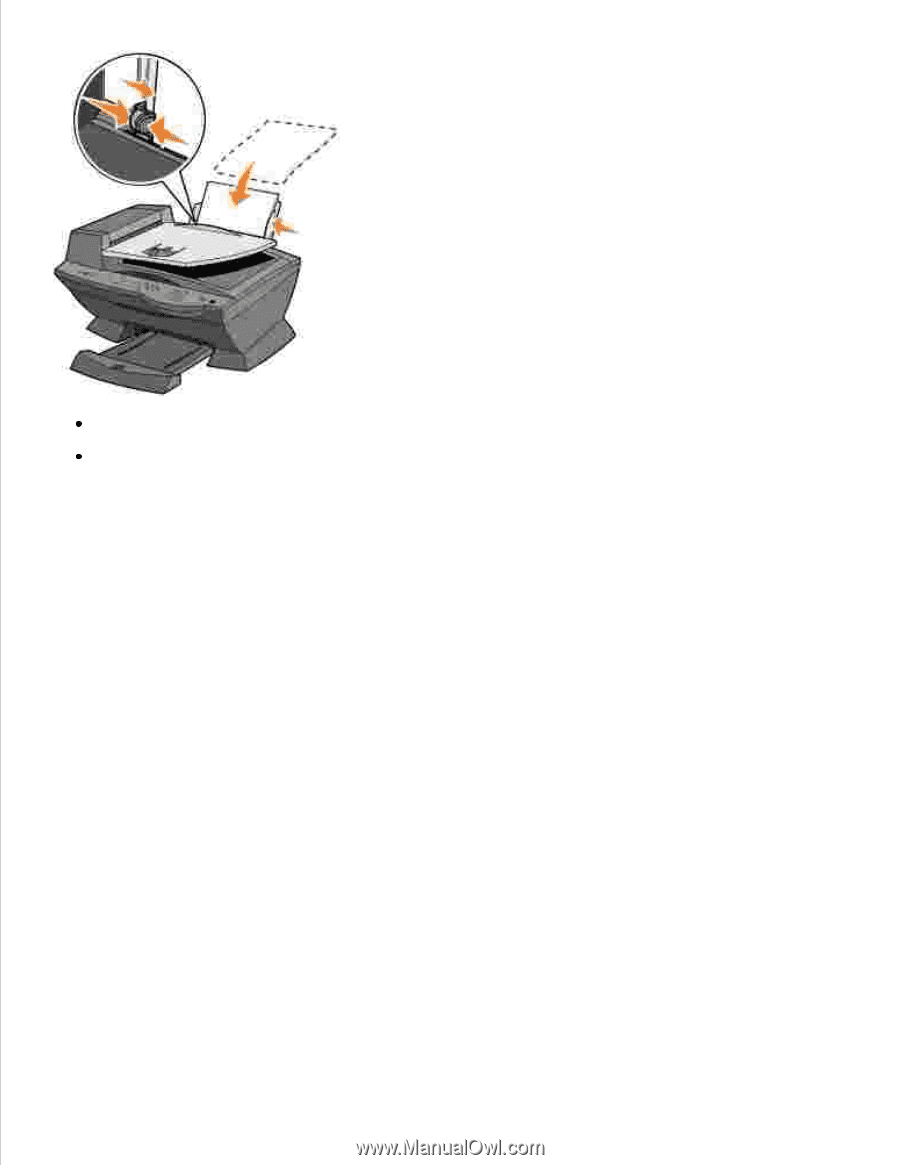
Place the printer on a flat, level surface.
Select the correct paper type and size.
Paper Jams
If a paper jam occurs in the paper support, remove the paper from the printer. If the paper is lodged too far
into the printer and cannot be removed:
Press
Power
to turn the printer off.
1.
Pull slowly and firmly on the paper to remove it.
2.
If you cannot reach the paper because it is too far into the printer:
Lift the scanner unit, and then pull the paper out.
a.