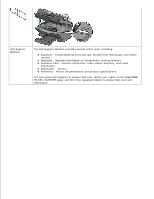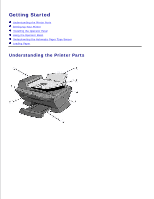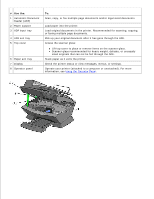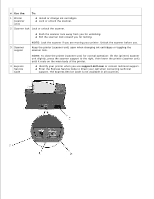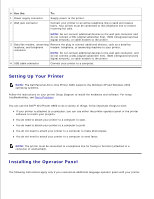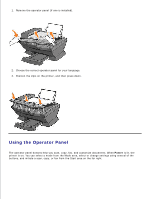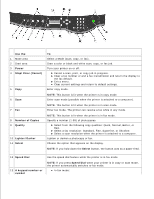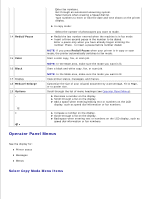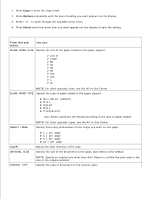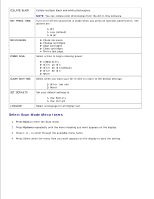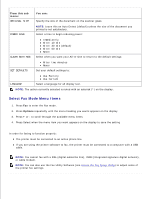Dell A960 All In One Personal Printer User's Guide - Page 9
Using the Operator Panel
 |
View all Dell A960 All In One Personal Printer manuals
Add to My Manuals
Save this manual to your list of manuals |
Page 9 highlights
1. Remove the operator panel (if one is installed). 2. Choose the correct operator panel for your language. 3. Position the clips on the printer, and then press down. Using the Operator Panel The operator panel buttons help you scan, copy, fax, and customize documents. When Power is lit, the printer is on. You can select a mode from the Mode area, select or change settings using several of the buttons, and initiate a scan, copy, or fax from the Start area on the far right.
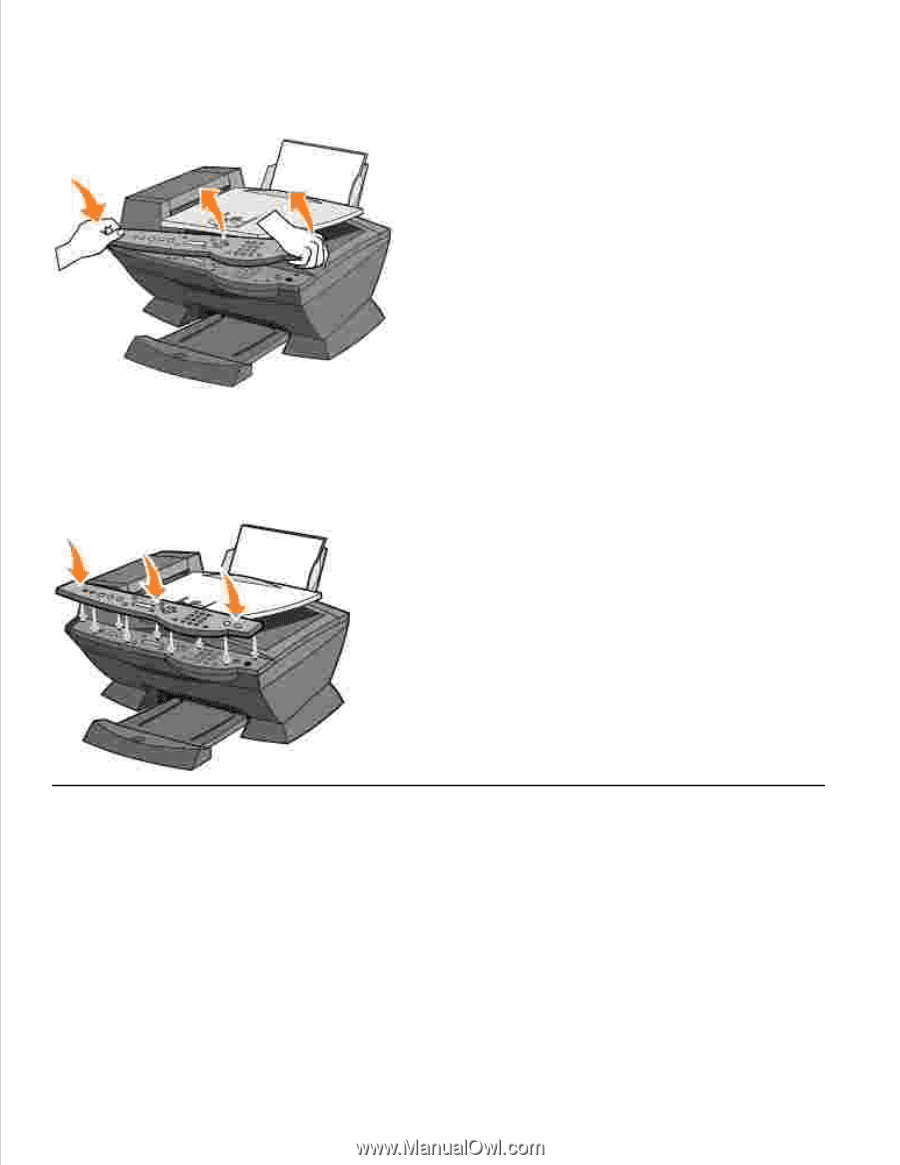
Remove the operator panel (if one is installed).
1.
Choose the correct operator panel for your language.
2.
Position the clips on the printer, and then press down.
3.
Using the Operator Panel
The operator panel buttons help you scan, copy, fax, and customize documents. When
Power
is lit, the
printer is on. You can select a mode from the Mode area, select or change settings using several of the
buttons, and initiate a scan, copy, or fax from the Start area on the far right.