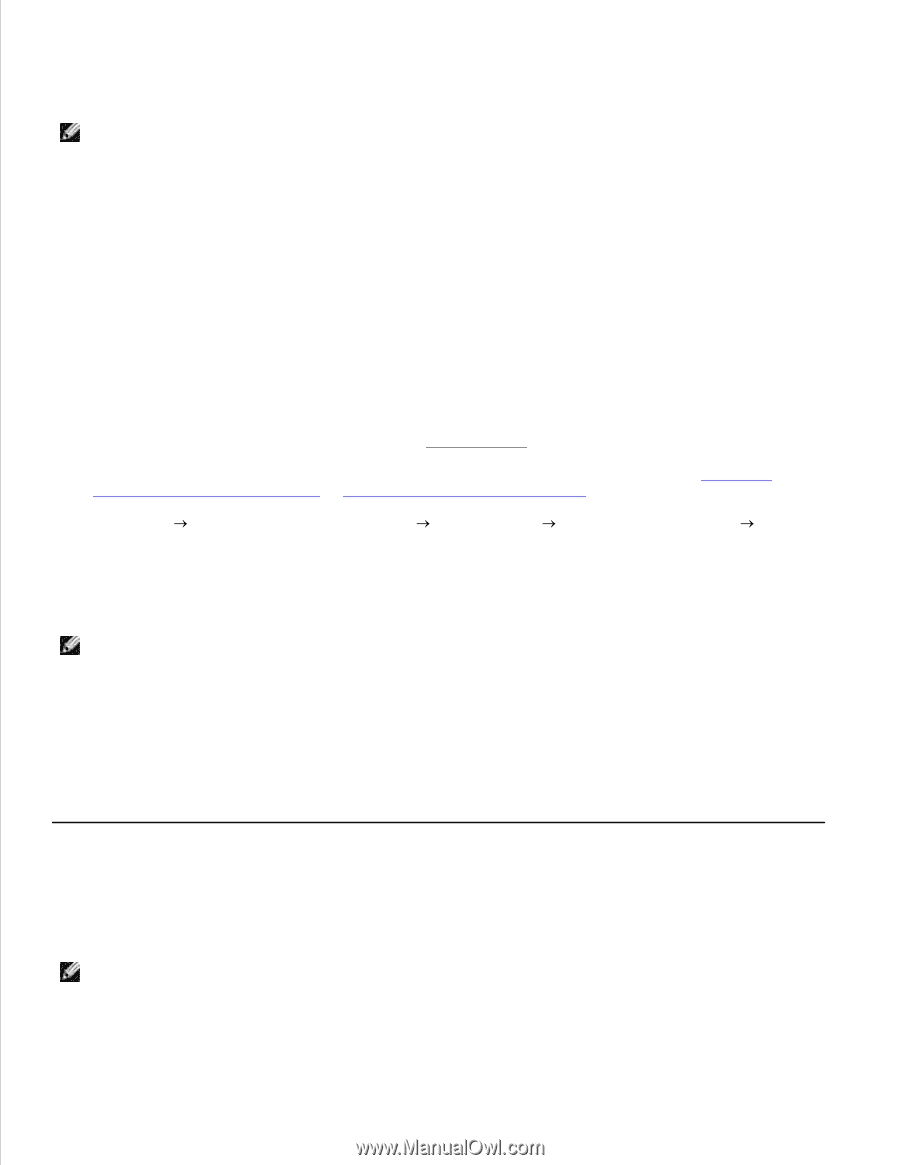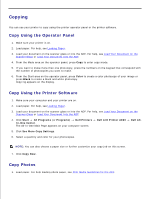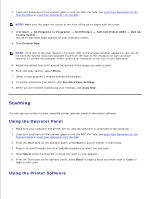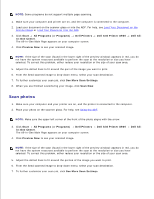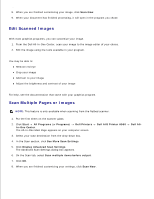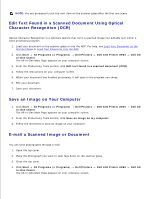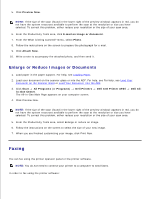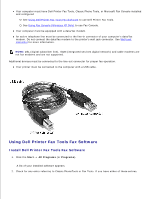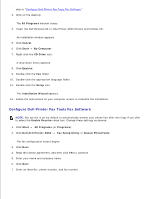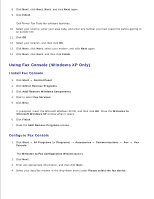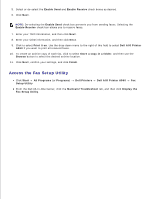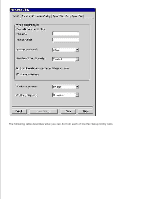Dell A960 All In One Personal Printer User's Guide - Page 36
Faxing, Enlarge or Reduce Images or Documents
 |
View all Dell A960 All In One Personal Printer manuals
Add to My Manuals
Save this manual to your list of manuals |
Page 36 highlights
4. 5. Click Preview Now. NOTE: If the size of the scan (found in the lower right of the preview window) appears in red, you do not have the system resources available to perform the scan at the resolution or size you have selected. To correct this problem, either reduce your resolution or the size of your scan area. 6. From the Productivity Tools area, click E-mail an image or document. 7. From the What is being scanned? menu, select Photo. 8. Follow the instructions on the screen to prepare the photograph for e-mail. 9. Click Attach Now. 10. Write a note to accompany the attached photo, and then send it. Enlarge or Reduce Images or Documents 1. Load paper in the paper support. For help, see Loading Paper. 2. Load your document on the scanner glass or into the ADF. For help, see For help, see Load Your Document on the Scanner Glass or Load Your Document Into the ADF. 3. Click Start All Programs (or Programs) Dell Printers In-One Center. The All-In-One Main Page appears on your computer screen. Dell AIO Printer A960 Dell All- 4. Click Preview Now. NOTE: If the size of the scan (found in the lower right of the preview window) appears in red, you do not have the system resources available to perform the scan at the resolution or size you have selected. To correct this problem, either reduce your resolution or the size of your scan area. 5. From the Productivity Tools area, select Enlarge or reduce an image. 6. Follow the instructions on the screen to select the size of your new image. 7. When you are finished customizing your image, click Print Now. Faxing You can fax using the printer operator panel or the printer software. NOTE: You do not need to connect your printer to a computer to send faxes. In order to fax using the printer software: