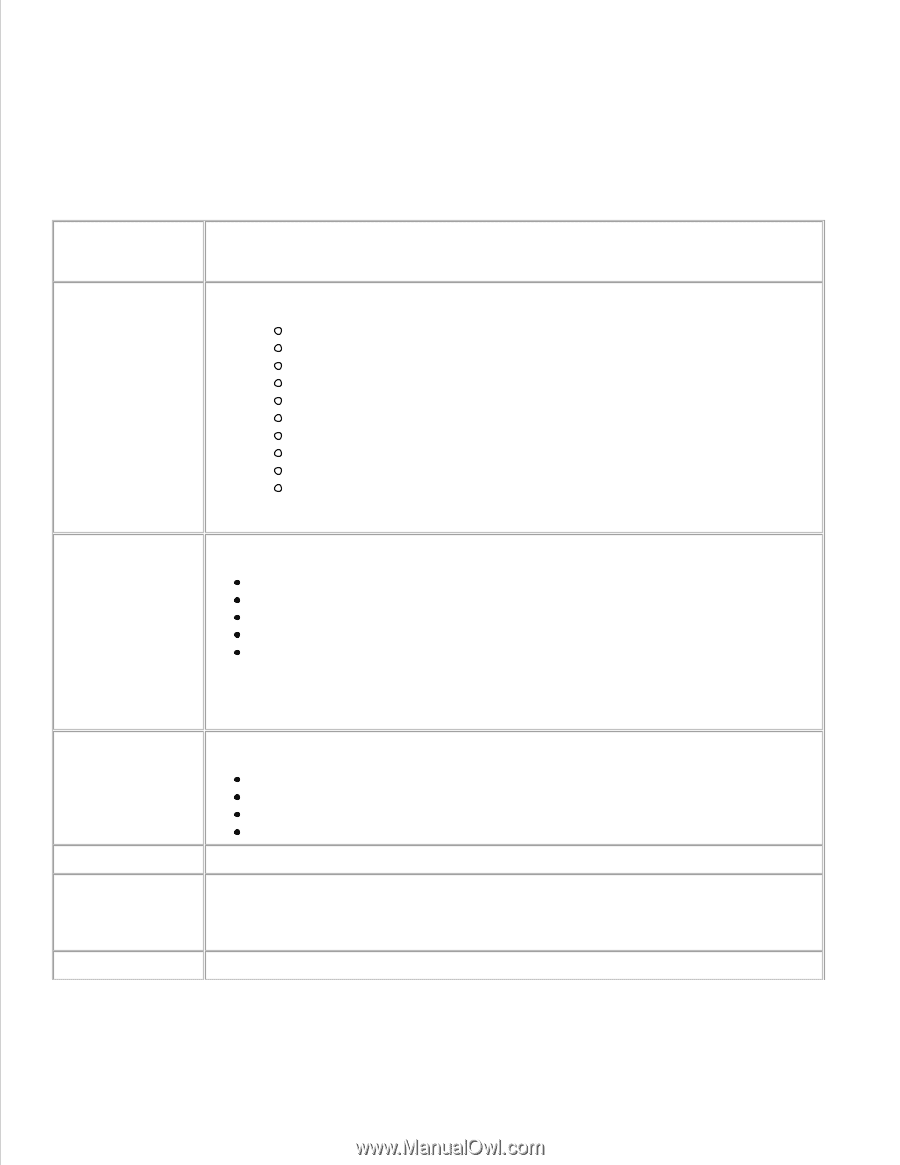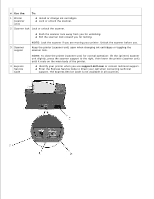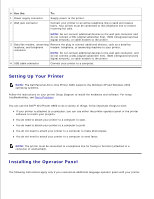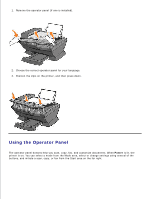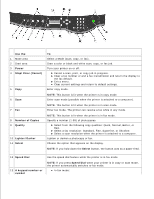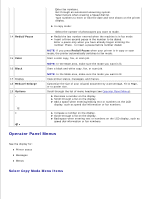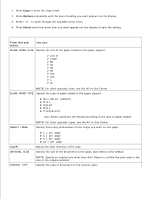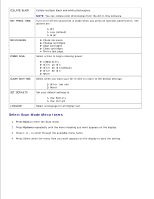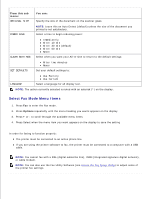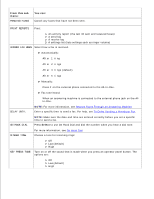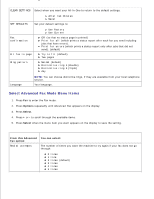Dell A960 All In One Personal Printer User's Guide - Page 12
Options, Select, From this sub, You can
 |
View all Dell A960 All In One Personal Printer manuals
Add to My Manuals
Save this manual to your list of manuals |
Page 12 highlights
1. Press Copy to enter the Copy mode. 2. Press Options repeatedly until the menu heading you want appears on the display. 3. Press + or - to scroll through the available menu items. 4. Press Select when the menu item you want appears on the display to save the setting. From this sub menu: You can: BLANK PAPER SIZE Specify the size of the paper loaded in the paper support: Letter Legal B5 A4 A5 A6 3x5 4x6 L 2L NOTE: For other specialty sizes, see the All-In-One Center. BLANK PAPER TYPE Specify the type of paper loaded in the paper support: Auto Detect (default) Plain Coated Photo Transparency Auto Detect optimizes the setting according to the type of paper loaded. REPEAT IMAGE COLOR ORIGINAL SIZE NOTE: For other specialty types, see the All-In-One Center. Specify how many photocopies of one image you want on one page: 1 x per page 4 x per page 9 x per page 16 x per page Adjust the color intensity of the copy. Specify the size of the document on the glass. Auto detect is the default. CONTENT TYPE NOTE: Specify an original size other than Auto Detect to confine the scan area to the size of the original selected. Specify the type of document on the scanner glass.