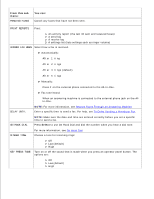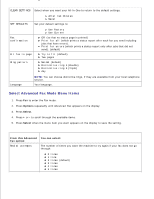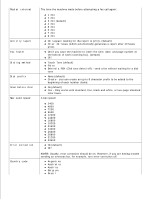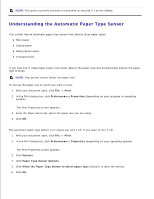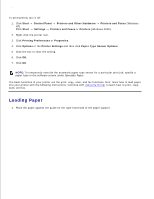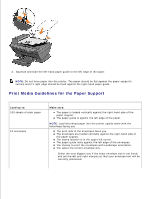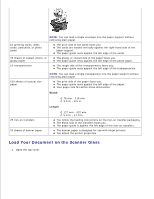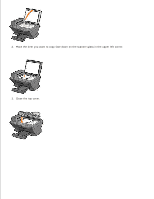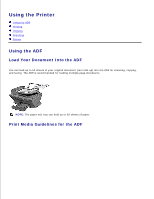Dell A960 All In One Personal Printer User's Guide - Page 20
Understanding the Automatic Paper Type Sensor, Print, Preferences, Properties, Options
 |
View all Dell A960 All In One Personal Printer manuals
Add to My Manuals
Save this manual to your list of manuals |
Page 20 highlights
NOTE: The option currently selected is noted with an asterisk (*) on the display. Understanding the Automatic Paper Type Sensor Your printer has an automatic paper type sensor that detects these paper types: Plain paper Coated paper Glossy/photo paper Transparencies If you load one of these paper types, the printer detects the paper type and automatically adjusts the paper type settings. NOTE: Your printer cannot detect the paper size. To choose the paper size on which you want to print: 1. With your document open, click File Print. 2. In the Print dialog box, click Preferences or Properties (depending on your program or operating system). The Print Properties screen appears. 3. From the Paper Setup tab, select the paper size you are using. 4. Click OK. The automatic paper type sensor is on unless you turn it off. If you want to turn it off: 1. With your document open, click File Print. 2. In the Print dialog box, click Preferences or Properties (depending on your operating system). The Print Properties screen appears. 3. Click Options. 4. Click Paper Type Sensor Options. 5. Click Allow the Paper Type Sensor to select paper type (default) to clear the setting. 6. Click OK.