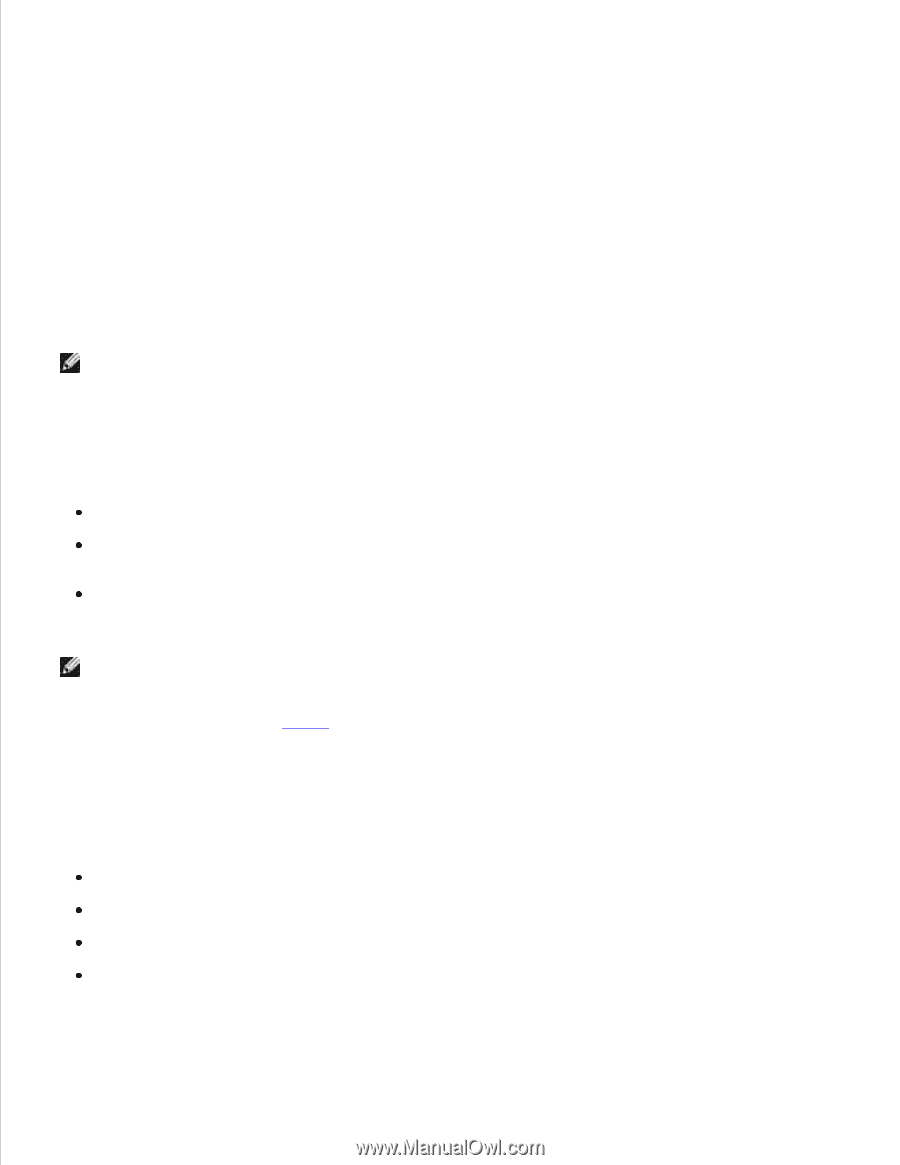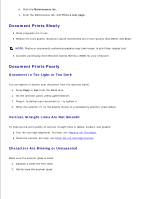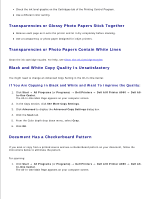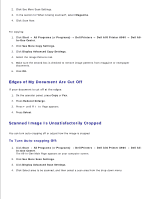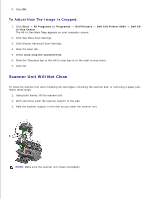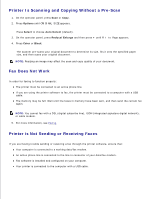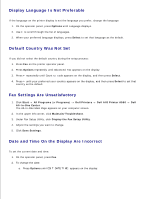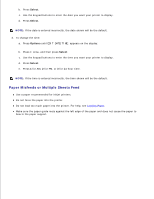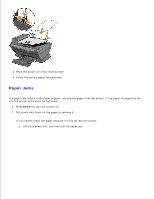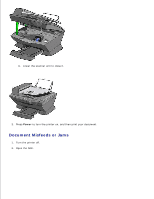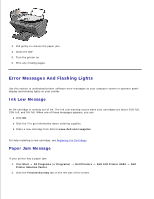Dell A960 All In One Personal Printer User's Guide - Page 71
Printer Is Scanning and Copying Without a Pre-Scan, Fax Does Not Work
 |
View all Dell A960 All In One Personal Printer manuals
Add to My Manuals
Save this manual to your list of manuals |
Page 71 highlights
Printer Is Scanning and Copying Without a Pre-Scan 1. On the operator panel, press Scan or Copy. 2. Press Options until ORIGINAL SIZE appears. Press Select to choose Auto Detect (default). 3. On the operator panel, press Reduce/Enlarge and then press + until Fit to Page appears. 4. Press Color or Black. The scanner pre-scans your original document to determine its size, fits it onto the specified paper size, and then scans your original document. NOTE: Resizing an image may affect the scan and copy quality of your document. Fax Does Not Work In order for faxing to function properly: The printer must be connected to an active phone line. If you are using the printer software to fax, the printer must be connected to a computer with a USB cable. The memory may be full. Wait until the faxes in memory have been sent, and then send the current fax again. NOTE: You cannot fax with a DSL (digital subscribe line), ISDN (integrated signature digital network), or cable modem. 5. For more information, see Faxing. Printer is Not Sending or Receiving Faxes If you are having trouble sending or receiving a fax through the printer software, ensure that: Your computer is connected to a working data/fax modem. An active phone line is connected to the line-in connector of your data/fax modem. Fax software is installed and configured on your computer. Your printer is connected to the computer with a USB cable.