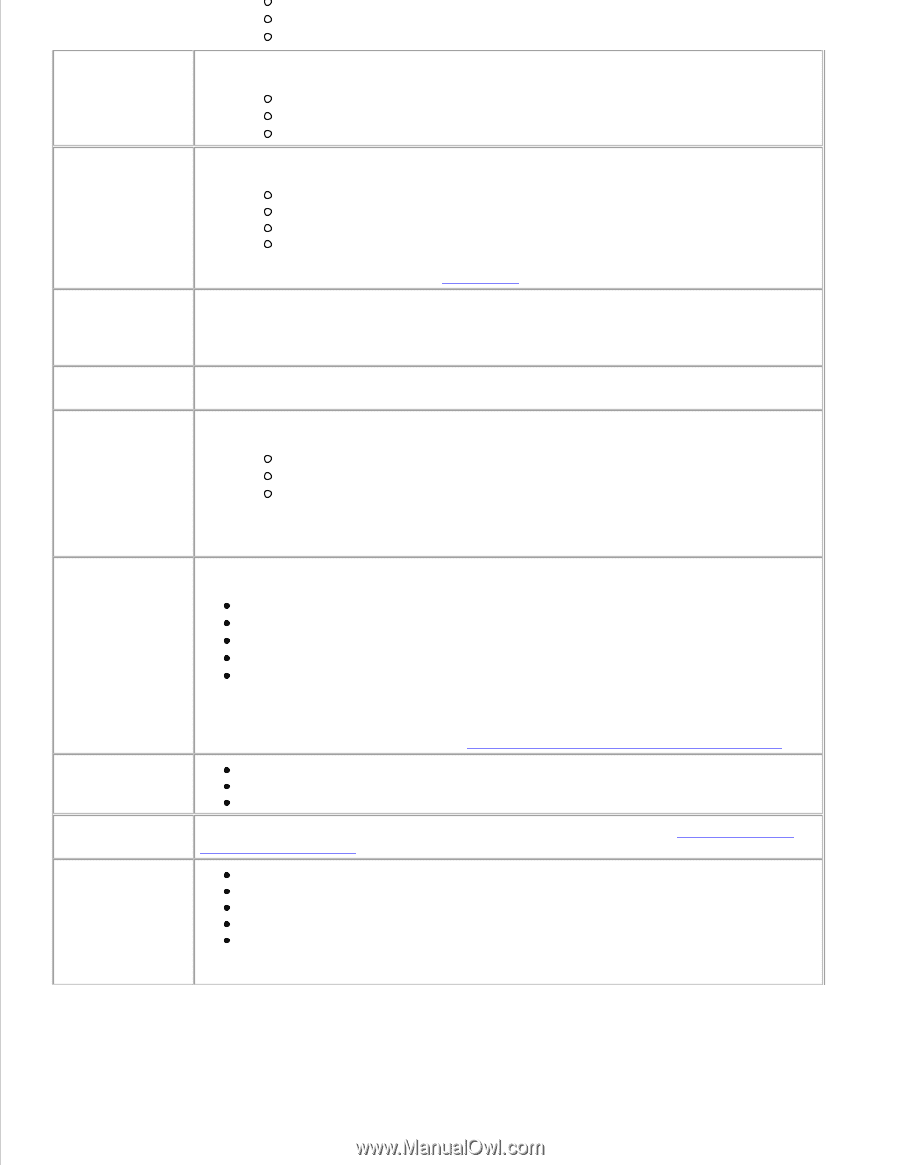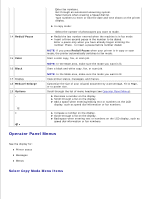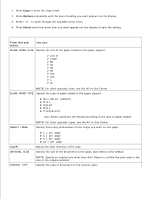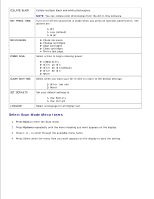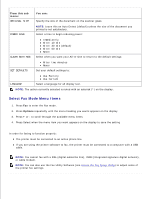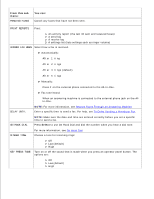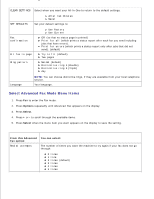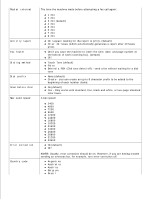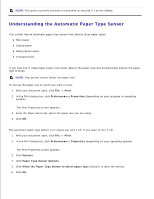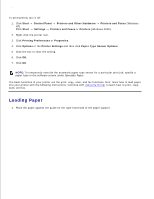Dell A960 All In One Personal Printer User's Guide - Page 16
Speed Dial, Print Media Guidelines for the Paper Support, Select Advanced, Fax Mode Menu Items
 |
View all Dell A960 All In One Personal Printer manuals
Add to My Manuals
Save this manual to your list of manuals |
Page 16 highlights
SPEAKER VOLUME Turn the All-In-One speaker volume (affects All-In-One fax sounds) to: Off Low (default) High EDIT SPEED DIAL Do these things to your speed dial list: Add a number Remove a number Modify a number or the list Print the list EDIT TIME/DATE NOTE: For more information, see Speed Dial. Edit the time and date. NOTE: Make sure you enter a number into each of the available spaces. For example, 01:00 for 1:00. PERSONALIZE FAX Enter your name or the name of your business and your number. This information appears as a heading to identify you and your fax machine to the fax recipient. BLANK PAPER SIZE Choose: Letter A4 Legal BLANK PAPER TYPE NOTE: If no asterisk (*) is present, a paper size that is not supported by fax has been selected through the copy menu. Specify the type of paper loaded in the paper support: Auto Detect (default) Plain Coated Photo Transparency Auto Detect optimizes the setting according to the type of paper loaded. FAX FORWARD ADVANCED FAX MAINTENANCE NOTE: For other specialty types, see Print Media Guidelines for the Paper Support. Turn this feature off (default). Enter a number to forward the fax to. Print the fax and forward it. Press Select to see a menu of advanced fax options. For help, See Select Advanced Fax Mode Menu Items. Check ink levels. Change cartridges. Align cartridges. Clean cartridges. Print a test page. NOTE: Some links do not work while a job is in progress.