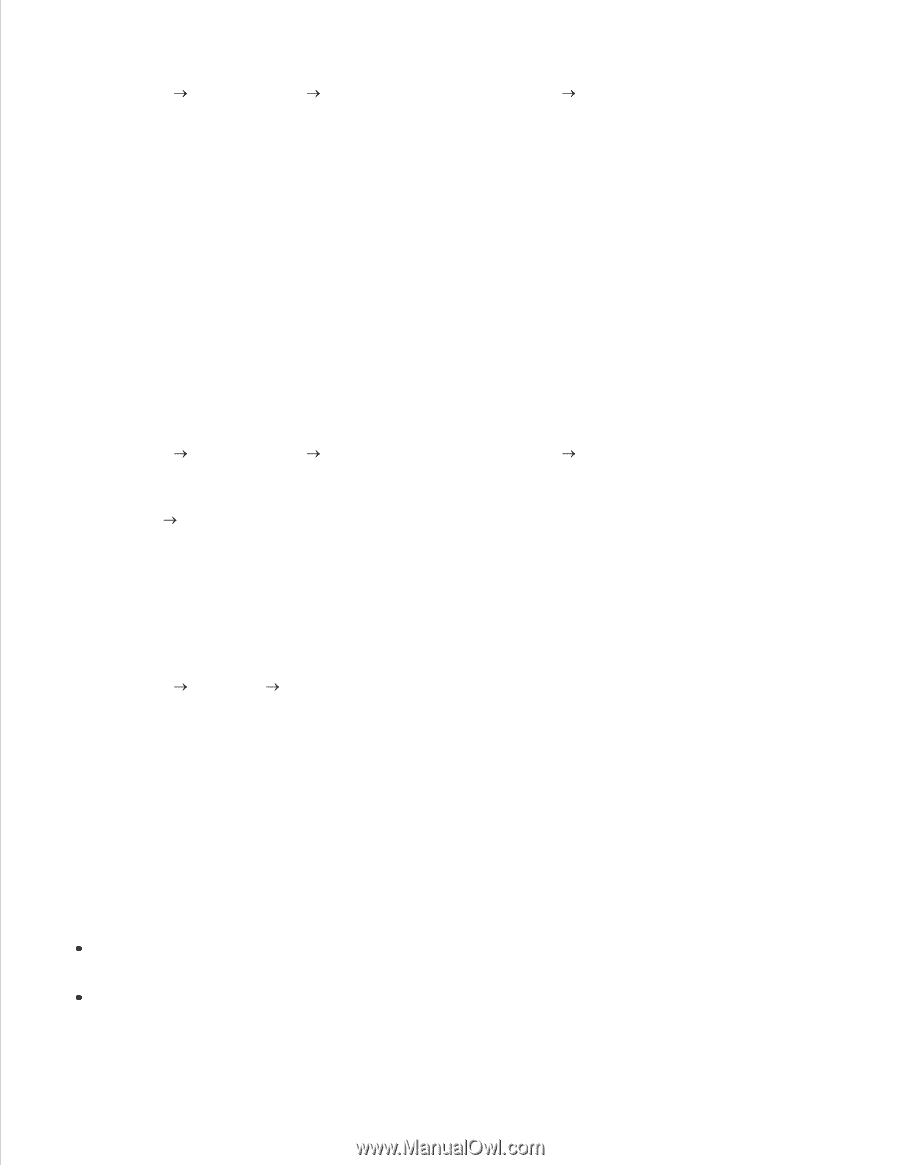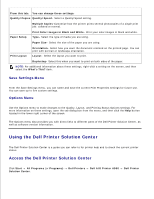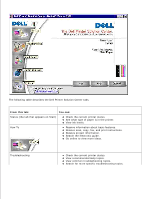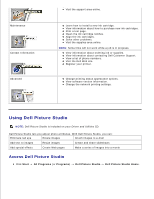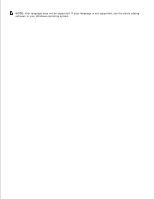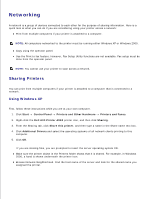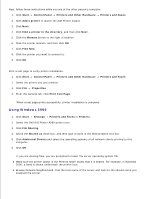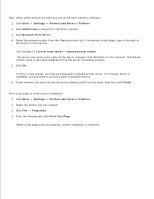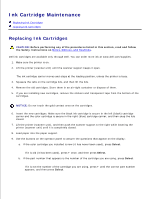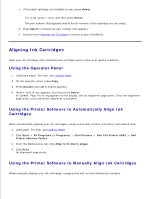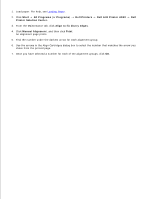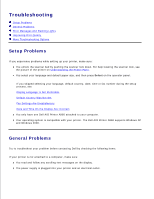Dell A960 All In One Personal Printer User's Guide - Page 59
Using Windows 2000, Printers and Other Hardware - all in one personal printers
 |
View all Dell A960 All In One Personal Printer manuals
Add to My Manuals
Save this manual to your list of manuals |
Page 59 highlights
Now, follow these instructions while you are at the other person's computer: 1. Click Start Control Panel Printers and Other Hardware Printers and Faxes. 2. Click Add a printer to launch the Add Printer wizard. 3. Click Next. 4. Click Find a printer in the directory, and then click Next. 5. Click the Browse button to the right of location 6. Click the printer location, and then click OK. 7. Click Find Now. 8. Click the printer you want to connect to. 9. Click OK. Print a test page to verify printer installation. 1. Click Start Control Panel Printers and Other Hardware Printers and Faxes. 1. Select the printer you just created. 2. Click File Properties. 3. From the General tab, click Print Test Page. When a test page prints successfully, printer installation is complete. Using Windows 2000 1. Click Start Settings Printers and Faxes or Printers. 2. Select the Dell AIO Printer A960 printer icon. 3. Click File Sharing. 4. Check the Shared as check box, and then type a name in the Shared Name text box. 5. Click Additional Drivers and select the operating systems of all network clients printing to this computer. 6. Click OK. If you are missing files, you are prompted to insert the server operating system CD. Make sure the printer object in the Printers folder shows that it is shared. For example, in Windows 2000, a hand is shown underneath the printer icon. Browse Network Neighborhood. Find the host name of the server and look for the shared name you assigned the printer.