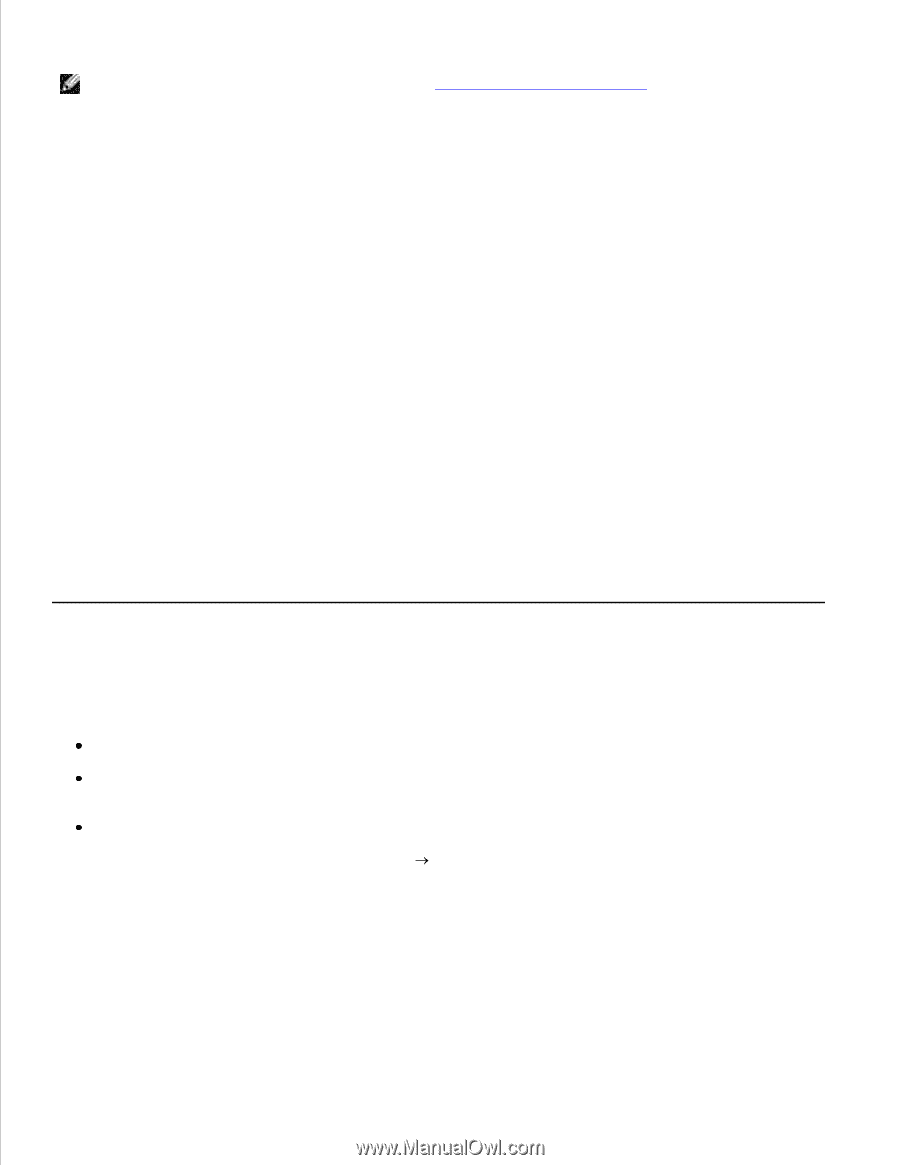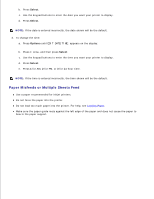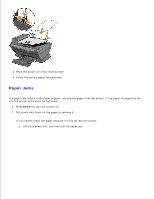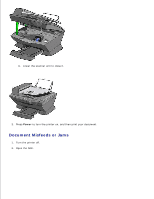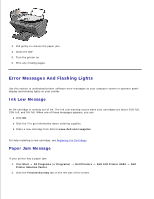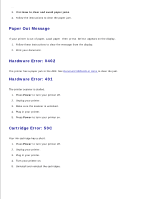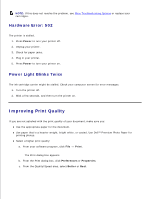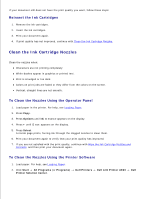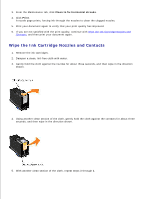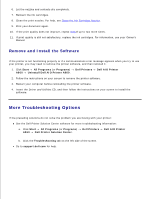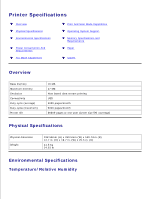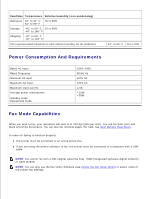Dell A960 All In One Personal Printer User's Guide - Page 78
Improving Print Quality, Hardware Error: 502, Power Light Blinks Twice
 |
View all Dell A960 All In One Personal Printer manuals
Add to My Manuals
Save this manual to your list of manuals |
Page 78 highlights
5. NOTE: If this does not resolve the problem, see More Troubleshooting Options or replace your cartridges. Hardware Error: 502 The printer is stalled. 1. Press Power to turn your printer off. 2. Unplug your printer. 3. Check for paper jams. 4. Plug in your printer. 5. Press Power to turn your printer on. Power Light Blinks Twice The ink cartridge carrier might be stalled. Check your computer screen for error messages. 1. Turn the printer off. 2. Wait a few seconds, and then turn the printer on. Improving Print Quality If you are not satisfied with the print quality of your document, make sure you: Use the appropriate paper for the document. Use paper that is a heavier weight, bright white, or coated. Use Dell™ Premium Photo Paper for printing photos. Select a higher print quality: a. From your software program, click File Print. The Print dialog box appears. b. From the Print dialog box, click Preferences or Properties. c. From the Quality/Speed area, select Better or Best.