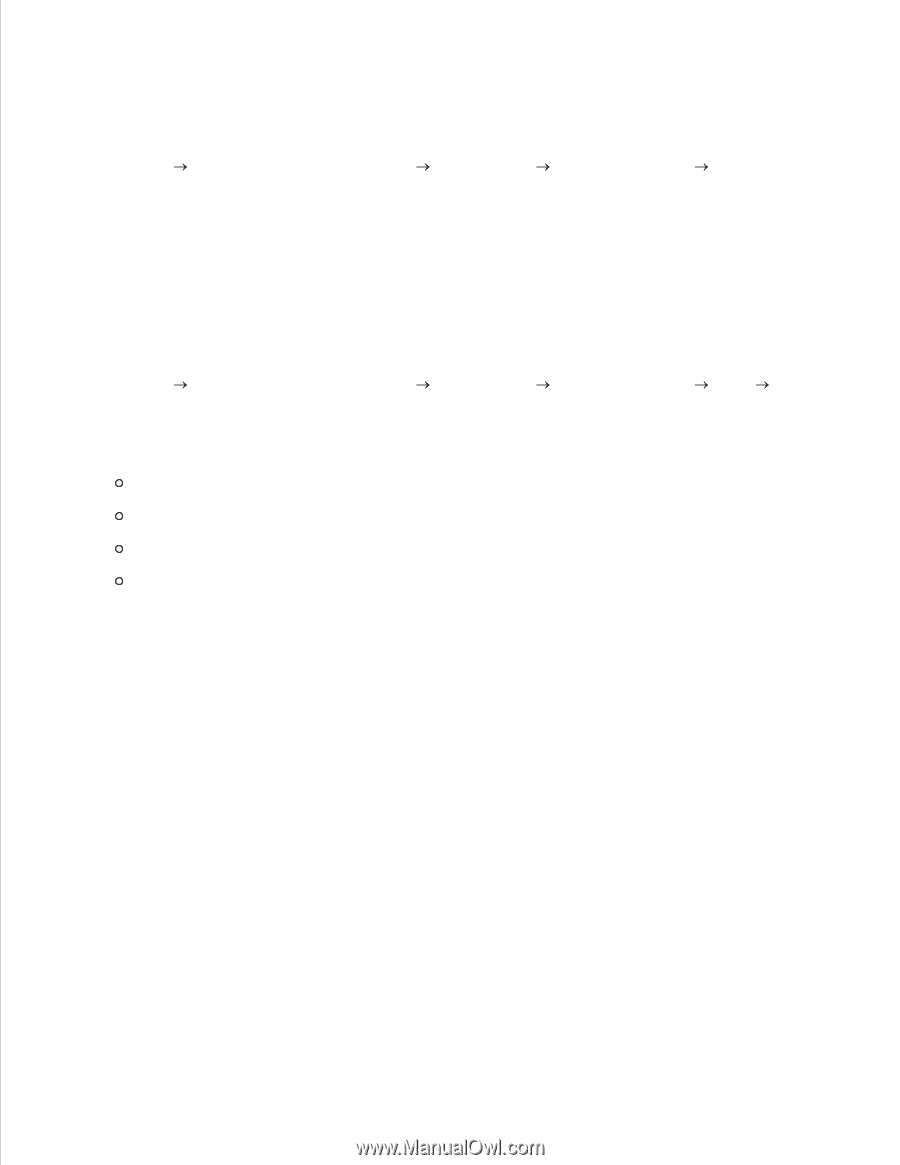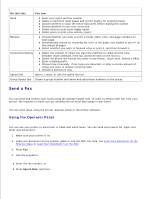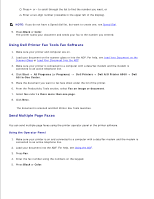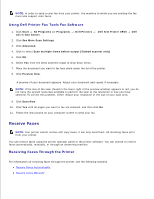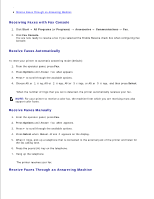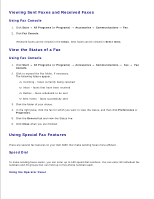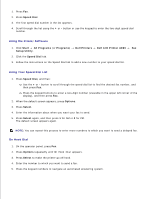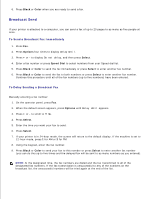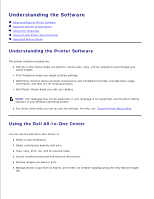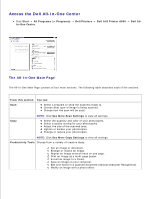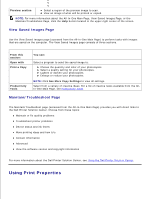Dell A960 All In One Personal Printer User's Guide - Page 47
Viewing Sent Faxes and Received Faxes, View the Status of a Fax, Using Special Fax Features
 |
View all Dell A960 All In One Personal Printer manuals
Add to My Manuals
Save this manual to your list of manuals |
Page 47 highlights
Viewing Sent Faxes and Received Faxes Using Fax Console 1. Click Start All Programs (or Programs) 2. Click Fax Console. Accessories Communications Fax. Received faxes can be viewed in the Inbox. Sent faxes can be viewed in Sent Items. View the Status of a Fax Using Fax Console 1. Click Start All Programs (or Programs) Accessories Communications Fax Fax Console. 2. Click to expand the Fax folder, if necessary. The following folders appear.: Incoming - faxes currently being received Inbox - faxes that have been received Outbox - faxes scheduled to be sent Sent Items - faxes successfully sent 3. Click the folder of your choice. 4. In the right pane, click the fax for which you want to view the status, and then click Preferences or Properties. 5. Click the General tab and view the Status line. 6. Click Close when you are finished. Using Special Fax Features There are several fax features on your Dell A960 that make sending faxes more efficient. Speed Dial To make sending faxes easier, you can enter up to 100 speed dial numbers. You can enter 80 individual fax numbers and 20 groups that can hold up to five phone numbers each. Using the Operator Panel 1.