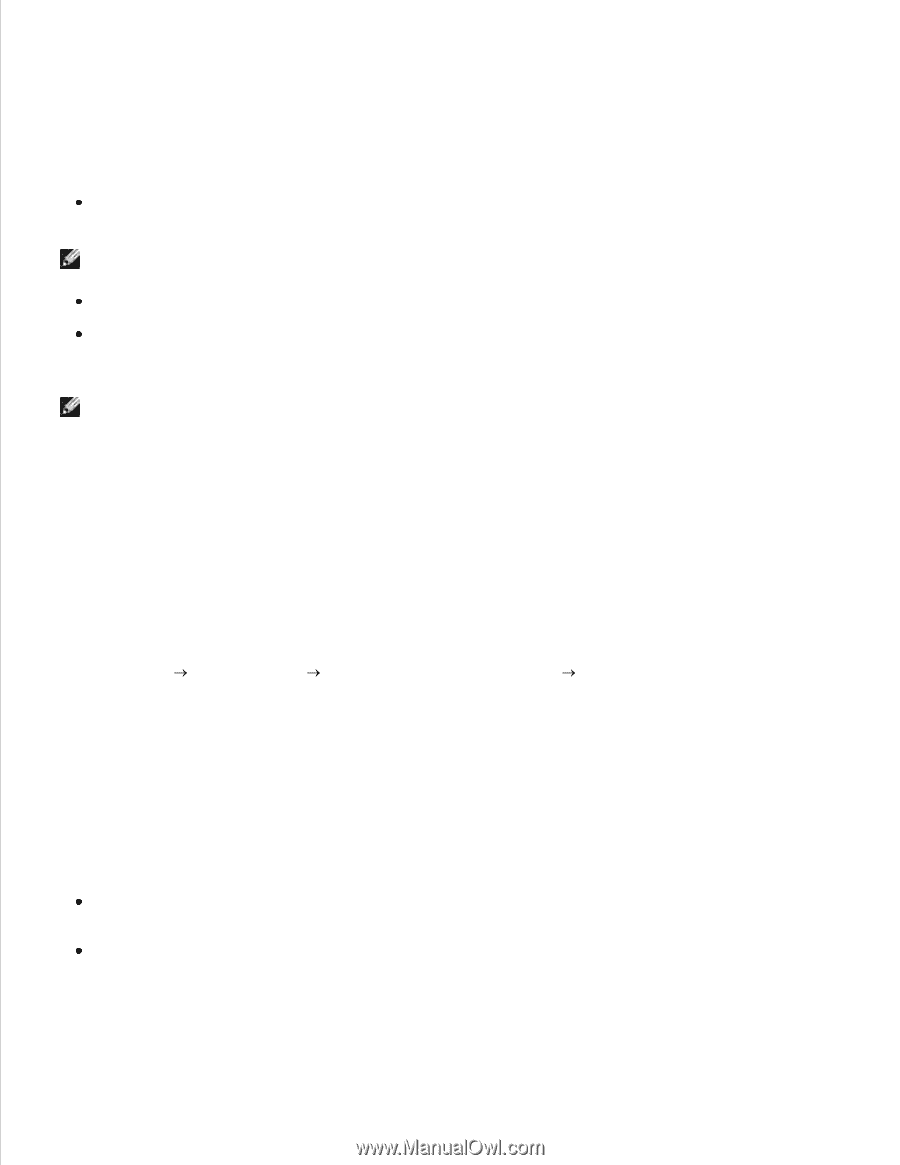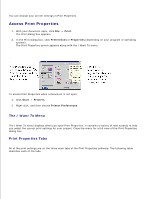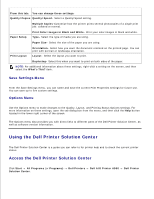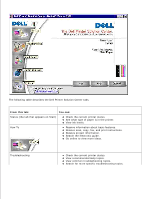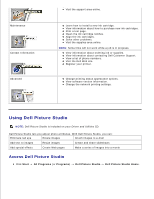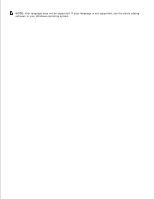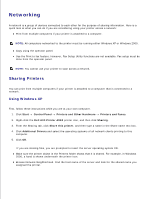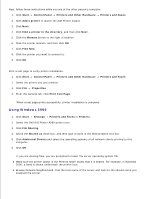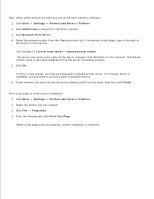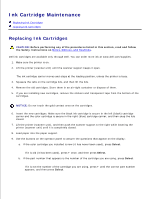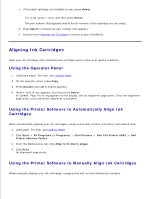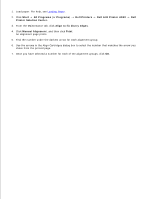Dell A960 All In One Personal Printer User's Guide - Page 58
Networking, Sharing Printers
 |
View all Dell A960 All In One Personal Printer manuals
Add to My Manuals
Save this manual to your list of manuals |
Page 58 highlights
Networking A network is a group of devices connected to each other for the purpose of sharing information. Here is a quick look at what you can do if you are considering using your printer across a network: Print from multiple computers if your printer is attached to a computer. NOTE: All computers networked to the printer must be running either Windows XP or Windows 2000. Copy using the operator panel. Use the Print to fax feature. However, Fax Setup Utility functions are not available. Fax setup must be done from the operator panel. NOTE: You cannot use your printer to scan across a network. Sharing Printers You can print from multiple computers if your printer is attached to a computer that is connected to a network. Using Windows XP First, follow these instructions while you are at your own computer. 1. Click Start Control Panel Printers and Other Hardware Printers and Faxes. 2. Right-click the Dell AIO Printer A960 printer icon, and then click Sharing. 3. From the Sharing tab, click Share this printer, and then type a name in the Share name text box. 4. Click Additional Drivers and select the operating systems of all network clients printing to this computer. 5. Click OK. If you are missing files, you are prompted to insert the server operating system CD. Make sure the printer object in the Printers folder shows that it is shared. For example, in Windows 2000, a hand is shown underneath the printer icon. Browse Network Neighborhood. Find the host name of the server and look for the shared name you assigned the printer. 1.