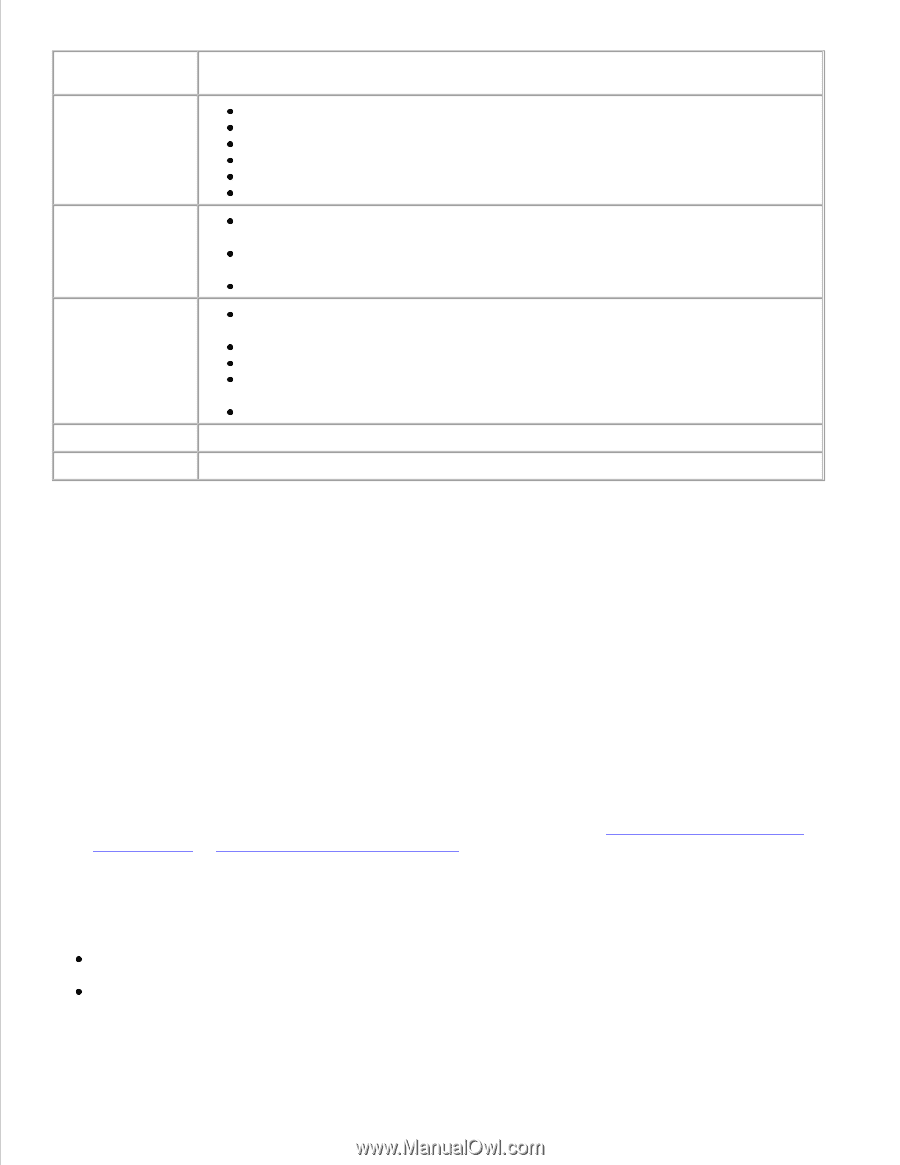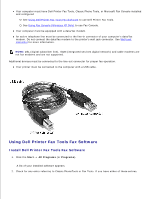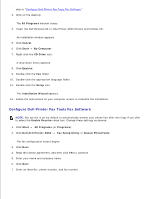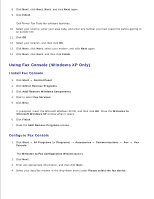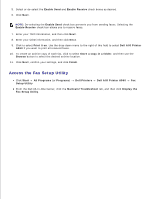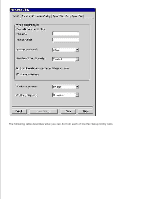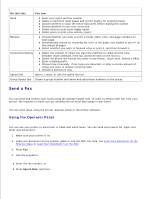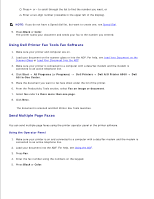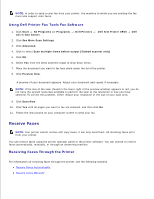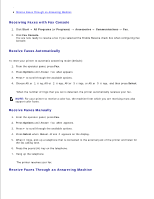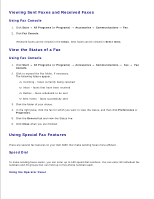Dell A960 All In One Personal Printer User's Guide - Page 42
Send a Fax, On this tab, You can, Speed Dial
 |
View all Dell A960 All In One Personal Printer manuals
Add to My Manuals
Save this manual to your list of manuals |
Page 42 highlights
On this tab: You can: Send Enter your name and fax number. Select a maximum send speed and a print quality for outgoing faxes. Choose whether to scan the entire document before dialing the number. Choose whether to use error correction. Select when to print a fax usage report. Select when to print a fax activity report. Receive Choose whether you want to print a footer (date, time, and page number) on each page. Automatically reduce an incoming fax to fit to the paper size loaded or print it on two sheets of paper. Select whether you want to forward a fax or print it, and then forward it. Connection/Dialing Select the number of times you want the machine to redial and the time between those attempts if the fax cannot be sent on the first try. Select the phone line format you want to use (Pulse, Touch-tone, Behind a PBX). Enter a dialing prefix. Choose how (manually, if fax tones are detected, or after a certain amount of rings) you want to answer incoming calls. Choose a distinctive ring. Speed Dial Add to, create, or edit the speed dial list. Group Speed Dial Create a group number and name and add phone numbers to the group. Send a Fax You can send and receive color faxes using the operator panel only. In order to send a color fax from your printer, the machine to which you are sending the fax must also support color faxes. You can send faxes using the printer operator panel or the printer software. Using the Operator Panel You can use your printer to send color or black and white faxes. You can send and receive A4, legal, and letter size documents. 1. Make sure your printer is on. 2. Load your document on the scanner glass or into the ADF. For help, see Load Your Document on the Scanner Glass or Load Your Document Into the ADF. 3. Press Fax. 4. Use the keypad to: Enter the fax number, or Press Speed Dial, and then