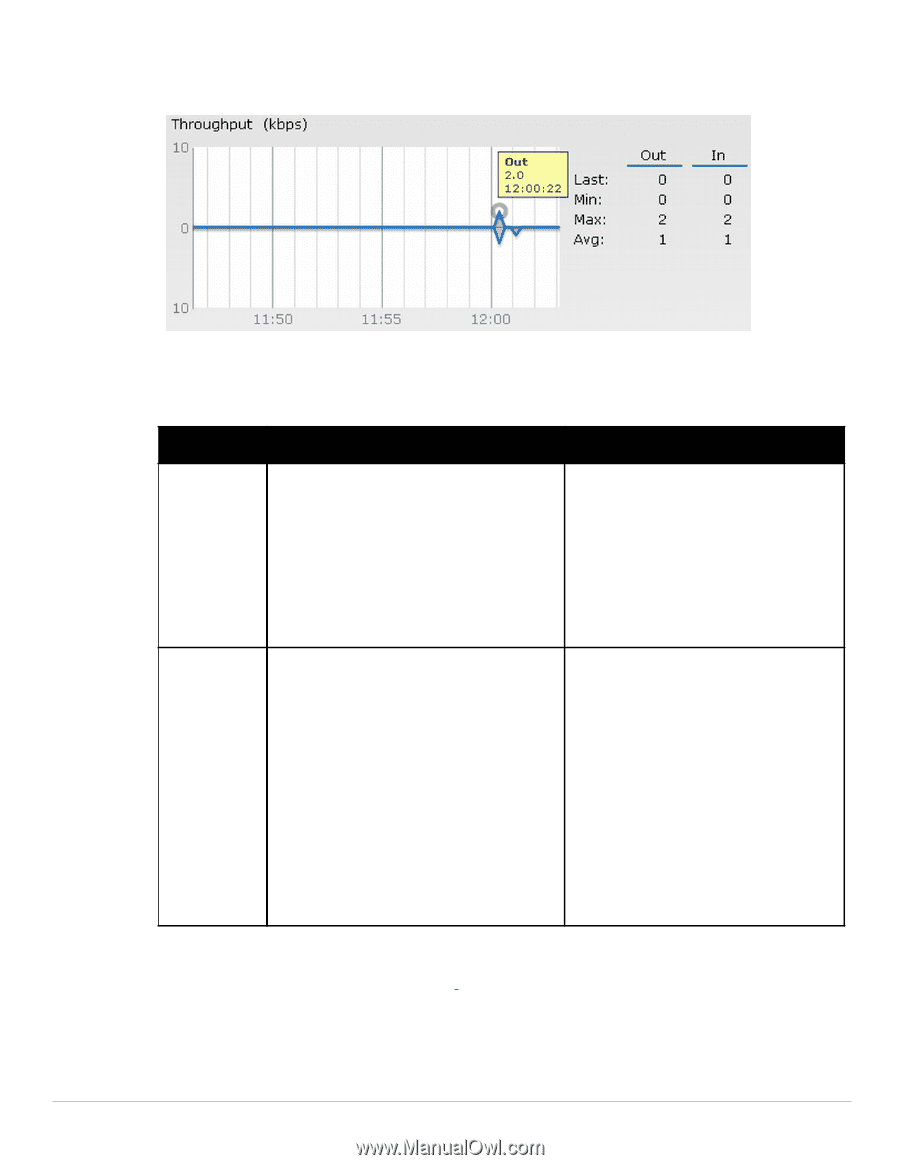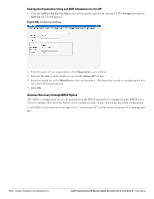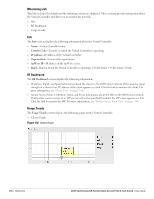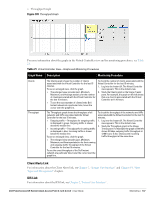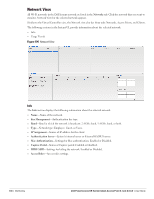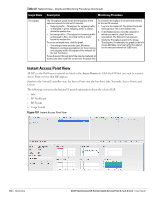Dell PowerConnect W-IAP92 Dell Instant 6.1.2.3-2.0.0.0 User Guide - Page 137
Client Alerts Link, IDS Link, Graph Name, Description, Monitoring Procedure
 |
View all Dell PowerConnect W-IAP92 manuals
Add to My Manuals
Save this manual to your list of manuals |
Page 137 highlights
Throughput Graph Figure 103 Throughput Graph For more information about the graphs in the Virtual Controller view and for monitoring procedures, see Table 21. Table 21 Virtual Controller View-Graphs and Monitoring Procedures Graph Name Description Monitoring Procedure Clients Throughput The Clients graph shows the number of clients associated with the Virtual Controller for the last 15 minutes. To see an enlarged view, click the graph. The enlarged view provides Last, Minimum, Maximum, and Average statistics for the number of clients associated with the Virtual Controller for the last 15 minutes. To see the exact number of clients in the Dell Instant network at a particular time, hover the cursor over the graph line. To check the number of clients associated with the Virtual Controller for the last 15 minutes, 1. Log in to the Instant UI. The Virtual Controller view appears. This is the default view. 2. Study the Clients graph in the Usage Trends pane. For example, the graph on the left shows that one client is associated with the Virtual Controller at 11:43 hours. The Throughput graph shows the throughput of all networks and IAPs associated with the Virtual Controller for the last 15 minutes. Outgoing traffic-Throughput for outgoing traffic is displayed in green. Outgoing traffic is shown above the median line. Incoming traffic-Throughput for incoming traffic is displayed in blue. Incoming traffic is shown below the median line. To see an enlarged view, click the graph. The enlarged view provides Last, Minimum, Maximum, and Average statistics for the incoming and outgoing traffic throughput of the Virtual Controller for the last 15 minutes. To see the exact throughput of the Dell Instant network at a particular time, hover the cursor over the graph line. To check the throughput of the networks and IAPs associated with the Virtual Controller for the last 15 minutes, 1. Log in to the Instant UI. The Virtual Controller view appears. This is the default view. 2. Study the Throughput graph in the Usage Trends pane. For example, the graph on the left shows 2.0 kbps outgoing traffic throughput at 12:00 hours. It also shows some incoming traffic throughput at the same time. Client Alerts Link For information about the Client Alerts link, see Chapter 2, "Instant User Interface" and Chapter 19, "Alert Types and Management" chapters. IDS Link For information about the IDS link, see Chapter 2, "Instant User Interface" . Dell PowerConnect W-Series Instant Access Point 6.1.2.3-2.0.0.0 | User Guide Monitoring | 137