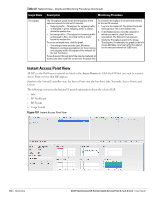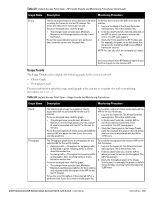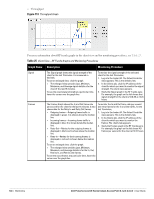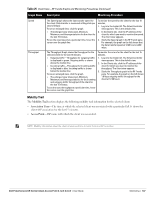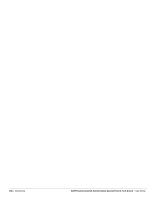Dell PowerConnect W-IAP92 Dell Instant 6.1.2.3-2.0.0.0 User Guide - Page 144
Client View, Info, RF Dashboard, Clients, IP Address, Network, Access Point, Channel
 |
View all Dell PowerConnect W-IAP92 manuals
Add to My Manuals
Save this manual to your list of manuals |
Page 144 highlights
Client View In the Virtual Controller view, all clients in the Dell Instant network are listed in the Clients tab. Click the IP address of the client that you want to monitor. Client view for that client appears. The Client view has three tabs: Networks, Access Points, and Clients. The following sections in the Instant UI provide information about the selected client: Info RF Dashboard RF Trends Usage Trends Figure 109 Client View Info The Info section provides the following information about the selected IAP: Name-Name of the selected client. IP Address-IP address of the client. Mac Address-Mac Address of the client. OS-Operating System that is running on the client. Network-Network to which the client is connected to. Access Point-IAP to which the client is connected to. Channel-Channel that the client is using. Type-Channel type that the client is broadcasting on. RF Dashboard In the Client view, the RF Dashboard section is moved below the Info section. The RF Dashboard section in the client view shows the speed and the signal information for the client and the RF information for the IAP to which the client is connected to. 144 | Monitoring Dell PowerConnect W-Series Instant Access Point 6.1.2.3-2.0.0.0 | User Guide