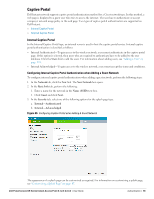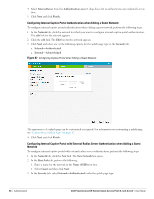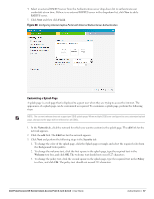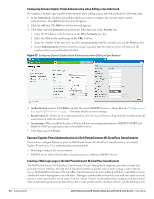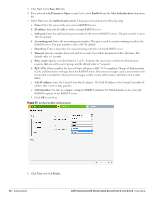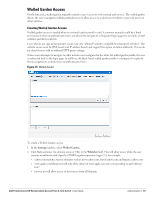Dell PowerConnect W-IAP92 Dell Instant 6.1.2.3-2.0.0.0 User Guide - Page 90
Configuring External Captive Portal Authentication when Editing a Guest Network, External Captive Portal Authentication via Dell PowerConnect W-ClearPass GuestConnect, Creating a Web Login in the Dell PowerConnect W-ClearPass GuestConnect
 |
View all Dell PowerConnect W-IAP92 manuals
Add to My Manuals
Save this manual to your list of manuals |
Page 90 highlights
Configuring External Captive Portal Authentication when Editing a Guest Network To configure external captive portal authentication when editing a guest network, perform the following steps: 1. In the Network tab, click the network for which you want to configure the external captive portal authentication. The edit link for the network appears. 2. Click the edit link. The Edit box for the network appears. 3. Click Next, and click External and perform the following steps in the Security tab: 1. Enter the IP address or the hostname in the IP or hostname text box. 2. Enter the URL for the splash page in the URL text box. 3. Enter the number of the port to be used for communicating with the external server in the Port text box. 4. In the Authentication text box, enter the unique signature that the external server will return in the response after a successful authentication. Figure 72 Configuring External Captive Portal Authentication when Editing a Guest Network 4. Authentication server 1: Click Edit to modify the external RADIUS servers settings. Refer to "Configuring an External RADIUS Server" on page 79 for more details on server settings. 5. Reauth interval-When set to a value greater than zero, the Access Points will periodically reauthenticate all associated and authenticated clients. 6. Accounting-When enabled, the Access Points will post accounting information as RADIUS START and RADIUS STOP accounting records to the RADIUS server. 7. Click Next and click Finish. External Captive Portal Authentication via Dell PowerConnect W-ClearPass GuestConnect You can now configure Instant to point to Dell PowerConnect W-ClearPass GuestConnect as an external Captive Portal server. User authentication is performed by: Matching a string in the server response RADIUS server (either W-ClearPass GuestConnect or a different RADIUS server) Creating a Web Login page in the Dell PowerConnect W-ClearPass GuestConnect The Dell PowerConnect W-ClearPass GuestConnect Visitor Management Appliance provides a simple and personalized user interface through which operational staff can quickly and securely manage visitor network access. With Dell PowerConnect W-ClearPass GuestConnect, your non-technical staff have controlled access to a dedicated visitor management user database. Through a customizable web portal, your staff can easily create an account, reset a password or set an expiry time for visitors. Visitors can be registered at reception and provisioned with an individual guest account that defines their visitor profile and the duration of their visit. By defining a web 90 | Authentication Dell PowerConnect W-Series Instant Access Point 6.1.2.3-2.0.0.0 | User Guide