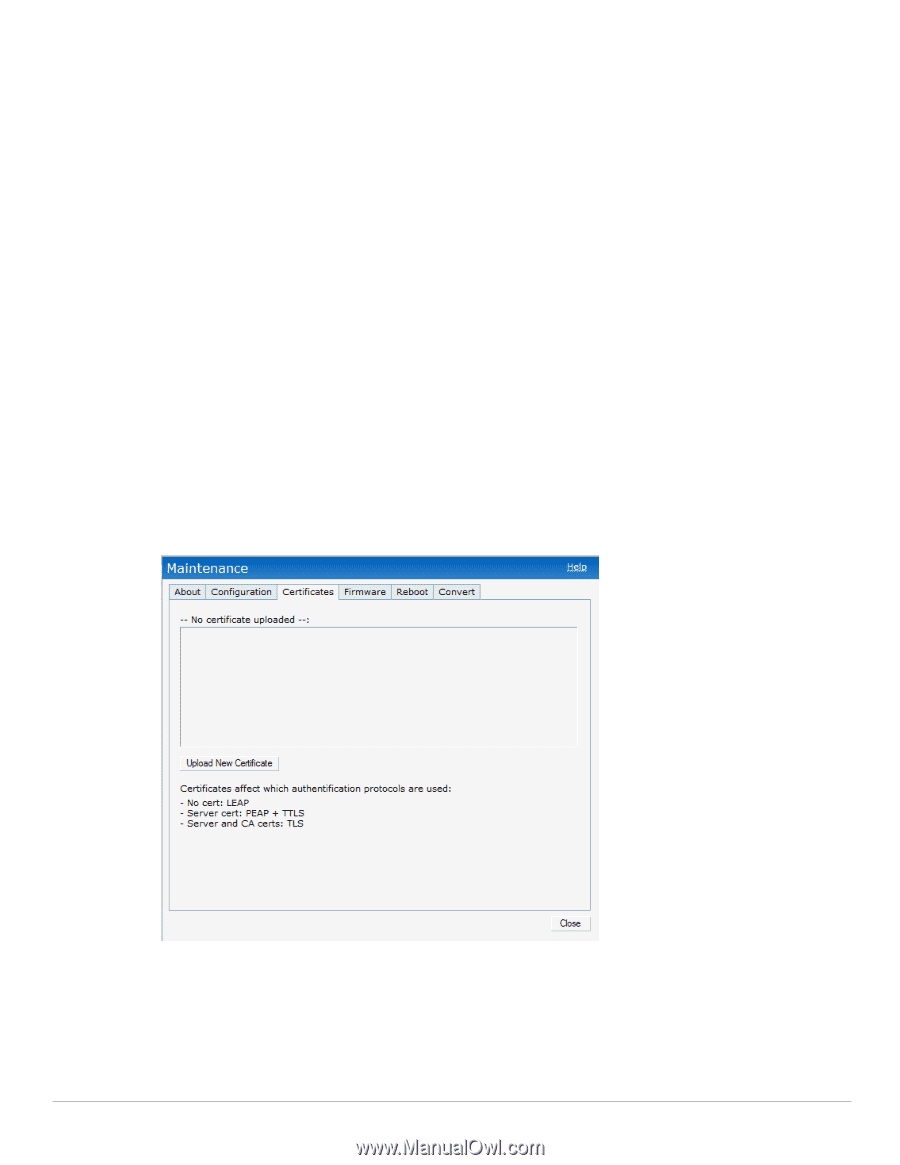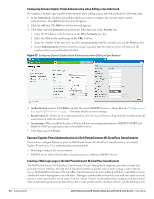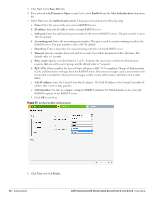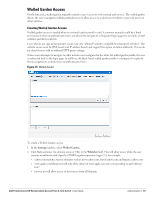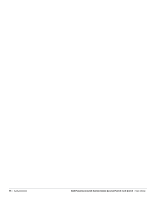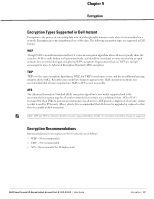Dell PowerConnect W-IAP92 Dell Instant 6.1.2.3-2.0.0.0 User Guide - Page 94
Certificates, Loading Certificates, Blacklist, Delete, Maintenance > Certificates
 |
View all Dell PowerConnect W-IAP92 manuals
Add to My Manuals
Save this manual to your list of manuals |
Page 94 highlights
3. To deny users access to a domain, click New and enter the domain name or URL in the Blacklist field. This prevents unauthenticated users from viewing specific websites. When a URL specified in blacklist is accessed by an unauthenticated user, Instant AP will send an HTTP 403 response to the client with a simple error message. 4. Select the domain name/URL and click Edit to modify or Delete to remove it from the list. 5. Click OK to apply the changes. Certificates A certificate is a digital file that certifies the identity of the organization or products of the organization. It is also used to establish your credentials for any web transactions. It contains the organization name, a serial number, expiration date, a copy of the certificate-holder's public key, and the digital signature of the certificate-issuing authority so that a recipient can ensure that the certificate is real. Dell Instant supports the following certificate files: Server certificate for EAP-PEAP i.e. PKCS12 PEM support for EAP-PEAP and TLS termination DER i.e. CA Certs for TLS termination Loading Certificates To load a certificate, perform the following steps: 1. Navigate to the Maintenance > Certificates page. Figure 75 Loading Certificates 94 | Authentication Dell PowerConnect W-Series Instant Access Point 6.1.2.3-2.0.0.0 | User Guide