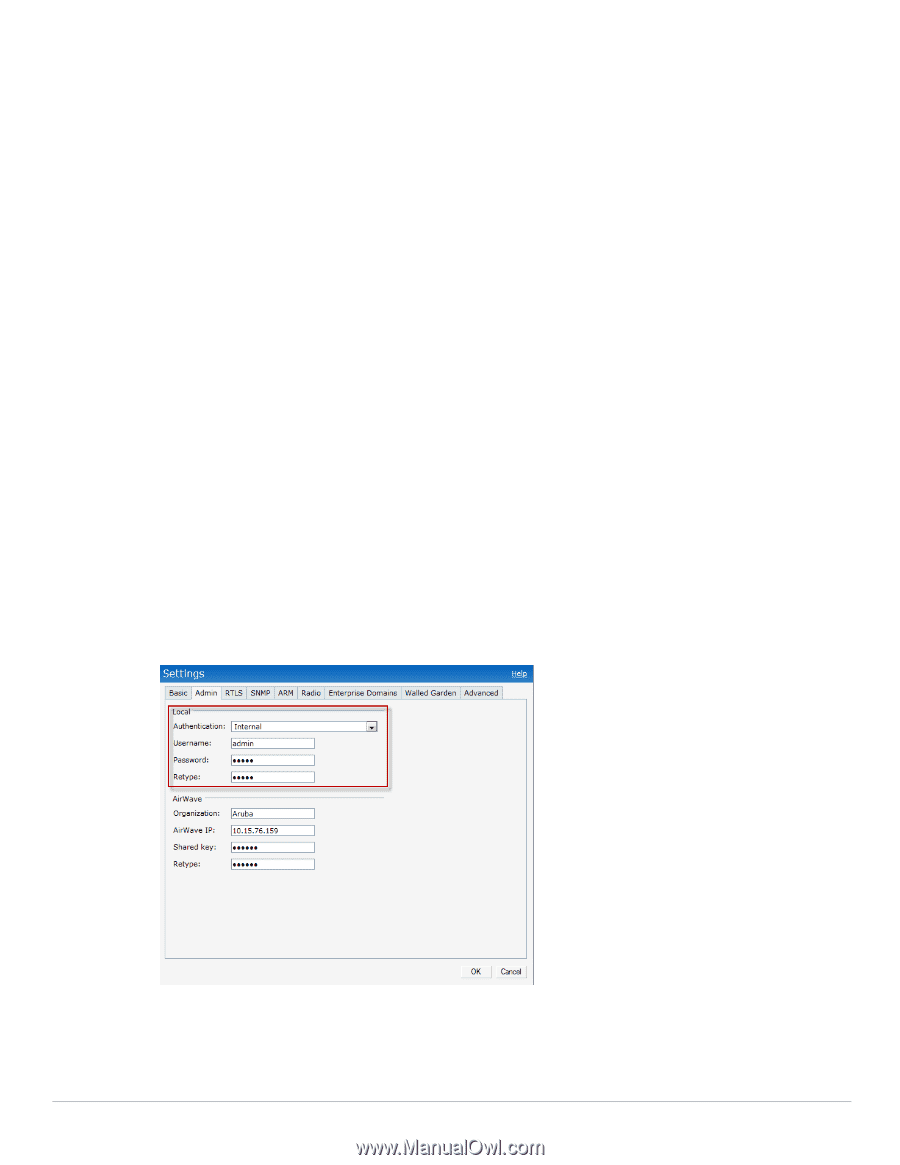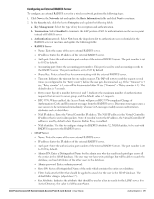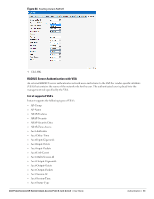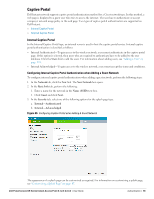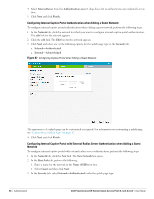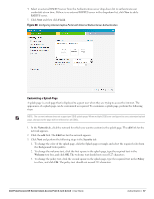Dell PowerConnect W-IAP92 Dell Instant 6.1.2.3-2.0.0.0 User Guide - Page 84
Management Authentication Settings, Settings, Admins, Authentication, Internal, Username, Password
 |
View all Dell PowerConnect W-IAP92 manuals
Add to My Manuals
Save this manual to your list of manuals |
Page 84 highlights
Tunnel-Medium-Type Tunnel-Preference Tunnel-Private-Group-Id Tunnel-Server-Auth-Id Tunnel-Server-Endpoint Tunnel-Type User-Category User-Name User-Vlan Vendor-Specific Management Authentication Settings To authenticate the Virtual Controller Management in the Instant UI, perform the following steps: 1. Click the Settings link. 2. Select the Admins tab. 3. In the Authentication drop-down list, select any one of the following: Internal-Select the Username and Password specified in the respective text boxes to access the Virtual "Configuring an External RADIUS Server" on page 79 Management UI. RADIUS Server-Specify one or two radius servers to authenticate UI. If two servers are configured users can use them in primary/backup mode or load-balancing mode, this is identical to the radius server configuration for SSIDs. For information on configuring external RADIUS server, see "External RADIUS Server" on page 78. RADIUS server w/ fallback to internal-Specify the radius servers as well as a Username and Password. If there is no response from the RADIUS server (RADIUS server timeout), the authentication will switch to "Internal". Figure 65 Management Authentication Settings 4. Click OK. 84 | Authentication Dell PowerConnect W-Series Instant Access Point 6.1.2.3-2.0.0.0 | User Guide