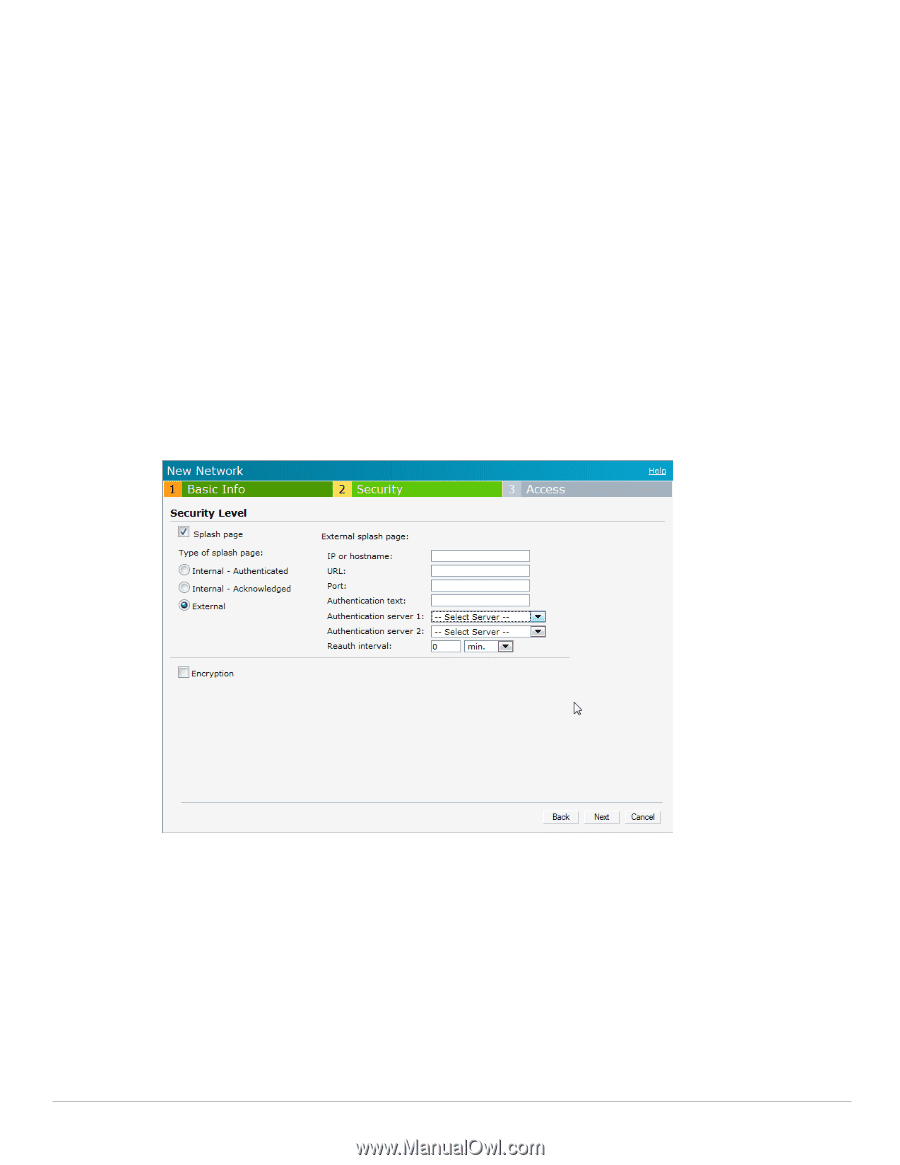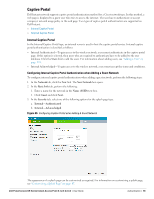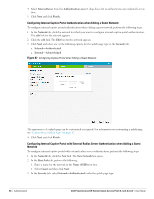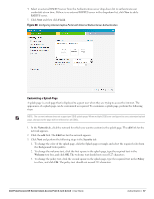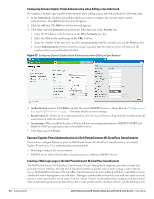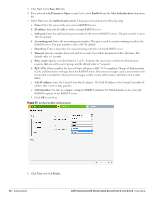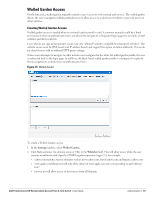Dell PowerConnect W-IAP92 Dell Instant 6.1.2.3-2.0.0.0 User Guide - Page 89
External Captive Portal
 |
View all Dell PowerConnect W-IAP92 manuals
Add to My Manuals
Save this manual to your list of manuals |
Page 89 highlights
External Captive Portal Dell Instant supports external captive portal authentication. The external portal can be in a cloud or on a server outside the enterprise network. Configuring External Captive Portal Authentication when Adding a Guest Network To configure external captive portal authentication when adding a guest network, perform the following steps: 1. In the Network tab, click the New link. The New Network box appears. 2. In the Basic Info tab, perform the following: 1. Enter a name for the network in the Name (SSID) text box. 2. Select Guest and click Next. 3. In the Security tab, click External and perform the following steps: 1. Enter the IP address or the hostname in the IP or hostname text box. 2. Enter the URL for the splash page in the URL text box. 3. Enter the number of the port to be used for communicating with the external server in the Port text box. 4. In the Authentication text box, enter the unique signature that the external server will return in the response after a successful authentication. The 'authentication text' is not mandatory. Figure 71 Configuring External Captive Portal when adding a Guest Network 4. Authentication server 1: Select New and update the fields for the external RADIUS server to authenticate user credentials at runtime. Refer to "Configuring an External RADIUS Server" on page 79 for more details on server settings. 5. Reauth interval-When set to a value greater than zero, the Access Points will periodically reauthenticate all associated and authenticated clients. 6. Click Next to continue and then click Finish. Dell PowerConnect W-Series Instant Access Point 6.1.2.3-2.0.0.0 | User Guide Authentication | 89