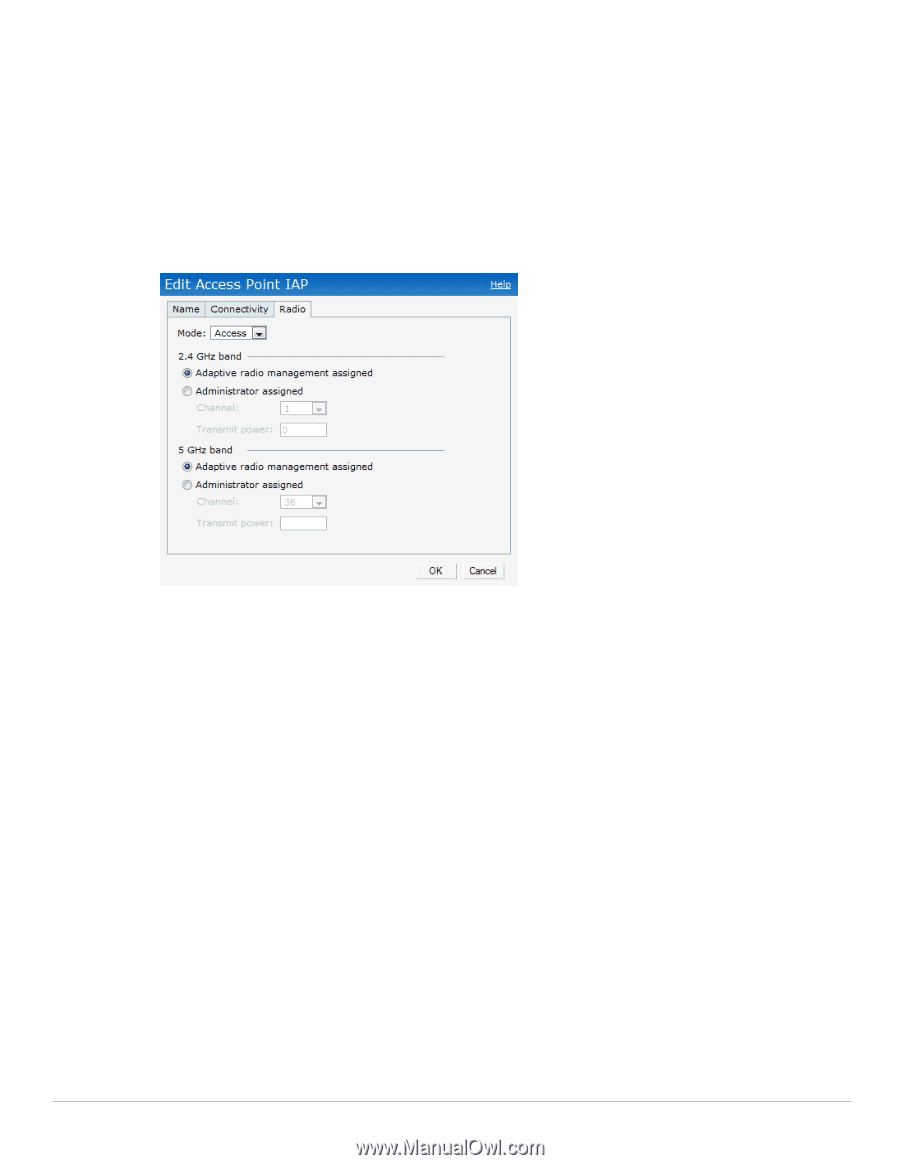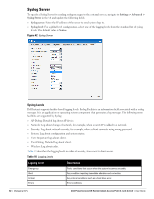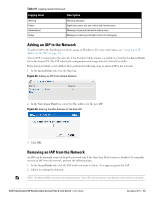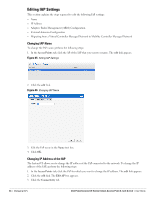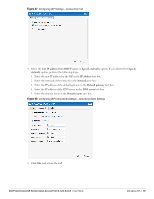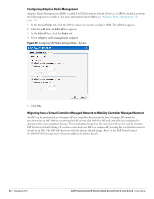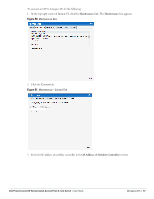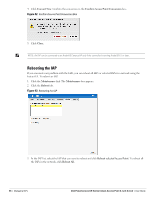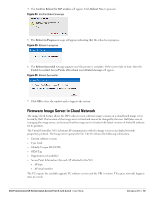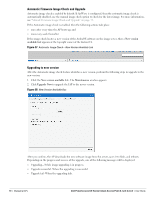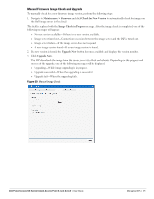Dell PowerConnect W-IAP92 Dell Instant 6.1.2.3-2.0.0.0 User Guide - Page 66
Configuring Adaptive Radio Management
 |
View all Dell PowerConnect W-IAP92 manuals
Add to My Manuals
Save this manual to your list of manuals |
Page 66 highlights
Configuring Adaptive Radio Management Adaptive Radio Management (ARM) is enabled in Dell Instant by default. However, if ARM is disabled, perform the following steps to enable it. For more information about ARM, see "Adaptive Radio Management" on page 115. 1. In the Access Points tab, click the IAP for which you want to configure ARM. The edit link appears. 2. Click the edit link. An Edit AP box appears. 3. In the Edit AP box, click the Radio tab. 4. Select Adaptive radio management assigned. Figure 49 Configuring IAP Radio Settings Mode-Access 5. Click OK. Migrating from a Virtual Controller Managed Network to Mobility Controller Managed Network An IAP can be provisioned as a Campus AP in a controller-based network, but a Campus AP cannot be provisioned as an IAP. Before converting the IAP, ensure that both the IAP and controller are configured to operate in the same regulatory domain. The reset button located on the rear of an IAP can be used to reset the IAP to factory default settings. If you have converted your IAP to a campus AP, pressing the reset button converts it back to an IAP. The IAP will then boot with the factory default image. Refer to the Dell PowerConnect W-IAP92/93/105 Instant Access Point Installation Guide for details. 66 | Managing IAPs Dell PowerConnect W-Series Instant Access Point 6.1.2.3-2.0.0.0 | User Guide