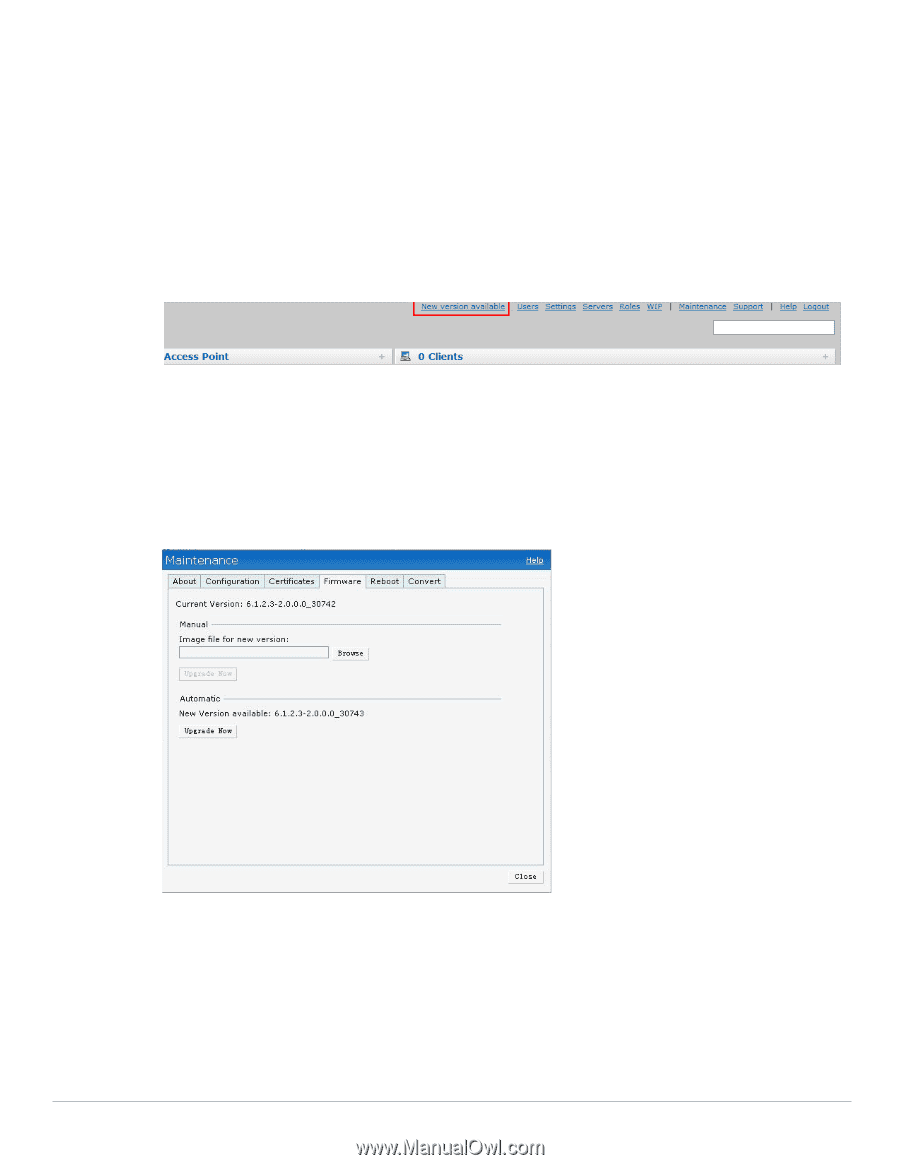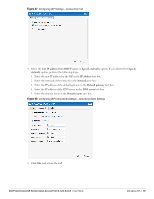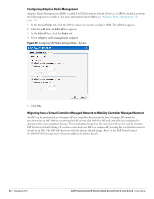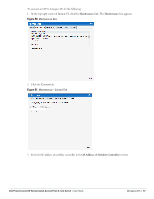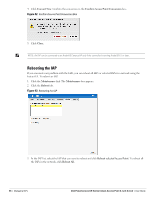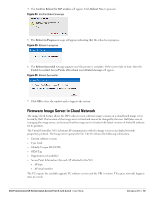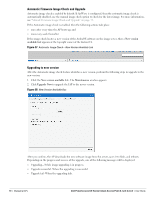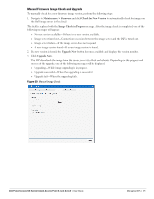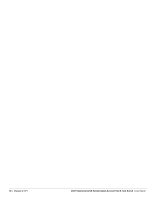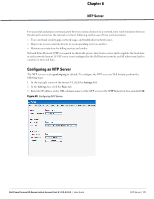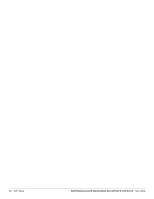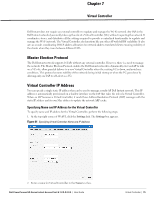Dell PowerConnect W-IAP92 Dell Instant 6.1.2.3-2.0.0.0 User Guide - Page 70
Automatic Firmware Image Check and Upgrade, Upgrading to new version,
 |
View all Dell PowerConnect W-IAP92 manuals
Add to My Manuals
Save this manual to your list of manuals |
Page 70 highlights
Automatic Firmware Image Check and Upgrade Automatic image check is enabled by default. If AirWave is configured, then the automatic image check is automatically disabled, use the manual image check option to check for the latest image. For more information, see "Manual Firmware Image Check and Upgrade" on page 71. If the Automatic image check is enabled, then the following actions take place: once after every time the AP boots up; and once every week thereafter If the image check locates a new version of the ArubaOS software on the image server, then a New version available link appears at the top right corner of the Instant UI. Figure 57 Automatic Image Check-New Version Available Link Upgrading to new version After the Automatic image check feature identifies a new version, perform the following steps to upgrade to the new version: 1. Click the New version available link. The Maintenance window appears. 2. Click Upgrade Now to upgrade the IAP to the newer version. Figure 58 New Version Available Box After you confirm, the AP downloads the new software image from the server, saves it to flash, and reboots. Depending on the progress and success of the upgrade, one of the following messages will be displayed: Upgrading-While image upgrading is in progress. Upgrade successful -When the upgrading is successful. Upgrade fail -When the upgrading fails. 70 | Managing IAPs Dell PowerConnect W-Series Instant Access Point 6.1.2.3-2.0.0.0 | User Guide