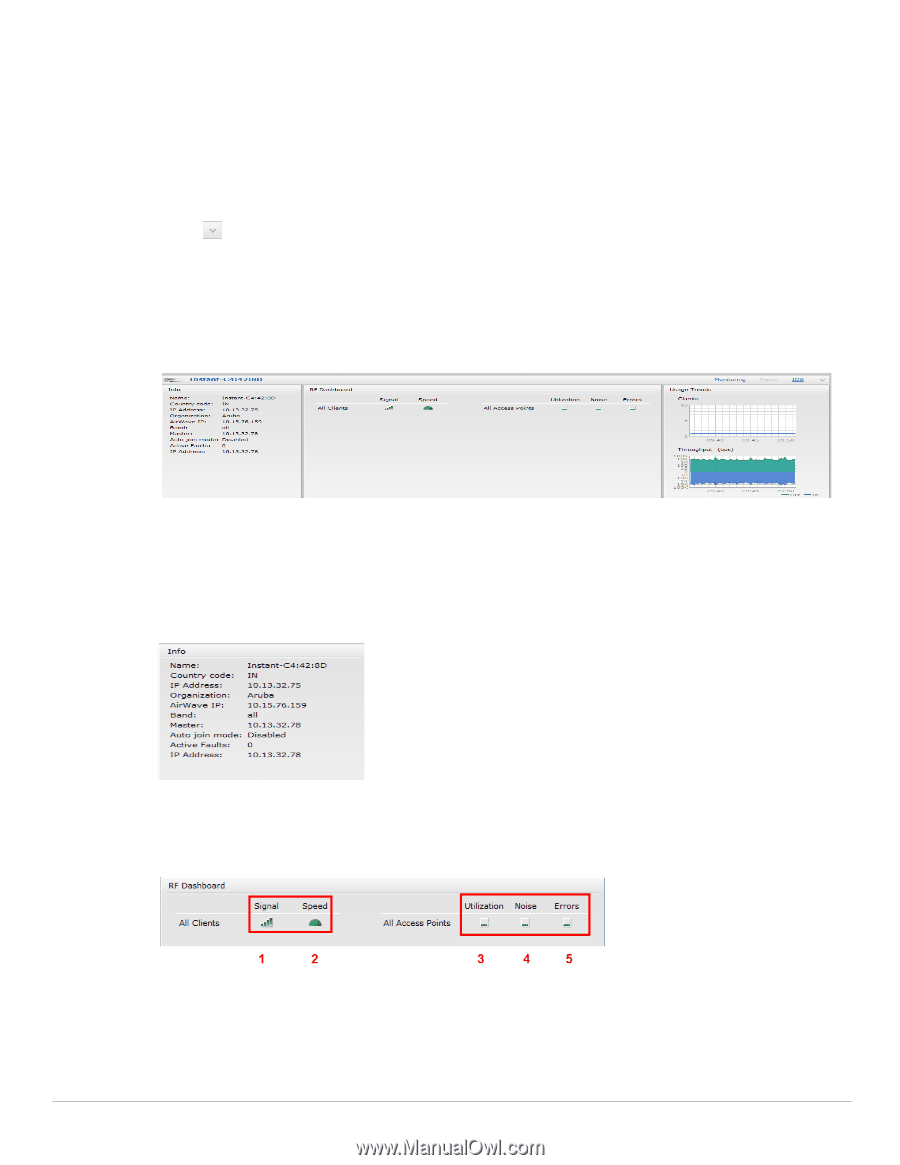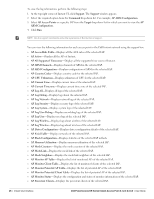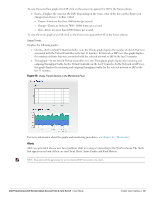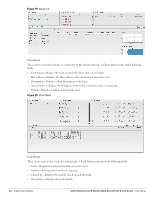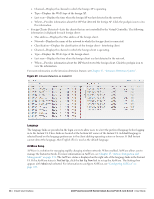Dell PowerConnect W-IAP92 Dell Instant 6.1.2.3-2.0.0.0 User Guide - Page 31
Logout, Monitoring, RF Dashboard
 |
View all Dell PowerConnect W-IAP92 manuals
Add to My Manuals
Save this manual to your list of manuals |
Page 31 highlights
2. Click any text or term displayed in green italics to view its description or definition. 3. To disable the help mode, click Done. Logout Use this link to logout of the Instant UI. Monitoring This link displays the Monitoring pane. This pane can be used to monitor the Dell Instant network. Use the down arrow located to the right side of these links to compress or expand the monitoring pane. The monitoring pane consists of the following sections: Info RF Dashboard Usage Trends Figure 15 Monitoring on Instant UI Info Displays the configuration information of the Virtual Controller by default. In a Network View, this section displays configuration information of the selected network. Similarly, in an Instant Access Point View or Client View, this section displays the configuration information of the selected IAP or the client. Figure 16 Info Section in the Monitoring Pane RF Dashboard Allows you to view trouble spots in the network. It displays the following information: Figure 17 RF Dashboard in the Monitoring Pane Dell PowerConnect W-Series Instant Access Point 6.1.2.3-2.0.0.0 | User Guide Instant User Interface | 31