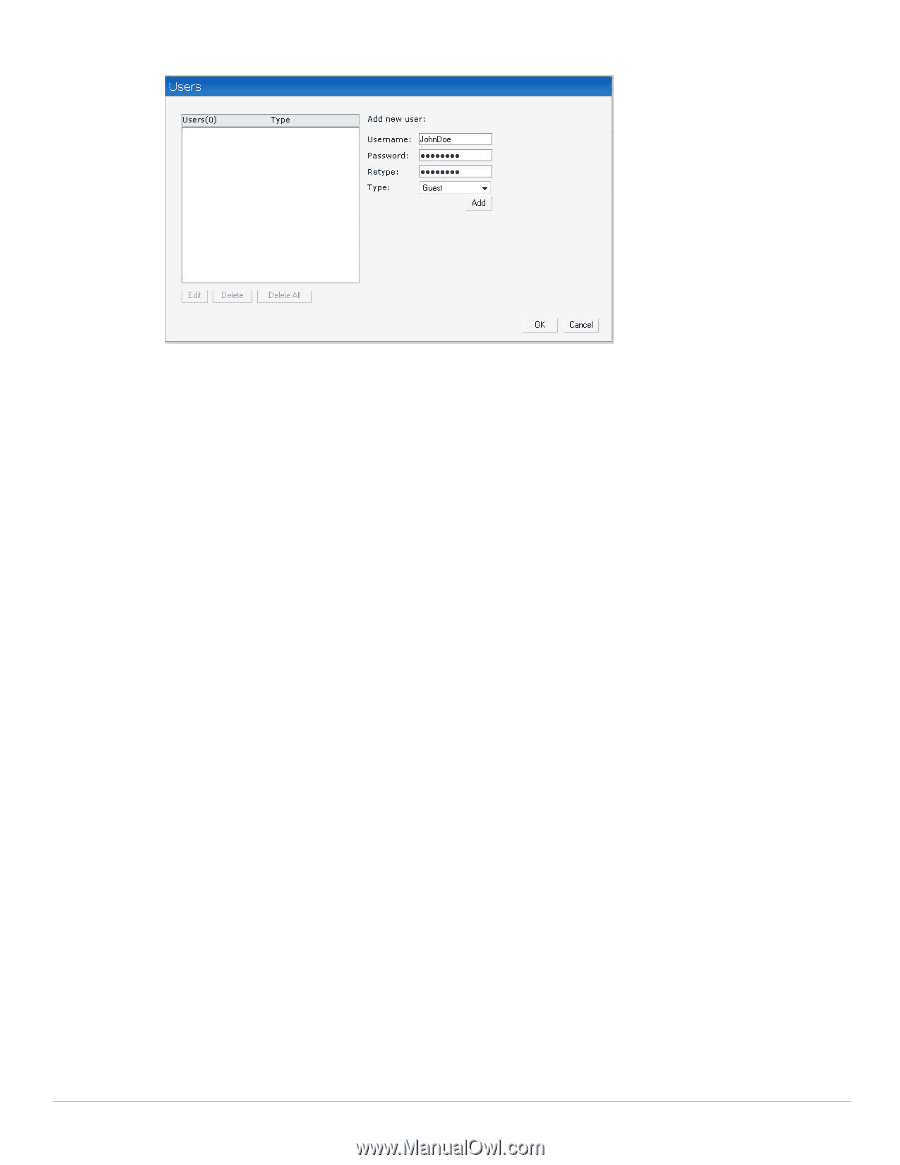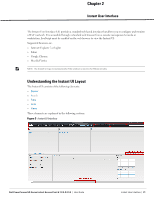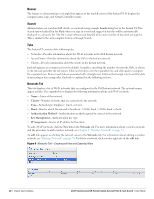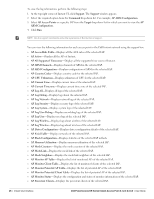Dell PowerConnect W-IAP92 Dell Instant 6.1.2.3-2.0.0.0 User Guide - Page 25
Settings, Basic, Admin, Radio, Enterprise Domains, Walled Garden, Advanced
 |
View all Dell PowerConnect W-IAP92 manuals
Add to My Manuals
Save this manual to your list of manuals |
Page 25 highlights
Figure 9 Users Box Settings This link displays the Settings box. The Settings box consists of the following tabs: Basic-View or edit the Virtual Controller's name, IP address, NTP Server and DHCP server settings. For information about Virtual Controller settings and NTP Server, see Chapter 7, "Virtual Controller" and Chapter 6, "NTP Server" . Admin-View or edit the admin credentials. RTLS-View or edit the RTLS server settings. SNMP-View or specify SNMP agent settings. For information see Chapter 16, "SNMP" . ARM-View or assign channel and power settings for all the IAPs in the network. For information about ARM (Adaptive Radio Management), see Chapter 14, "Adaptive Radio Management" . Radio-View or configure radio settings for 2.4-GHz and the 5-GHz radio profiles. For information about Radio, see "Configuring Radio Profiles in Instant" on page 119. Enterprise Domains-This indicates all the DNS domain names valid on the enterprise network. This list is used to determine how client DNS requests should be routed. When Content Filtering is enabled for the wireless network, the names that don't match this list is sent to OpenDNS. Walled Garden-The walled garden directs the user's navigation within particular areas to allow access to a selection of websites or prevent access to other websites. For more information, see "Walled Garden Access" on page 93. Advanced-View or edit the preferred band for the network, dynamic RADIUS Proxy, and Auto join mode settings. For information about dynamic RADIUS Proxy and Auto join mode, see "External RADIUS Server" on page 78 and "Auto Join Mode" on page 59. Dell PowerConnect W-Series Instant Access Point 6.1.2.3-2.0.0.0 | User Guide Instant User Interface | 25