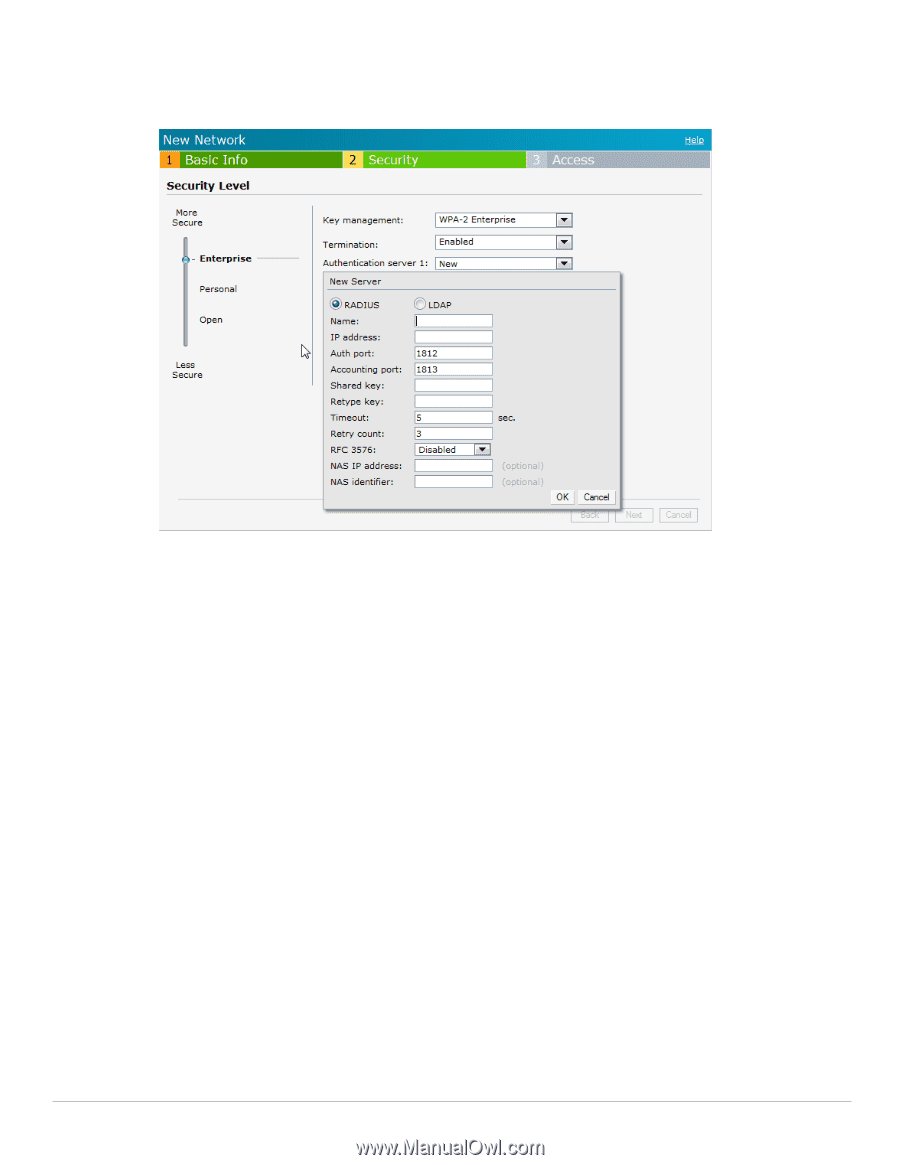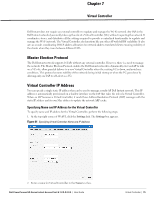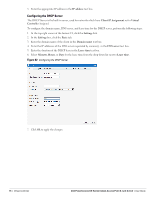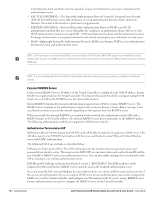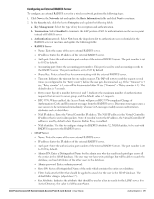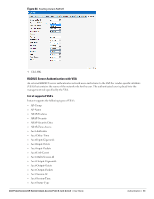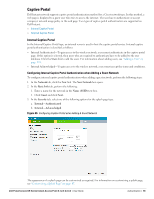Dell PowerConnect W-IAP92 Dell Instant 6.1.2.3-2.0.0.0 User Guide - Page 80
Enabling Instant RADIUS, Reauth interval, Finish., Settings, Advanced, Enabled, Dynamic RADIUS Proxy
 |
View all Dell PowerConnect W-IAP92 manuals
Add to My Manuals
Save this manual to your list of manuals |
Page 80 highlights
Timeout: Enter a value between 1 and 30 seconds. The default value is 5. Retry count: Enter a value between 1 and 5. The default value is 3. Figure 63 Configuring an External RADIUS Server 3. Click OK after updating the fields. 4. Reauth interval-When set to a value greater than zero, the Access Points will periodically reauthenticate all associated and authenticated clients. 5. Click Next to continue and then click Finish. Enabling Instant RADIUS To enable Instant RADIUS, perform the following steps: 1. At the upper right corner of the Instant UI, click the Settings link. 2. In the Settings box, click the Advanced tab. 3. Select Enabled from the Dynamic RADIUS Proxy drop-down list. When enabled, the Virtual Controller network will use the IP Address of the Virtual Controller for communication with external RADIUS servers. You must set the Virtual Controller IP address as a NAS client in the RADIUS server if Dynamic RADIUS Proxy is enabled. 80 | Authentication Dell PowerConnect W-Series Instant Access Point 6.1.2.3-2.0.0.0 | User Guide