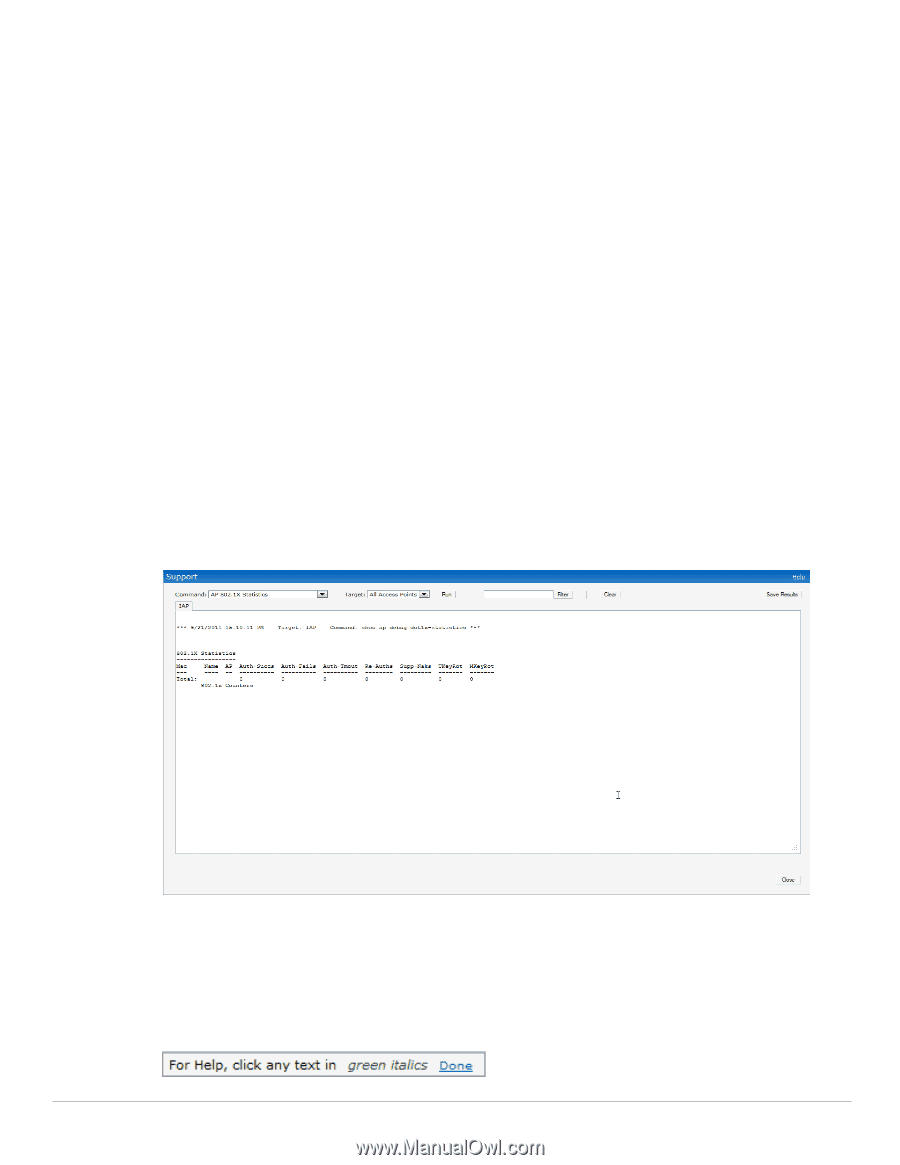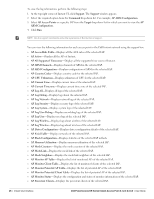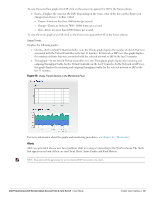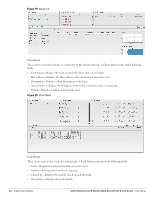Dell PowerConnect W-IAP92 Dell Instant 6.1.2.3-2.0.0.0 User Guide - Page 30
Help, IDS AP Table
 |
View all Dell PowerConnect W-IAP92 manuals
Add to My Manuals
Save this manual to your list of manuals |
Page 30 highlights
AP Radio 1 Stats-Displays aggregate debug statistics of the selected IAP Radio 1. Bridge Table-Displays bridge table entry statistics including Mac address, VLAN, assigned VLAN, Destination and flag information for the selected IAP. User Table-Displays datapath user statistics such as current entries, pending deletes, high water mark, maximum entries, total entries, allocation failures, invalid users, and maximum link length for the selected IAP. Session Table-Displays the datapath session table statistics for the selected IAP. Route Table-Displays datapath route table statistics for the selected IAP. Datapath Statistics-Displays the hardware packet statistics for the selected IAP. VLAN Table-Displays the VLAN table information such as VLAN memberships inside the datapath including L2 tunnels for the selected IAP. BSSID Table-Displays the Basic Service Set (BSS) table of the selected IAP. IDS Status-Displays WLAN Interface, Data Structures, WLAN Interface Switch Status and RTLS Configuration tables for the selected IAP. IDS AP Table-Displays the Monitored IAP Table, which lists all the IAPs monitored by the selected IAP. ARM Bandwidth Management-Displays bandwidth management information for the selected IAP. ARM History-Displays the channel history and power changes due to Adaptive Radio Management (ARM) for the selected IAP. ARM Neighbors-Displays the ARM settings for the selected IAP's neighbors. ARM RF Summary-Displays the state and statistics for all channels being monitored by the selected IAP. ARM Scan Times-Displays AM channel scan times for the selected IAP. Figure 13 Support commands Help The Help link at the top right corner of the Instant UI allows you to view a short description or definition of selected terms and fields in the Instant UI. To activate the context-sensitive help, perform the following steps: 1. At the top right corner of Instant UI, click the Help link. The following box appears below the Help link. Figure 14 Help Link 30 | Instant User Interface Dell PowerConnect W-Series Instant Access Point 6.1.2.3-2.0.0.0 | User Guide