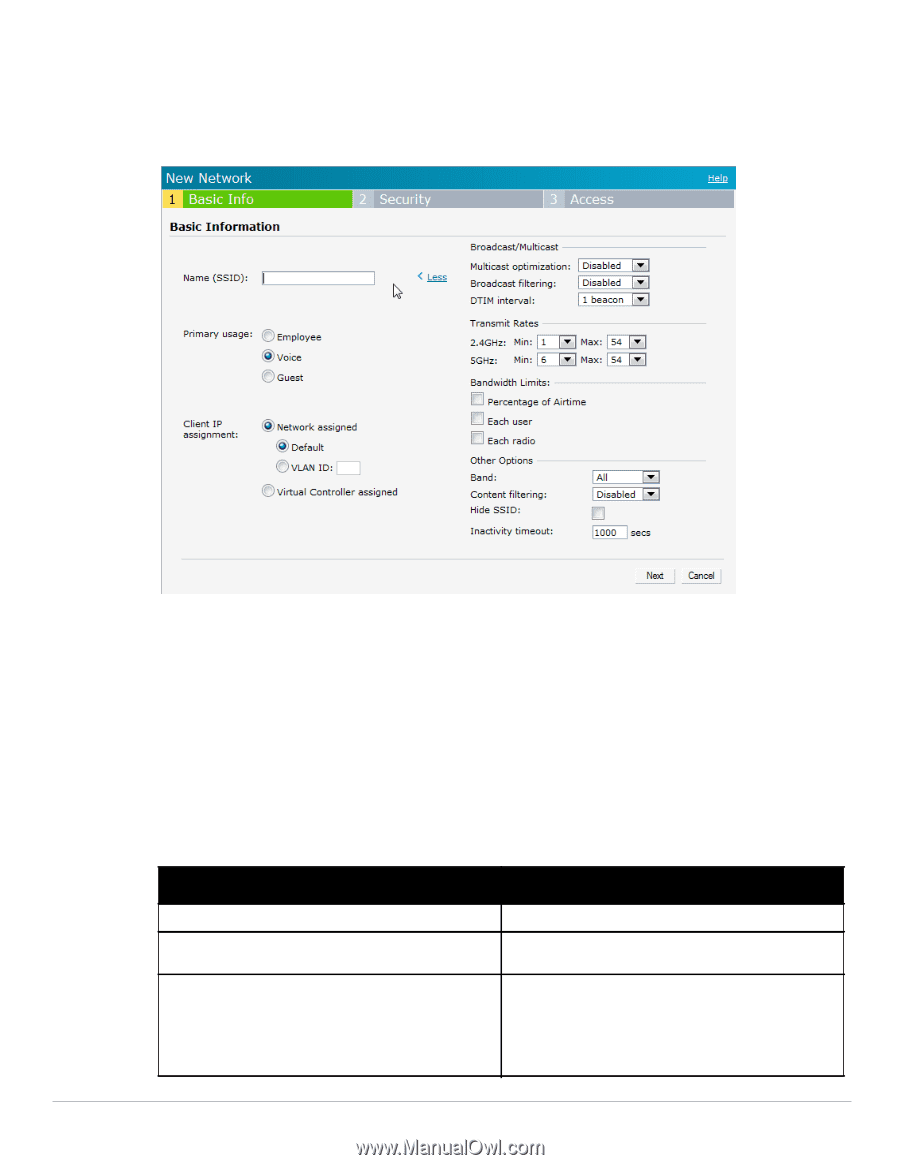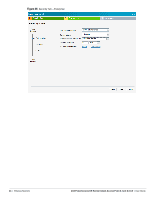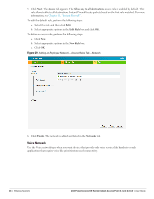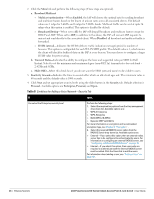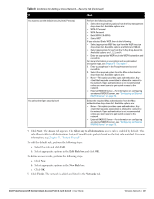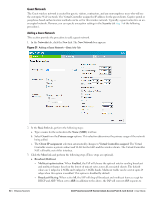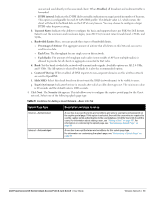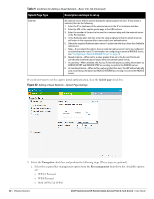Dell PowerConnect W-IAP92 Dell Instant 6.1.2.3-2.0.0.0 User Guide - Page 47
Adding a Voice Network, Client IP assignment
 |
View all Dell PowerConnect W-IAP92 manuals
Add to My Manuals
Save this manual to your list of manuals |
Page 47 highlights
Adding a Voice Network This section provides the procedure to add a voice network. 1. In the Networks tab, click the New link. The New Network box appears. Figure 30 Adding a Voice Network-Basic Info Tab In the Basic Info tab, perform the following steps: a. Type a name for the network in the Name (SSID) text box. b. Select Voice from the Primary usage options. This selection determines the primary usage of the network being added. c. Select the required Client IP assignment option. Available options for a Voice network are Network assigned-Default, Network assigned-VLAN ID, and Virtual Controller assigned. d. Select the band from the Band drop-down list at which the wireless network will transmit radio signals. Available options are All, 2.4 GHz, and 5 GHz. The All option is selected by default. It is also the recommended option. Table 7 Conditions for Adding a Voice Network-Basic Info Tab If then, You select the Network assigned - Default option You select the Network assigned - VLAN ID option You select Virtual Controller assigned option The client gets the IP address in the same subnet at the IAPs. The client gets the IP address from the specified VLAN. Enter the ID of the VLAN in the VLAN ID text box. The client gets the IP address from the Virtual Controller. The Virtual Controller creates a private subnet and VLAN for the IAPs and the wireless clients. The Virtual Controller NATs all traffic that passes out of this interface. This setup eliminates the need for complex VLAN and IP address management for a multi-site wireless network. Dell PowerConnect W-Series Instant Access Point 6.1.2.3-2.0.0.0 | User Guide Wireless Network | 47