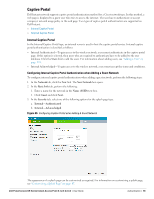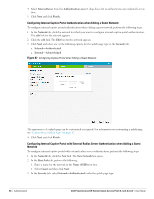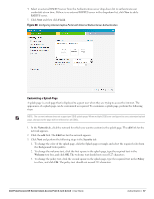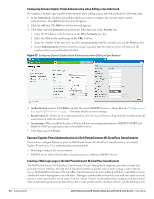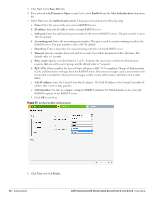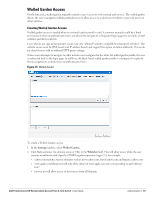Dell PowerConnect W-IAP92 Dell Instant 6.1.2.3-2.0.0.0 User Guide - Page 88
Disabling Captive Portal authentication, Finish., Network, Splash Security
 |
View all Dell PowerConnect W-IAP92 manuals
Add to My Manuals
Save this manual to your list of manuals |
Page 88 highlights
Figure 69 Customizing a Splash Page 4. Click Next and then click Finish. Disabling Captive Portal authentication To disable captive portal authentication, perform the following steps: 1. In the Network tab, click the guest network for which you want to disable captive portal authentication. The edit link for the network appears. 2. Click the edit link. The Edit box for the network appears. 3. Click Next and clear the Splash page check box in the Security tab. Figure 70 Disabling Captive Portal Authentication 4. Click Next and click Finish. 88 | Authentication Dell PowerConnect W-Series Instant Access Point 6.1.2.3-2.0.0.0 | User Guide
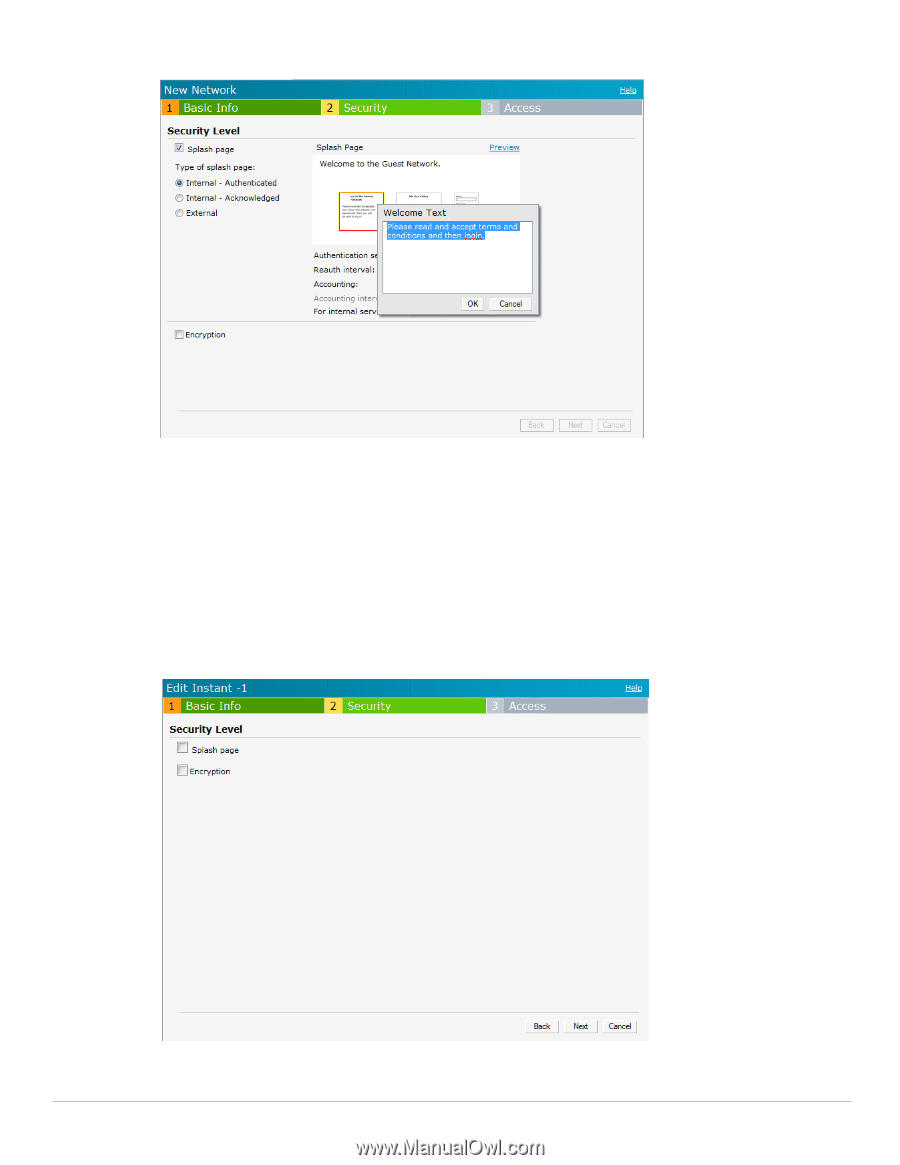
88
|
Authentication
Dell PowerConnect W-Series Instant Access Point 6.1.2.3-2.0.0.0
| User Guide
Figure 69
Customizing a Splash Page
4.
Click
Next
and then click
Finish.
Disabling Captive Portal authentication
To disable captive portal authentication, perform the following steps:
1.
In the
Network
tab, click the guest network for which you want to disable captive portal authentication. The
edit
link for the network appears.
2.
Click the
edit
link. The
Edit
box for the network appears.
3.
Click
Next
and clear the
Splash page
check box in the
Security
tab.
Figure 70
Disabling Captive Portal Authentication
4.
Click
Next
and click
Finish.